You’re standing at your front door, fumbling with keys because your smart lock won’t connect to WiFi again. It’s frustrating when the technology meant to simplify your life becomes a roadblock. Whether you’re dealing with intermittent connections, complete signal loss, or setup failures, these WiFi lock issues aren’t just minor inconveniences—they can compromise your home’s security and accessibility. Fortunately, seven proven troubleshooting strategies can restore your lock’s reliable performance.
Check Your Router and Network Configuration

When you’re experiencing WiFi connection issues with your smart lock, the first step involves examining your router and network settings.
Start by confirming your Wi-Fi network operates on 2.4 GHz frequency, as most smart locks can’t connect to 5 GHz networks. Next, restart your Wi-Fi router to refresh connections and clear temporary glitches that might cause connection problems.
Most smart locks require 2.4 GHz networks and benefit from router restarts to resolve connectivity issues.
Verify you’re selecting the correct network, especially when multiple access points are available. Open and whitelist ports 443, 55055, and 55056 in your router’s firewall settings to enable proper communication.
Use a Wi-Fi analyzer app to detect interference from nearby devices, then change your channel if necessary. These configuration checks will help troubleshoot the issue and establish a stable connection for your smart lock.
Restart Your WiFi Equipment and Smart Lock
Power cycling your WiFi equipment and smart lock often resolves stubborn connectivity issues that persist despite proper network configuration.
This simple restart process refreshes your WiFi network connection and helps your smart lock re-establish stable communication.
Follow these steps to restart your equipment:
- Power cycle your router first – Unplug your WiFi router and access point for 30 seconds, then plug them back in and wait for all lights to indicate proper connectivity.
- Restart your smart lock – Remove the batteries for 30 seconds before reinserting them to reset the device’s network connection.
- Check for interference – Reposition your router away from physical obstructions or electronic devices that might disrupt signals.
Regular restarts prevent connection drops from missed heartbeat intervals and guarantee your smart lock receives important firmware updates reliably.
Verify Signal Strength and Reduce Interference
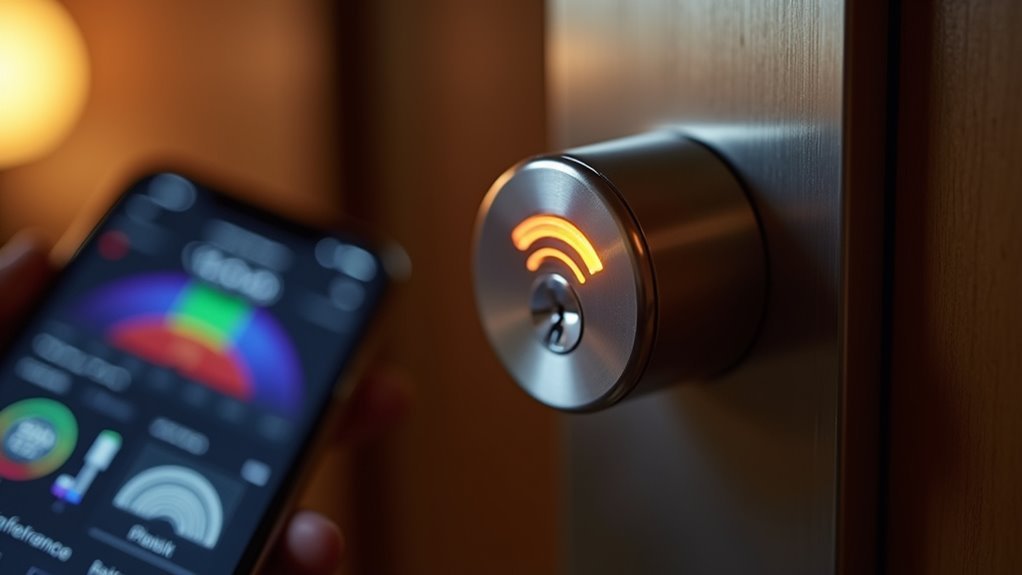
Poor WiFi signal strength frequently causes smart lock connectivity problems that frustrate users and compromise security features.
Check your signal strength at the lock’s location using a mobile device, aiming for at least -70dB for ideal Wi-Fi connection performance. Identify and disable interference sources like microwaves or Bluetooth devices that disrupt connectivity.
Target -70dB signal strength at your smart lock’s location and eliminate interference from microwaves and Bluetooth devices for optimal connectivity.
Use a Wi-Fi analyzer app to detect channel congestion and switch your router to less crowded channels for better signal clarity.
If you continue experiencing weak signals, install additional access points, extenders, or boosters to enhance coverage and eliminate dead spots.
Always verify that your lock’s Wi-Fi antenna cable remains securely connected and undamaged, as this component is critical when you troubleshoot connectivity issues and maintain stable performance.
Update Firmware and Mobile Apps
Beyond hardware considerations, outdated software often creates the root cause of persistent WiFi connection failures in smart locks.
When you update the locks with current firmware and app versions, you’ll resolve many connectivity issues that prevent your device from working properly.
Follow these essential steps to maintain peak performance:
- Check regularly for firmware updates that improve Wi-Fi stability and address known connectivity bugs
- Download the latest mobile app version, which includes critical fixes for connection reliability
- Review release notes accompanying updates to understand specific improvements and new features
Always follow manufacturer instructions carefully during firmware installation to prevent interruptions.
If problems persist after completing all updates, contact customer support for troubleshooting guidance specific to your new software versions.
Replace Batteries and Inspect Hardware

While software updates address many connectivity issues, hardware problems can equally disrupt your smart lock’s WiFi performance.
Start by replacing batteries with brand-name alkaline or lithium options to maintain peak power source reliability. Rechargeable batteries often cause inconsistent performance.
Next, inspect hardware components thoroughly. Check the battery housing for proper spring attachment and moisture that could affect connectivity.
Verify the Wi-Fi antenna cable connects securely to the battery cover, as loose connections weaken your Wi-Fi signal strength.
Examine the lock’s green component board for physical damage that disrupts electrical connections and signal transmission.
When you’re experiencing persistent connectivity issues, power cycle the lock by removing and reinserting batteries. This hard reset often resolves temporary connectivity problems and restores proper communication between your lock and Wi-Fi network.
Reconfigure Network Settings and Reconnect
Network configuration issues often prevent smart locks from establishing stable connections, even when hardware components function correctly.
You’ll need to verify your Wi-Fi network supports the 2.4 GHz band (802.11 B/G/N), as most smart locks require this specific frequency for proper connectivity.
To resolve network-related problems:
- Open and whitelist ports 443, 55055, and 55056 on your router to enable communication between your locks and the network.
- Use a Wi-Fi analyzer app to identify interference and adjust your router’s channel settings for ideal signal quality.
- Restart both your Wi-Fi access point and router to refresh network connections.
Confirm your smart locks connect to the correct network, especially in multi-network environments.
If you’ve changed your SSID or password, you’ll need to re-provision the devices completely.
Contact Technical Support for Advanced Troubleshooting
Sometimes standard troubleshooting steps won’t resolve persistent Wi-Fi connection issues with your smart lock. When this happens, contacting technical support becomes your most effective option for advanced troubleshooting tailored to your specific lock model and connectivity problems.
Support representatives can verify network settings like port forwarding and firewall configurations that might block your lock’s connection. They’ll guide you through checking for essential firmware updates or software patches that resolve known connectivity issues.
Technical support can diagnose network configurations and firmware issues that standard troubleshooting often misses.
Technical support can also perform a remote diagnostics check to identify underlying hardware or configuration problems affecting your lock’s performance.
These experienced technicians offer specialized solutions beyond standard troubleshooting guides, providing personalized assistance that addresses your unique connectivity challenges and gets your smart lock functioning properly again.
Frequently Asked Questions
How to Fix Wi-Fi Locked?
If your Wi-Fi’s locked, you’ll need the network password to connect. Check with your router administrator or look for the password on your router’s label. Restart your device and try reconnecting again.
How Do You Resolve Wi-Fi Connectivity Issues?
You’ll want to restart your router first, then check you’re using 2.4 GHz network frequency. Power cycle your device, verify open network ports, and use analyzer apps to detect signal interference.
How to Unblock a Blocked Wi-Fi Connection?
Check your router’s MAC address filtering and disable it if enabled. Restart both your router and device to clear temporary blocks. Verify there aren’t any access control lists preventing your device’s connection.
Why Do I Have a Lock on My Wi-Fi?
You’re seeing a lock on your Wi-Fi because the network requires a password for security. It means you haven’t entered the correct password or there’s a connection issue preventing secure access.



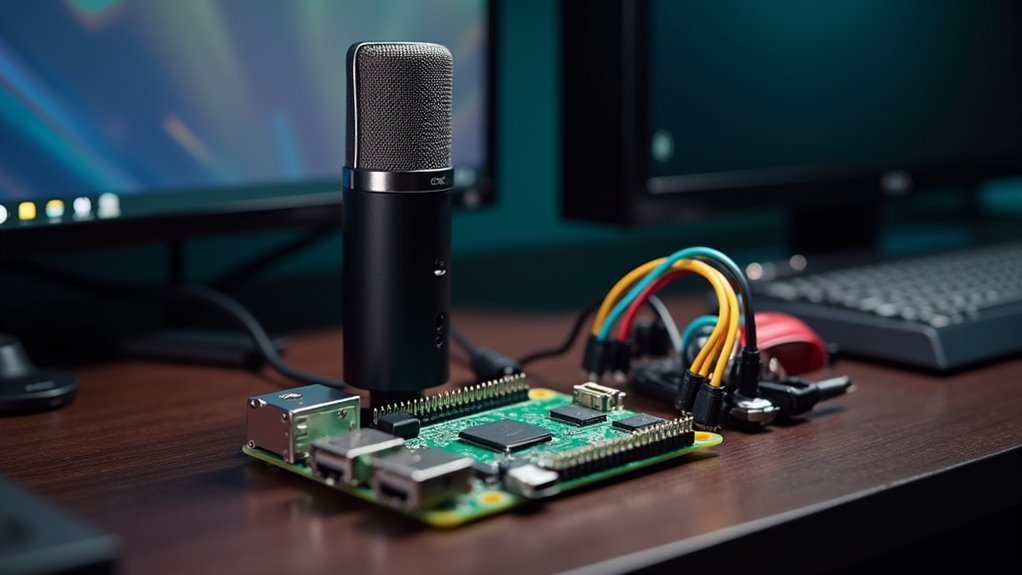

Leave a Reply