You’ve probably fumbled with remotes or squinted at tiny smartphone screens while trying to control your entertainment systems. Voice control technology eliminates these frustrations by letting you command your media through simple spoken instructions. Whether you’re adjusting volume, switching channels, or launching streaming apps, your voice becomes the ultimate universal remote. However, setting up these systems properly requires understanding which devices work together and how to configure them for peak performance.
Voice Control Technology Fundamentals for Media Systems

When you speak commands to control your media systems, you’re leveraging voice recognition technology that transforms your spoken words into digital instructions. This technology enhances accessibility and convenience across various applications, allowing you to interact with media equipment hands-free.
Voice control systems rely on sophisticated algorithms that interpret your vocal patterns and convert them into actionable commands. You’ll find digital voice assistants like Siri and Google Assistant leading this revolution, while specialized applications like Louie Voice cater specifically to media environments.
To maximize accuracy, you’ll need to configure specific voice commands that adapt to your unique phrases. This customization guarantees better recognition rates and improves your overall experience when controlling playback, switching cameras, or managing app functionalities during live productions.
Setting Up Voice Commands on Your Smartphone
You’ll need to enable your smartphone’s built-in voice assistant to start controlling your media with voice commands.
Once activated, you can configure custom commands that match your specific media preferences and usage patterns.
If your device isn’t responding accurately to your voice, troubleshooting the recognition settings will guarantee smooth operation.
Enable Voice Assistant Features
Before you can start controlling your media with simple voice commands, you need to enable your smartphone’s built-in voice assistant features.
| Device Type | Voice Assistant | Activation Method | Settings Location | Additional Setup |
|---|---|---|---|---|
| iPhone | Siri | “Hey Siri” wake word | Settings > Siri & Search | Enable “Listen for ‘Siri’” |
| iPhone | Voice Control | Manual activation | Settings > Accessibility | Grant voice file permissions |
| Android | Google Assistant | “Hey, Google” wake word | Google Assistant app | Enable app settings access |
| iPhone | Siri (Custom) | Voice commands | Siri & Search settings | Customize voice/language |
| Android | Google Assistant | Manual app launch | App settings | Grant microphone permissions |
Once you’ve activated these features, you’ll have hands-free control over your device. Use your voice to navigate media apps, adjust volume, and manage playback without touching your screen.
Configure Custom Voice Commands
Although your smartphone’s default voice commands are useful, you’ll gain much more control by creating custom commands tailored to your specific media needs.
On iPhone, navigate to Settings > Siri & Search to customize voice preferences while ensuring “Listen for ‘Siri’” is enabled for hands-free access.
Android users can activate Google Assistant by saying “Hey, Google” and configure custom commands within the app settings for personalized responses.
You can use voice to control everything from phone calls to social media interactions.
Request a list of available commands to explore customization options.
Create unique phrases for better recognition accuracy.
This personalized approach transforms basic voice commands into powerful tools that respond exactly how you want them to, making media control more intuitive and efficient.
Troubleshoot Voice Recognition Issues
Even when you’ve configured custom voice commands perfectly, recognition problems can still frustrate your media control experience. Start troubleshooting by checking voice recognition permissions in your app settings. Without proper permissions, commands won’t execute effectively.
For iPhone users, verify that “Hey Siri” or “Listen for ‘Siri’” is enabled under Settings > Siri & Search. This improves Siri’s responsiveness and accuracy greatly.
Android users should confirm Google Assistant is activated in app settings. Test functionality by saying “Hey, Google” to verify it’s working properly.
When commands aren’t responding accurately, rephrase them using simpler language or unique phrases. This enhances recognition rates substantially.
Finally, keep your smartphone’s software updated regularly. Updates often include voice recognition enhancements that improve overall performance and accuracy for media control commands.
Activating Siri for Iphone Media Control
Getting Siri ready for media control on your iPhone takes just a few taps in your settings. Navigate to Settings, then select “Siri & Search.”
Enable “Listen for ‘Siri’” or “Hey Siri” to activate hands-free voice commands. This allows you to control your music without touching your phone, even when it’s locked.
Once activated, Siri responds to simple voice commands for media control. You can play, pause, skip tracks, and adjust volume effortlessly. Tell Siri to “Play my workout playlist” or request specific songs like “Play ‘Shape of You’” from your library.
You’ll know Siri’s ready when a swirling sphere appears on screen.
Customize Siri’s voice, language, and accent in the same settings menu for a more personalized experience.
Configuring Google Assistant on Android Devices

You’ll need to complete Google Assistant’s initial setup before controlling your media through voice commands.
Start by opening the Google Assistant app and finding your way to the Assistant tab to confirm the toggle is switched on.
Make sure you’ve granted voice file permissions so Google Assistant can accurately recognize your commands and respond effectively.
Initial Setup Process
Setting up Google Assistant on your Android device requires just a few essential steps to access powerful voice control capabilities. First, download the Google Assistant app from the Play Store if it’s not pre-installed. Make sure to enable voice activation by saying “Hey, Google” during setup. You’ll need to grant microphone permissions and train the voice model to recognize your commands accurately.
| Setup Step | Action Required | Purpose |
|---|---|---|
| Enable Voice | Say “Hey, Google” | Activate hands-free control |
| Grant Permissions | Allow microphone access | Enable voice recognition |
| Customize Settings | Adjust preferences | Optimize user experience |
Google Assistant provides visual feedback when listening, confirming it’s ready to help. This eliminates the need for using your hands to control media playback, creating a seamless voice-controlled experience.
Voice Recognition Permissions
Once you’ve completed the basic setup, voice recognition permissions become the foundation for Google Assistant’s functionality on your Android device.
You’ll need to allow Google Assistant access to your voice files through the app settings. Navigate to your device’s settings, find Google Assistant, and verify voice recognition permissions are enabled. This access is a game changer for seamless media control, allowing the assistant to understand and respond to your commands effectively.
Check that Google Assistant is turned on in the main settings to confirm proper functionality.
After granting these permissions, you’ll notice visual feedback appears when the assistant listens for commands.
Remember to review and manage these voice recognition permissions regularly through app updates for peak performance.
Smart Speaker Integration With Entertainment Systems
The integration of smart speakers with entertainment systems transforms how you interact with your home theater setup. You can control TVs, sound systems, and streaming devices using simple voice commands through Amazon Echo or Google Nest speakers.
Many smart TVs now include built-in voice assistant compatibility, letting you change channels, adjust volume, and search for content hands-free.
You’ll find content discovery becomes faster and more intuitive when your smart speaker connects with streaming services. Simply ask to play specific shows or movies without maneuvering through menus.
Create automated routines that dim lights and start movies with one command. This voice control particularly benefits individuals with mobility challenges, offering a convenient alternative to traditional remotes while streamlining your entire entertainment experience.
Voice-Controlled Music Production With MIDI Technology

You can now transform your vocal ideas into professional music production using voice-controlled MIDI technology that converts singing, humming, or beatboxing into real-time MIDI notes.
This breakthrough lets you control virtual instruments and effects with just your voice, eliminating the need for traditional keyboards or complex programming.
The result is a streamlined workflow where your musical thoughts become digital compositions instantly, giving you creative freedom that matches the speed of your imagination.
Real-Time MIDI Creation
Countless musicians have dreamed of translating their vocal ideas directly into digital compositions, and Dubler 2 makes this vision reality through revolutionary voice-controlled MIDI technology.
You can now sing, hum, beatbox, or whistle and watch your vocal input transform instantly into MIDI notes. This real-time conversion captures every nuance of your performance, preserving the human element that makes music compelling.
| Input Method | Output Result | Creative Benefit |
|---|---|---|
| Singing/Humming | Melodic MIDI notes | Quick melody sketching |
| Beatboxing | Rhythmic patterns | Instant drum programming |
| Whistling | Precise pitch control | Fine-tuned composition |
Your voice becomes a versatile MIDI controller that works seamlessly with any DAW or external hardware. You’ll sketch musical ideas faster than traditional methods, maintaining creative flow without technical interruptions that typically slow down inspiration.
Voice-Controlled Virtual Instruments
Beyond basic MIDI conversion, voice-controlled virtual instruments release an entire ecosystem of expressive sound design possibilities.
You’ll discover tools like Dubler 2 that transform your singing, humming, or beatboxing into real-time MIDI notes, revolutionizing how you create music. This technology eliminates traditional MIDI controllers, letting you sketch musical ideas quickly and intuitively through vocal input alone.
You can seamlessly integrate these instruments with any DAW or external hardware, making them incredibly versatile for your production workflow. The software supports live beat creation and vocal-controlled effects, giving you an engaging way to interact with your music.
With over 2000 reviews praising its transformative impact, users consistently report significant improvements in creative freedom and efficiency when using voice-controlled virtual instruments.
Streamlined Music Workflow
When traditional music production workflows bog you down with complex interfaces and time-consuming setup processes, voice-controlled MIDI technology cuts through the friction to deliver instant creative results.
You’ll transform your vocal input into musical compositions without maneuvering through complicated menus or wrestling with hardware configurations.
This hands-free approach revolutionizes how you engage with music production by offering:
- Universal compatibility across all DAWs and external hardware for seamless integration
- Real-time MIDI generation through singing, humming, or beatboxing for immediate musical expression
- Rapid idea sketching that captures creative moments before they disappear
You’ll experience increased creative freedom as voice pitch tracking enables live beat creation and instant instrument control.
The technology eliminates technical barriers, letting you focus purely on musical ideas while maintaining efficient workflow speed.
Accessibility Features for Users With Disabilities
Voice control technology has become a game-changer for users with disabilities, transforming how they interact with media and applications on their devices.
Apps like Louie Voice Control offer continuous two-way interaction that goes beyond traditional voice assistants, letting you control Uber, YouTube, and WhatsApp through voice commands. This free Android app specifically targets visually impaired users while also serving motor-disabled individuals and elderly users.
Similarly, vMix Voice enables you to control live video production through voice commands, achieving above-industry-standard accuracy rates. Launched in 2019, it’s particularly valuable for users who struggle with physical controls.
These applications demonstrate how voice technology empowers you to interact with devices more independently, greatly improving your quality of life through enhanced accessibility and user engagement.
Live Video Production Voice Commands
As live video production demands split-second timing and seamless coordination, vMix Voice delivers precise control through natural speech commands, achieving an impressive 80% accuracy rate that surpasses industry standards by 7%.
You’ll configure voice commands through the vMix desktop interface by editing existing shortcuts to include specific voice phrases.
This hands-free approach transforms your production workflow through:
- Camera switching – Simply say “switch to camera 2” for instant changes
- Video playback – Commands like “now it’s time for the NAB promo video” trigger immediate content
- Real-time workflow management – Reduce physical button pressing while maintaining natural speech interaction
You’ll experience enhanced comfort and efficiency during live shows, enabling smoother changes that boost audience engagement and overall production quality.
Streaming Platform Voice Navigation
While traditional remote controls require precise button navigation and visual menu scanning, streaming platform voice navigation lets you effortlessly control your entertainment experience through simple spoken commands.
You can activate this feature on Netflix, Hulu, and Amazon Prime Video through built-in smart assistants like Alexa, Google Assistant, or Siri.
Simply say “Play The Office” or “Pause” to control playback without touching your remote or screen. Voice recognition technology now achieves over 90% accuracy, making commands reliable and responsive.
Voice commands like “Play The Office” work seamlessly with over 90% accuracy, eliminating the need for manual remote control navigation.
This hands-free approach particularly benefits visually impaired users and those with mobility challenges, providing equal access to entertainment.
You’ll find voice navigation transforms how you interact with streaming content, making entertainment more accessible and convenient for everyone.
Voice-Activated Camera and Recording Controls
When managing live video production, you’ll discover that voice-activated camera and recording controls revolutionize your workflow by eliminating the constant need to reach for buttons and switches.
You can configure unique voice phrases for specific actions, making changes seamless and natural.
Systems like vMix Voice deliver approximately 80% accuracy in command recognition, exceeding industry standards. This hands-free operation proves invaluable in fast-paced environments where maintaining viewer engagement requires quick adjustments.
Voice-activated controls offer three key advantages:
- Customizable commands – Configure phrases like “switch to camera 2” or “play the promo video”
- Enhanced comfort – Operate naturally without manual button pressing
- Improved efficiency – Execute rapid changes essential for professional live production
You’ll find voice control transforms your production experience into a more intuitive, streamlined process.
Audio Equipment Management Through Speech
Voice control transforms audio equipment management into an effortless experience where you’ll issue simple commands to switch audio sources, adjust volume levels, and trigger complex audio setups without touching a single control.
You can configure specific voice phrases for various audio functions, creating personalized commands that match your workflow preferences. This hands-free operation keeps you focused on your content rather than manual adjustments during live productions.
With vMix Voice delivering 80% accuracy and nearly 90% recognition effectiveness, you’ll experience performance that surpasses industry standards.
You can seamlessly shift between different audio clips, adjust levels precisely, and execute complex audio configurations through tailored voice commands. This streamlined approach enhances efficiency in dynamic environments like live events, reducing your reliance on physical controls while maintaining professional audio quality.
Gaming Console Voice Command Setup
Setting up voice commands on your gaming console transforms how you’ll interact with media and games, but the process varies between Xbox and PlayStation systems.
You’ll need to enable voice control in your system settings, connect a microphone, and link compatible apps to start issuing commands like “play” or “pause” during gameplay.
When voice commands don’t work as expected, troubleshooting typically involves checking microphone settings, updating system software, or adjusting voice recognition sensitivity.
Console Voice Setup Process
Once you’ve decided to enable voice commands on your gaming console, you’ll need to navigate to the settings menu where voice command options are typically housed.
After locating these settings, you’ll want to verify your console’s microphone is properly configured and calibrated for peak voice recognition during gameplay.
The setup process involves several key steps:
- Create voice profiles – Set up specific user accounts to enhance command accuracy and personalize your gaming experience.
- Configure wake words – Enable hands-free activation by setting designated phrases like “Hey, Xbox” or “PlayStation, start.”
- Update firmware – Install the latest software versions to improve voice command functionality and performance.
Regular maintenance through software updates verifies your voice commands continue working effectively.
Supported Gaming Commands
After completing your initial setup, you’ll discover that gaming consoles offer an extensive range of voice commands designed to streamline your entertainment experience.
You can say “Start Game” to launch titles instantly, eliminating the need to navigate through menus manually. During gameplay, commands like “Pause,” “Resume,” and “Record” let you control your session without touching the controller.
Media playback becomes effortless with phrases such as “Play,” “Stop,” and “Volume Up.” Navigation commands help you move between different console sections by saying “Go to Store” or “Open Settings.”
Advanced systems recognize your unique voice patterns, creating personalized command profiles that respond specifically to you. Integration with digital assistants like Google Assistant and Alexa expands functionality beyond basic gaming controls, transforming your console into a thorough voice-controlled entertainment hub.
Voice Control Troubleshooting
While voice commands transform your gaming experience, technical issues can occasionally disrupt this seamless functionality. When your console isn’t responding to voice commands, systematic troubleshooting can restore this convenient feature.
Start by checking your microphone settings and ensuring proper connection. Poor audio input often causes recognition failures, so verify your device is calibrated correctly.
Follow these essential troubleshooting steps:
- Update your console’s firmware – Latest versions enhance voice control features and compatibility
- Optimize your environment – Reduce background noise and speak clearly in a quiet space
- Re-calibrate voice recognition – Access your console’s accessibility settings to retrain the system
For Xbox users, revisit Settings > Ease of Access > Speech to adjust responsiveness.
PlayStation owners should navigate to Settings > Accessibility > Voice Command for recalibration options.
Troubleshooting Voice Recognition Issues
Why does your voice control system sometimes fail to recognize your commands despite speaking clearly? Several factors can disrupt voice recognition accuracy, but you can resolve most issues systematically.
First, check your microphone’s position and functionality. Poor placement or hardware problems directly impact recognition quality.
Next, eliminate background noise like fans, music, or conversations that interfere with voice processing.
Customize your system’s confidence levels and voice settings to match your speaking style. This personalization greatly improves accuracy over time.
Create distinct, specific command phrases rather than vague instructions. Clear, unique phrases reduce confusion and enhance system responsiveness.
Finally, keep your voice control software updated. Regular updates include improved algorithms and enhanced performance features that boost recognition capabilities considerably.
Advanced Voice Control Customization Options
Once you’ve mastered basic voice recognition setup, you can access powerful customization features that transform your media control experience.
You’ll discover sophisticated options that adapt the system to your specific workflow needs.
Create personalized voice phrases within vMix Voice for enhanced accuracy and responsiveness. Edit existing shortcuts to include custom commands for switching cameras or triggering video clips, making your production workflow seamless.
Key customization areas include:
- Audio source selection – Choose between system microphones or dedicated audio inputs for ideal command recognition.
- Confidence level adjustment – Fine-tune accuracy settings to match your speaking style and environment.
- Natural speech pattern support – Design commands that feel intuitive and reduce your dependence on physical controls.
These advanced features guarantee your voice control system works exactly how you need it.
Frequently Asked Questions
Can I Control My Screen With My Voice?
You can control your screen with voice commands using digital assistants like Siri or Google Assistant. Enable accessibility features like Voice Control on iPhones for hands-free navigation, app opening, and settings adjustment.
How Can I Control My Device With My Voice?
You can control your device through built-in assistants like Siri or Google Assistant. Enable “Hey Siri” in Settings or say “Hey Google” on Android. Specialized apps offer enhanced voice control for accessibility.
How Can I Control My PC With My Voice?
You can control your PC using Windows Speech Recognition by setting up your microphone and training the software. Alternatively, try third-party applications like Dragon NaturallySpeaking for more advanced voice commands and productivity.
What Is Voice Control Called?
You’ll hear voice control called “voice recognition” or “voice command technology.” It’s the system that lets you speak to devices like Siri, Google Assistant, or Alexa to execute commands through spoken language.

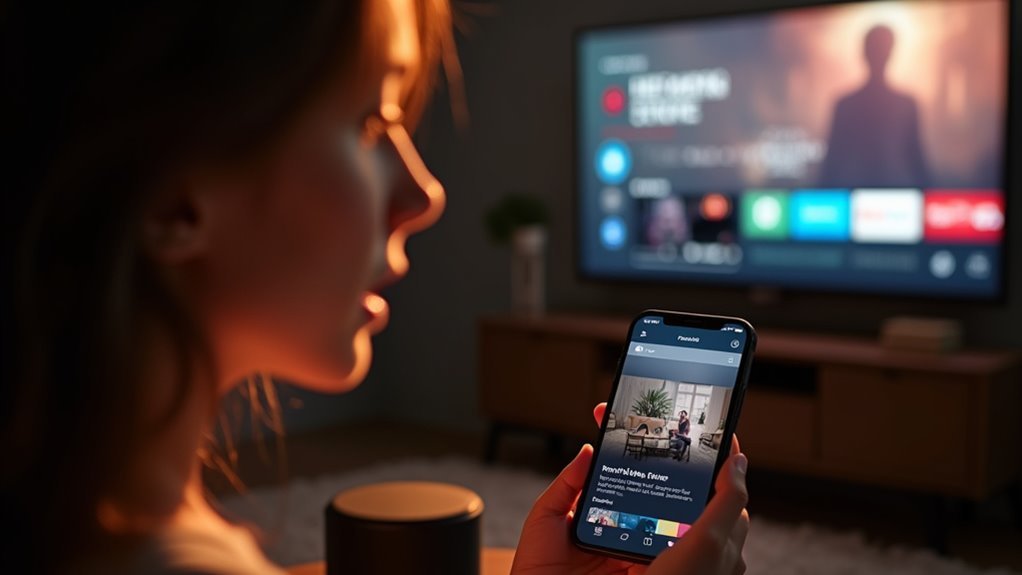
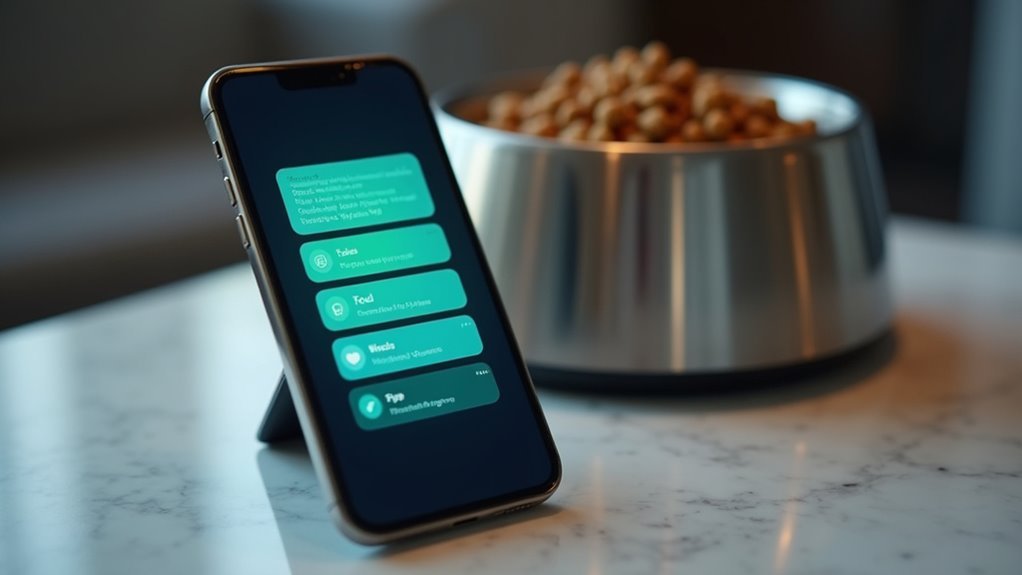


Leave a Reply