You’ve probably wondered if you can control your microwave with simple voice commands through Google Home, and the answer isn’t as straightforward as you’d expect. While certain smart microwave models do offer Google Assistant integration, there are specific compatibility requirements and safety limitations that’ll determine what you can actually accomplish. Before you start barking orders at your kitchen appliance, you’ll need to understand which features work remotely and which don’t.
Compatible Microwave Models for Google Home Integration

Smart microwave shopping requires careful attention to Google Home compatibility, as not all models support voice integration despite marketing claims.
When searching for compatible microwave models for Google Home integration, you’ll find reliable options from Whirlpool, including the WMH78019 and WMHA9019 series. These models successfully support voice commands for various functions.
However, you should approach other brands with caution. Toshiba smart microwaves aren’t officially recognized as compatible with Google Home, with users reporting integration failures despite successful MSmartHome app setup.
Command failures frequently occur with third-party integrations, making verification essential before purchase.
Voice command functionality varies markedly between models due to safety restrictions that limit remote control options.
Always check manufacturer specifications and read user reviews to confirm compatibility and understand any limitations affecting voice activation for your specific microwave choice.
Setting up Your Smart Microwave With Google Assistant
You’ll need to complete the initial device setup by ensuring your smart microwave is compatible and connected to the same WiFi network as your Google Home device.
Once linked through the Google Home app’s “Connect” feature, you can configure voice commands to start, stop, and control your microwave with simple spoken instructions.
If you experience connection problems during setup, troubleshooting steps like rebooting your devices and updating your apps will help resolve most integration issues.
Initial Device Setup
Before connecting your microwave to Google Home, you’ll need to verify that your appliance supports smart functionality and download the manufacturer’s dedicated app.
Check your microwave’s documentation or visit GE Appliances official support to confirm compatibility with Google Assistant integration.
Once you’ve confirmed compatibility, download the appropriate manufacturer app from your device’s app store.
This app serves as the foundation for your smart microwave’s initial configuration and ongoing management.
Launch the manufacturer’s app and create an account if you don’t already have one.
Follow the app’s guided setup process to register your microwave and establish its basic functionality.
This preliminary setup guarantees your appliance is ready for Wi-Fi connectivity and subsequent integration with Google Home services.
Voice Command Configuration
With your microwave successfully registered in the manufacturer’s app, you can now integrate it with Google Assistant to enable voice control functionality.
Open the Google Home app and navigate to the “Add” section, then select “Set up device” followed by “Have something already set up?”
Search for your microwave manufacturer’s service in the available devices list and link your account.
Once connected, you’ll access various voice commands for your microwave.
Typical commands include “Hey Google, start the microwave for two minutes” or “Hey Google, stop the microwave.”
Available voice commands vary depending on your specific model’s capabilities and integration level.
Test different commands to discover your microwave’s full range of voice-controlled functions and guarantee peak performance.
Troubleshooting Connection Problems
Although smart microwave integration with Google Assistant typically works smoothly, connection issues can occasionally disrupt the setup process.
When troubleshooting these problems, start by ensuring both devices connect to the same WiFi network and position them within 15-20 feet of your router for ideal connectivity.
Check that you’ve updated the Google Home app and your microwave’s companion app to their latest versions, as outdated software often causes compatibility issues.
If problems persist, restart both your Google Home device and router to refresh connections, which resolves most temporary connectivity problems.
For persistent issues, try uninstalling and reinstalling the Google Home app.
As a last resort, reset your Google Home device completely to establish fresh connections with your smart microwave.
Voice Commands for Microwave Operation
Once you’ve connected your smart microwave to Google Home, you’ll want to learn the basic voice commands that control cooking functions like setting timers and adjusting power levels.
However, you’ll encounter safety feature limitations that prevent certain actions, such as starting the microwave remotely to avoid accidental activation.
When commands don’t work as expected, you’ll need to troubleshoot common issues like connectivity problems or incorrect command syntax.
Basic Voice Commands
Basic voice commands transform your microwave into a hands-free cooking assistant when connected to Google Home. You’ll need to guarantee your appliance is linked to the Google Home app and connected to the same WiFi network as your Google Assistant device.
| Command Type | Voice Command | Function |
|---|---|---|
| Time Setting | “Set timer for 2 minutes” | Programs cooking duration |
| Status Check | “How much time is left?” | Shows remaining cook time |
| Control | “Stop the microwave” | Halts current operation |
Google Assistant enables you to set cooking times, check status, and stop operations through voice commands. However, starting your microwave via voice may be restricted due to safety features preventing accidental activation. Some models like Toshiba Smart microwaves may experience compatibility limitations with Google Home functionality.
Safety Feature Limitations
While voice commands offer convenient microwave control, safety feature limitations greatly limit your ability to start cooking cycles through Google Home. Many Samsung models and other brands implement restrictions that only allow you to stop the microwave using voice commands, preventing accidental activation that could create safety hazards.
This design choice prioritizes safety over convenience, but it’s led to widespread user frustration. You might successfully set up your microwave through apps like MSmartHome, only to discover that Google Home integration fails to recognize start commands due to these built-in restrictions.
These safety feature limitations highlight the ongoing challenge manufacturers face when balancing smart home convenience with appliance safety, leaving many users unable to fully utilize voice-controlled cooking functions.
Troubleshooting Command Issues
When your microwave’s safety restrictions prevent voice commands from working properly, several troubleshooting steps can help resolve command recognition issues.
First, verify both your microwave and Google Home are connected to the same WiFi network, as network mismatches commonly cause device recognition failures.
Check your command functionality by testing basic stop commands before attempting start operations, since many models allow stopping but restrict voice activation for safety reasons.
If you’re receiving “device not recognized” errors despite successful MSmartHome app setup, try unlinking and relinking your microwave in the Google Home app.
Position your Google Home device closer to the microwave to improve signal strength and response reliability.
Unfortunately, some models like certain Toshiba Smart microwaves have documented compatibility issues that may require manufacturer updates.
Understanding Safety Shut-Off Mode Limitations
Although connecting your microwave to Google Home opens up convenient voice control possibilities, you’ll quickly discover that safety shut-off mode creates significant limitations in what commands actually work.
The safety shut-off mode exists to prevent accidental activation and protect your household from potential hazards. This means you can’t simply tell your microwave to start cooking while you’re in another room.
Here’s what you need to know about these restrictions:
- Voice stopping works – You can stop your microwave mid-cycle using voice commands.
- Remote starting is blocked – Safety regulations prevent voice activation from starting the appliance.
- Child and pet protection – These limitations specifically protect against unattended operation risks.
- User frustration is common – Many want full hands-free operation despite safety concerns.
Future firmware updates might enhance capabilities while maintaining essential safety measures.
Troubleshooting Connection Issues Between Devices

Even after successfully setting up your microwave with Google Home, you might encounter frustrating connection problems that prevent voice commands from working properly.
Start by ensuring both devices connect to the same WiFi network and position them within 15-20 feet of your router for peak performance. Update all relevant apps, including Google Home and manufacturer-specific applications, to their latest versions.
If issues persist, reboot your Google Home device and router to refresh network connections.
When your microwave appears in the manufacturer’s app but won’t link to Google Home, try uninstalling and reinstalling the Google Home app.
Check your support documentation for owners to verify your specific model’s compatibility, as not all microwaves support voice commands despite having smart features.
WiFi Network Requirements and Configuration
Your network’s foundation determines whether your microwave and Google Home can communicate effectively with each other. Meeting specific wifi network requirements guarantees seamless integration between these smart devices.
Follow these essential configuration steps:
- Connect both devices to identical networks – Your microwave and Google Home must share the same WiFi connection for proper communication.
- Position within ideal range – Keep your microwave 15-20 feet from your router to maintain strong, stable connectivity.
- Update all applications – Install latest versions of Google Home and manufacturer-specific microwave apps to prevent compatibility issues.
- Reboot when necessary – Restart your Google Home and router if you’re experiencing connection problems to refresh settings.
Proper network setup eliminates most connectivity frustrations and creates reliable smart home automation.
Using the Google Home App for Appliance Management
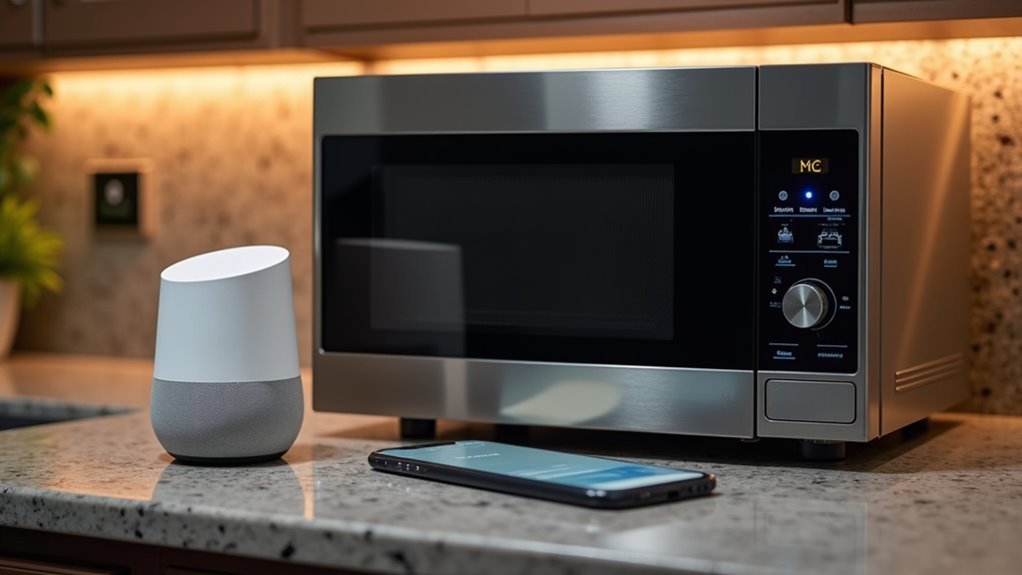
You’ll use the Google Home app as your central hub for connecting and managing your smart microwave.
The setup process involves adding your appliance through the app’s interface, either by selecting the “Connect Whirlpool” suggestion chip or manually searching through Google Direct Actions.
Once you’ve completed the installation, you can control your microwave using voice commands through any Google Home device in your home.
Setup and Installation
Before diving into the connection process, confirm that your smart microwave supports Google Home integration and that you’ve downloaded the Google Home app on your smartphone or tablet.
The setup and installation process involves these essential steps:
- Prepare your microwave – Connect it to your WiFi network and register it in the manufacturer’s corresponding appliance app.
- Open Google Home app – Look for the “Connect Whirlpool” suggestion chip for quick setup of compatible appliances.
- Use alternative method – Add your appliance through Google Direct Actions search function if the suggestion chip isn’t available.
- Test voice commands – Verify the installation by issuing commands like “start microwave” or “stop microwave” through Google Assistant.
Once you’ve completed these steps, you’ll enjoy seamless voice control of your microwave through your Google Home ecosystem.
Voice Command Control
Once you’ve successfully linked your microwave to Google Home, voice commands transform everyday cooking into a hands-free experience.
Simply say “Hey Google” followed by your instruction to control your appliance effortlessly.
Voice commands for supported microwaves include essential functions like starting and stopping cooking cycles, plus setting specific cooking times. You can say things like “Hey Google, start the microwave for two minutes” or “Hey Google, stop the microwave.”
These commands work seamlessly when both devices maintain internet connectivity, though they don’t require the same WiFi network.
Remember that Google Assistant won’t automatically confirm task completions, so you’ll need to check your microwave’s status manually.
Always verify your microwave shows as online in its manufacturer’s app to guarantee reliable voice control functionality.
Whirlpool Smart Microwave Google Home Setup
Setting up your Whirlpool Smart Microwave with Google Home requires a few straightforward steps that’ll have you controlling your appliance with voice commands in minutes.
Before beginning, verify your microwave’s connected to the internet and you’ve created a Whirlpool account with your appliance registered.
Here’s how to complete the integration:
- Open the Google Home app and look for the “Connect Whirlpool” suggestion chip.
- Select the chip and follow prompts to link your Whirlpool account.
- Verify your microwave appears in the Google Home device list.
- Enable remote control mode on your microwave through the Whirlpool app.
Once configured, you can start, stop, and set cooking times using voice commands.
If you experience issues, confirm your microwave’s online status in the Whirlpool app.
GE Appliances Voice Control Features
While Whirlpool leads in smart microwave connectivity, GE Appliances offers equally impressive voice control capabilities that transform your kitchen experience.
You’ll need to create a GE Appliances account and connect your smart microwave through the Google Home app to enable seamless voice commands.
Compatible models from GE Profile and Cafe series work with Google Assistant for hands-free operation. You can start, stop, and set cooking times using simple voice commands.
The Google Home app lets you remotely control and monitor your microwave’s cooking status.
These voice features enhance kitchen convenience, allowing you to multitask efficiently while managing cooking processes.
For detailed setup instructions, consult GE Appliances Support Articles to guarantee ideal integration between your smart microwave and Google Home system.
Third-Party App Integration Challenges
You’ll face significant hurdles when trying to integrate third-party microwave apps with Google Home, as many manufacturers don’t officially support this connectivity.
Even if you successfully set up your microwave in apps like MSmartHome, you’re likely to encounter “try again later” errors when attempting voice commands through Google Home.
These compatibility verification problems stem from the lack of official partnerships between microwave manufacturers and Google, leaving you to troubleshoot setup failures on your own.
Compatibility Verification Issues
Even after successfully setting up your Toshiba microwave in the MSmartHome app, you might encounter frustrating compatibility issues when attempting to connect it to Google Home.
These compatibility verification problems can leave you without voice control functionality despite proper initial setup.
Common issues you’ll face include:
- Recognition failures – Your microwave appears in MSmartHome but won’t show up in Google Home
- Error messages during linking – Google Home displays connection errors when you try pairing devices
- Command execution problems – Voice commands fail even after successful pairing attempts
- Cross-platform inconsistencies – Similar failures occur with Alexa, indicating broader compatibility verification challenges
MSmartHome’s compatibility verification with Google Home remains questionable, as native app performance doesn’t guarantee successful third-party integration across smart home platforms.
Setup Failure Solutions
When your Toshiba microwave refuses to integrate with Google Home despite working perfectly in the MSmartHome app, you’re dealing with third-party compatibility barriers that require specific troubleshooting approaches.
Start by verifying all devices operate on the same WiFi network and position them within 15-20 feet of your router for ideal signal strength.
If connection errors persist, reboot both your Google Home device and router completely. Uninstall and reinstall the Google Home app to clear potential software conflicts.
Many users report that while basic functionality remains available through the native app, voice command integration through Google Home often fails due to unofficial compatibility status.
Consider these solutions temporary fixes rather than permanent remedies, as Toshiba microwaves aren’t officially supported by Google’s ecosystem.
Safety Restrictions for Remote Microwave Control
While connecting your microwave to Google Home might seem straightforward, manufacturers have built-in safety restrictions that’ll likely frustrate your smart home ambitions.
These safety features prioritize preventing accidental activation over convenience, creating significant limitations for remote control.
Safety protocols consistently override convenience features, ensuring manufacturers avoid liability while limiting meaningful smart home integration capabilities.
You’ll encounter these common restrictions:
- Voice commands limited to stopping only – You can tell Google to stop your microwave but can’t start it remotely.
- Manual reset requirements – Safety shut-off modes trigger automatically, requiring physical intervention to restore functionality.
- Remote activation blocking – Built-in safeguards prevent starting the microwave when you’re not physically present.
- Hands-free operation prevention – Manufacturers deliberately restrict remote activation to avoid hazardous situations.
These limitations reflect manufacturers’ commitment to user safety over smart home integration, explaining why many users report connectivity frustrations.
Status Updates and Notifications Through Google Assistant
Despite these safety limitations, Google Assistant can still keep you informed about your microwave’s current status through verbal updates and notifications. You won’t receive automatic alerts when cooking completes – you’ll need to ask Google for status updates instead. However, you can configure automatic notifications through your microwave’s companion app for cooking progress updates.
| Feature | Availability |
|---|---|
| Automatic notifications | Via companion app only |
| Verbal status updates | Ask Google Assistant |
| Real-time cooking progress | Model-dependent |
To receive accurate updates, verify your microwave stays online and connected to the correct account. Google Assistant will tell you whether your microwave is currently cooking or has finished when prompted. Remember that notification capabilities vary based on your specific microwave model and its Google Home integration level.
Unlinking and Reconnecting Your Microwave
Sometimes you’ll need to unlink your microwave from Google Home to troubleshoot connection issues or switch to a different Google account. The unlinking process is straightforward through the Google Home app.
Follow these steps for unlinking and reconnecting:
- Open Google Home app, select MENU, then More settings, navigate to Services, find your microwave service, and click UNLINK.
- Verify your microwave stays connected to Wi-Fi and remains registered in the manufacturer’s app.
- Update both Google Home app and manufacturer’s app to latest versions before reconnecting.
- Use Google Home app to reconnect your microwave, entering correct appliance account credentials when prompted.
After reconnecting, you’ll need to reassign your microwave to specific homes and locations within Google Home for proper functionality.
Alternative Smart Home Platform Options
If you’re experiencing persistent connectivity issues with Google Home, exploring alternative smart home platform options might provide better compatibility for your microwave.
Amazon Alexa and Apple HomeKit often offer different functionality and more reliable connections than Google Home for certain smart appliances. Some Toshiba smart microwaves, for instance, have reported integration problems specifically with Google Home while working better with other platforms.
Toshiba smart microwaves frequently struggle with Google Home integration but demonstrate improved performance when connected to Amazon Alexa or Apple HomeKit platforms.
Before purchasing any smart appliance, research compatibility across different ecosystems through community forums where users share real experiences.
Third-party apps like MSmartHome may bridge compatibility gaps, though they don’t guarantee full integration with Google Home.
Regular firmware updates from manufacturers can enhance device capabilities and improve integration with various smart home platforms, potentially resolving existing connectivity issues.
Frequently Asked Questions
How Do I Connect Google Home to Appliances?
You’ll need a compatible smart appliance and Google account. Open the Google Home app, use “Connect [Brand]” suggestions or search for your appliance brand, then follow prompts to link your device.
Do GE Appliances Work With Google Home?
Yes, GE appliances work with Google Home. You can control compatible ovens, microwaves, and dishwashers using voice commands through Google Assistant after linking your GE account in the Google Home app.
How to Connect GE Microwave to Wifi?
Press the “WiFi” or “Connect” button on your GE microwave’s control panel. Download the GE Appliances app, create an account, and follow the in-app instructions to connect your microwave to your home network.
Can I Connect Z Wave to Google Home?
You can’t connect Z-Wave devices directly to Google Home. You’ll need a compatible smart hub like SmartThings or Wink to bridge the connection between your Z-Wave devices and Google Home.





Leave a Reply