You’re tired of manually managing your home network when smart technology could handle it for you. Setting up voice-controlled mesh WiFi isn’t as straightforward as plugging in a router and hoping for the best. There are specific compatibility requirements, configuration steps, and placement strategies that’ll determine whether you end up with seamless voice control or a frustrating mess of connectivity issues. The difference lies in following these five essential setup principles.
Choose a Voice Assistant Compatible Mesh System

When setting up a voice-controlled mesh WiFi system, you’ll want to prioritize compatibility with popular voice assistants like Amazon Alexa or Google Assistant.
Look for mesh WiFi systems that explicitly advertise voice control capabilities, such as the TP-Link Deco Voice X20, which enables management of network functions through simple voice commands.
Choose mesh WiFi systems with built-in voice control features like the TP-Link Deco Voice X20 for hands-free network management.
You’ll need to verify your chosen system supports required voice assistant skills. Alexa users should confirm they can enable the TP-Link Router Skill for seamless integration.
Consider the range of available voice commands, including turning on guest Wi-Fi or adjusting LED settings for intuitive control.
Don’t forget to check for regular firmware updates that enhance voice assistant functionalities and improve compatibility with your existing smart home devices for peak performance.
Complete Initial Network Setup Before Voice Integration
After selecting your voice assistant compatible mesh system, you’ll need to establish a solid foundation by completing the full network setup first.
Begin your mesh WiFi setup by connecting the primary mesh node to your modem using an Ethernet cable. Download the dedicated app and follow app instructions for initial network setup, ensuring each component powers up properly.
Strategically place all nodes throughout your home for ideal coverage, then verify they’re successfully connected through the app’s status indicators. Confirm your network functioning operates smoothly before proceeding further.
Only after establishing this stable foundation should you enable voice control functionality. Once everything’s working perfectly, you can safely link voice assistant integration following the app’s specific voice control instructions.
Link Your Mesh Network to Your Voice Assistant Account
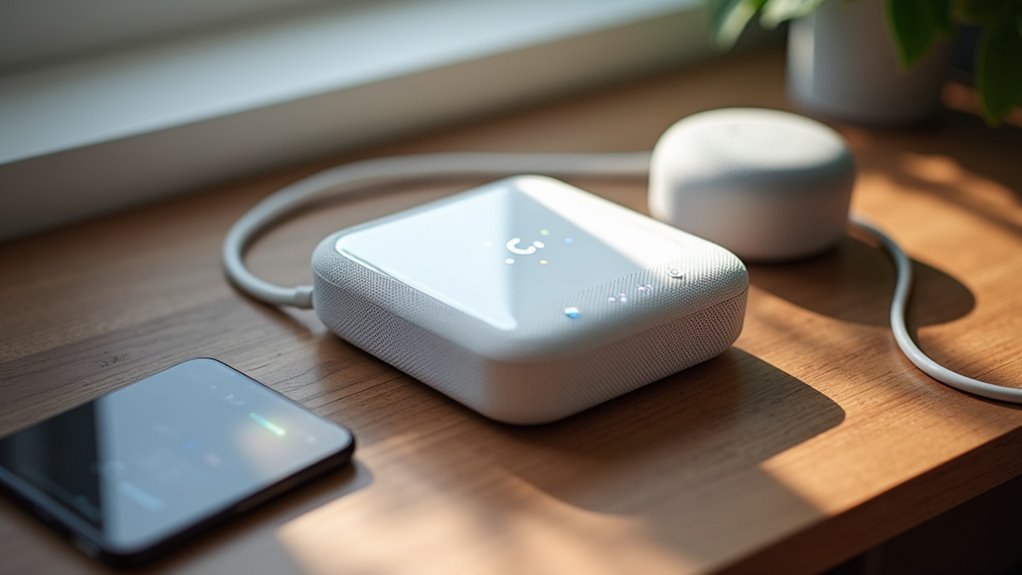
With your mesh network running smoothly, you’ll need to open your mesh system’s dedicated app and navigate to the settings menu to activate voice control integration.
First, verify you have an active account with your voice assistant like Amazon Alexa. Sign in through the mesh system app to establish the connection between your devices.
Follow the app’s instructions to enable necessary skills, such as the TP-Link Router Skill for Deco Voice X20. This facilitates voice commands for network management.
Once linked, select which specific mesh devices you want to control through voice commands. Remember, only one device can be controlled at a time.
Familiarize yourself with supported voice commands like turning on guest Wi-Fi or adjusting LED settings to maximize your integration experience.
Configure Voice Commands for Network Management
Once you’ve established the connection between your mesh system and voice assistant, you’ll need to configure specific voice commands for network management tasks.
Enable the Alexa Voice Service in your Deco app and link your TP-Link account to Alexa for seamless integration with your connected devices.
Linking your TP-Link account to Alexa creates a unified smart home ecosystem for effortless voice-controlled network management.
- Use simple voice prompts like “Alexa, turn on guest Wi-Fi” or “Alexa, turn off Deco’s LED light” to control network functions.
- Prioritize devices in the app for quicker access and efficient management through voice commands.
- Review available voice commands on the support website to maximize your network management capabilities.
- Select the correct device when multiple systems are linked, as only one can be controlled at a time.
- Configure your most-used network functions first for streamlined daily operations.
Optimize Node Placement for Both Coverage and Voice Control

Strategic node placement maximizes both wireless coverage and voice control effectiveness throughout your home.
Position your WiFi mesh nodes in elevated positions like shelves or high furniture to improve signal strength and voice command recognition. Keep nodes within 30 feet of each other to maintain a strong connection essential for responsive voice control. Avoid placing nodes near large metal objects or thick walls that interfere with signals.
Prioritize positioning nodes near frequently used areas like your home office or living room where you’ll issue voice commands most often.
To optimize performance, regularly test voice functionality across different locations to identify dead zones. If you discover coverage gaps, reposition nodes accordingly to eliminate these problem areas and guarantee seamless voice control throughout your entire home network.
Frequently Asked Questions
What Is a Major Disadvantage of a Mesh Network?
You’ll face higher initial costs since you need multiple nodes instead of one router. Additionally, you might experience slower speeds and latency issues if you don’t position the nodes effectively.
How to Properly Set up a Mesh Network?
You’ll connect your primary node to the modem, download the manufacturer’s app, then strategically place satellite nodes 30-50 feet apart. Configure network settings through the app and test coverage regularly.
What Must Be Avoided in a Mesh Network?
You must avoid placing nodes near metal objects, positioning them too far apart, ignoring firmware updates, using multiple SSIDs, and enabling unnecessary security features that’ll compromise your network’s performance and safety.
Should I Turn off Router Wifi When Using Mesh?
You should turn off your router’s WiFi when using mesh to prevent interference and connection conflicts. This guarantees devices connect to stronger mesh nodes instead of weaker router signals, improving overall performance.





Leave a Reply