You’re tired of fumbling for remotes when you want to watch TV, and Google Home’s voice controls can eliminate that frustration entirely. Setting up proper theater integration isn’t as straightforward as you might expect, though. There are specific compatibility requirements, connection methods, and command structures that’ll determine whether you end up with a seamless entertainment experience or a system that barely responds to your requests.
Setting Up Google Home for Theater Integration

Before you can enjoy hands-free control of your entertainment system, you’ll need to establish the foundational connections between Google Home and your theater equipment.
Start by ensuring you have a compatible smart TV or installing a Harmony hub for non-smart televisions. Next, open the Google Home app and connect your Chromecast to enable seamless streaming capabilities.
Configure your smart audio system through the app to achieve voice-activated control over different audio zones.
Test basic voice commands like “Okay Google, play Netflix on living room TV” to verify connectivity.
Once these core connections are established, you’ll have the groundwork needed for advanced automation features that transform your entertainment experience into a truly hands-free operation.
Essential Voice Commands for TV Control
With your Google Home properly connected to your theater setup, you can now control your TV using simple voice commands that eliminate the need for remote controls.
Google Home devices respond to straightforward instructions like “Okay Google, turn on the TV” to power up your entertainment system instantly.
Channel navigation becomes effortless with commands such as “Okay Google, play NBC on master TV,” directing your specific television to tune into desired programming.
Voice commands transform channel switching from fumbling with remotes to simply speaking your entertainment preferences aloud.
Audio management is equally simple—you’ll set volume levels by saying “Okay Google, set volume to 70% mute master TV” for precise control.
Recording functionality works through requests like “Okay Google, record The Simpsons.”
Navigation commands include “Okay Google, fast-forward 20 seconds” or “Okay Google, rewind three minutes” for seamless content control during playback.
Connecting Chromecast and Streaming Devices

You’ll need to connect your Chromecast and streaming devices properly to access the full potential of Google Home’s voice controls.
Setting up these connections involves configuring your Chromecast, enabling voice command streaming from your mobile devices, and creating multi-device audio groups for synchronized playback.
Once you’ve established these connections, you can seamlessly control your entire entertainment system using simple voice commands.
Setting Up Chromecast
Setting up your Chromecast requires just a few straightforward steps to get your home theater voice commands running smoothly.
First, connect your Chromecast device to an HDMI port on your TV and plug it into the provided USB power adapter.
Next, download the Google Home app on your smartphone or tablet to begin the setup process. Make sure both your mobile device and Chromecast connect to the same Wi-Fi network for ideal performance.
Follow the Google Home app’s in-app instructions to link your Chromecast with your Google account.
Once you’ve completed the setup process, you’ll enable powerful voice commands through Google Assistant. Simply say “Okay Google, play Stranger Things on Netflix” to start streaming content effortlessly using voice control.
Voice Command Streaming
Now that your Chromecast is properly configured, you can start streaming content using simple voice commands through your Google Home device.
Confirm your Chromecast connects to the same Wi-Fi network as your Google Home for seamless integration. You’ll initiate playbook by saying, “Okay Google, play [title] on [streaming service]” to command your Chromecast to stream content from Netflix, YouTube, or Spotify.
Control your streaming experience with specific voice commands like “Okay Google, skip to three minutes” or “Okay Google, rewind two minutes.”
For YouTube content, say “Okay Google, search for [topic] videos on my TV” to browse and play desired videos directly.
Multi-Device Audio Groups
When you connect multiple Chromecast and streaming devices into a single audio group, you’ll create a synchronized sound system that transforms your entire home into an immersive listening experience.
Using the Google Home app, you can select compatible Chromecast devices to form multi-device audio groups that play music simultaneously across all connected speakers.
Voice commands make controlling these groups effortless. Simply say, “Okay Google, play music in the living room and kitchen,” to stream audio through multiple speakers at once. You can adjust volume levels with commands like, “Set the volume to 50% for the living room group.”
Remember that all Chromecast devices must connect to the same Wi-Fi network as your Google Home device.
The app’s settings allow you to easily add or remove devices from existing groups.
Voice-Controlled Volume and Audio Management

The Google Assistant enables seamless audio management across multiple platforms. Whether you’re streaming Netflix, YouTube, or requesting “Okay Google, play ‘Have You Ever Really Loved a Woman’ from Spotify on master TV,” volume commands work consistently across all services.
| Command Type | Voice Command |
|---|---|
| Set Volume | “Set volume to 80%” |
| Mute Audio | “Mute the master TV” |
| Increase Volume | “Turn up the volume” |
| Decrease Volume | “Lower the volume” |
| Unmute Audio | “Unmute master TV” |
Real-time adjustments during playback create smooth shifts between content’s loud and quiet moments.
Channel Navigation and Content Discovery
How often do you find yourself scrolling endlessly through streaming platforms, searching for something to watch?
Your Google Home device transforms channel navigation and content discovery into a seamless experience. Simply say “Okay Google, play [channel name] on master TV” to switch channels without hunting for your remote. For sports enthusiasts, “Okay Google, play [team name] game on master TV” instantly accesses live broadcasts.
Content discovery becomes effortless when you ask “Okay Google, what’s new on Netflix?” or “Okay Google, recommend a movie.”
You can search specific shows with “Okay Google, search for [show name] on master TV.” Even YouTube browsing improves with commands like “Okay Google, show me [topic] videos on master TV.”
Your device can also play music alongside your viewing experience, making entertainment truly hands-free.
Managing Multiple Entertainment Apps
Your device handles seamless shifts between entertainment apps, letting you switch from YouTube videos to Hulu shows instantly.
Playback control works universally across platforms—commands like “pause the movie” or “rewind 10 seconds” function regardless of which app you’re using.
The system’s intelligence shines when you make general requests like “play my workout playlist” or “show me cooking videos,” automatically selecting appropriate apps without requiring specific instructions.
Creating Custom Theater Routines
Once you’ve mastered individual app controls, you’ll want to create custom theater routines that transform your entire space with a single command.
Access the Automations tab in your Google Home app to build these powerful sequences. Set starter phrases like “Movie time” to trigger multiple simultaneous actions.
Customize your routine by dimming smart lights, powering on your TV, and adjusting speaker volume. Include specific media commands such as “Play [movie title] on Netflix” to streamline your viewing experience.
You can also program routines to adjust your thermostat and close smart curtains automatically.
Family Bells add another layer of convenience by announcing when movies start, giving everyone time to gather for your enhanced theater experience.
Smart TV Brand Compatibility Guide
When selecting smart TVs for Google Home integration, compatibility varies greatly across brands and models.
You’ll find excellent support with major smart TV brands like LG, Samsung, Sony, and Vizio, which offer native Google Assistant integration. These TVs respond directly to voice commands for basic functions like power control, volume adjustment, and channel changing.
If you own a non-smart TV, don’t worry—you can still achieve voice control by connecting a Chromecast or Harmony hub. This setup enables the same functionality as built-in smart features.
Popular streaming services like Netflix and YouTube work seamlessly with voice commands across compatible devices. You can issue playback controls such as “play,” “pause,” and “fast-forward” to enhance your viewing experience without reaching for a remote.
Troubleshooting Voice Recognition Issues
When your Google Home isn’t responding to voice commands properly, you’ll need to tackle three key areas to restore reliable performance.
Start by configuring Voice Match in the Google Home app so your device can accurately identify different users and provide personalized responses.
Next, adjust your wake word sensitivity settings and address any audio interference from background noise or poor device placement that’s preventing clear voice recognition.
Voice Match Setup
While Google Home’s Voice Match feature works seamlessly for most users, you’ll occasionally encounter recognition issues that require targeted troubleshooting.
When Google Assistant fails to deliver personalized responses or doesn’t recognize your voice properly, systematic troubleshooting can restore peak functionality.
Start with these essential troubleshooting steps:
- Check microphone status – Verify your device’s microphone isn’t muted or obstructed
- Verify voice recognition settings – Confirm that voice recognition is enabled in Google Assistant settings
- Retrain your voice model – Access Voice Match settings and complete the retraining process
- Speak clearly during setup – Use normal volume and clear pronunciation when recording voice samples
- Update device software – Install latest firmware updates to improve voice recognition capabilities
These targeted solutions address common Voice Match problems effectively.
Wake Word Sensitivity
Beyond basic Voice Match troubleshooting, fine-tuning your device’s wake word sensitivity settings can dramatically improve recognition accuracy and reduce false activations. Access these controls through the Google Home app settings to customize how responsively your device detects commands.
Test different sensitivity levels by speaking from varying distances—this helps you find ideal settings for your specific environment.
If voice recognition problems persist, reposition your device away from obstructive surfaces that might interfere with microphone performance.
Enable the Continued Conversation feature to streamline interactions by eliminating repeated wake words during follow-up questions.
Don’t forget to update both your Google Home app and device firmware regularly, as these updates often include enhancements that address wake word detection bugs and improve overall performance.
Audio Interference Solutions
Since audio interference represents one of the most common culprits behind voice recognition failures, you’ll need to strategically position your Google Home device away from competing audio sources.
Background noise from televisions, speakers, and sound systems can overwhelm your device’s microphone sensitivity, causing missed commands and frustrating interactions.
To eliminate these disruptions:
- Place your device 3-6 feet away from TVs, stereo speakers, and gaming consoles
- Create an unobstructed path between yourself and the microphone array
- Lower competing audio volumes during voice command sessions
- Choose quiet room corners away from high-traffic noise zones
- Avoid placement near air vents or appliances that generate constant sound
These positioning strategies will dramatically improve your Google Home’s ability to isolate your voice recognition commands from environmental distractions.
Advanced Speaker Group Configuration
Creating speaker groups transforms your individual Google devices into a unified home theater system that responds to your voice commands across multiple rooms.
You’ll access this feature through the Google Home app by tapping “Add,” then selecting “Create speaker group.” Choose your desired devices and assign a custom name that’s easy to remember for voice activation.
Once configured, you can control audio across all grouped devices simultaneously. Say “Okay Google, play music in the Living Room group” to activate your entire setup.
The system will synchronize audio perfectly, eliminating timing delays between rooms. Volume adjustments become effortless too—simply command “Set the volume to 50% for the Living Room group” to modify all speakers at once, creating seamless entertainment throughout your home.
Optimizing Voice Command Response Time
Your perfectly synchronized speaker groups won’t deliver the immersive experience you’re after if voice commands take forever to register and execute.
To optimize your Google Home theater setup, you’ll need to address several key factors affecting response speed.
Start with your foundation – guarantee your Wi-Fi network delivers at least 5 Mbps for reliable voice command processing.
Then fine-tune these essential elements:
- Adjust wake word sensitivity through the Google Home app to capture commands faster
- Minimize background noise that interferes with microphone accuracy
- Group smart devices strategically for streamlined multi-action commands
- Update firmware regularly to maintain peak performance speeds
- Position devices properly away from sound interference sources
These optimizations transform sluggish responses into lightning-fast command execution.
Security and Privacy Settings for Theater Use
While optimizing your Google Home theater for lightning-fast responses, you’ll also want to lock down security and privacy settings that protect your household from unwanted intrusions.
Start by muting your microphone when the device isn’t actively needed to prevent accidental activation during movies. Configure voice recognition through Voice Match settings, allowing only authorized family members to access your security system and personal data.
Schedule Family Bell announcements strategically around theater time to maintain control over device interactions. Review your privacy settings regularly in the Google Home app, deleting unnecessary voice recordings that could compromise your family’s privacy.
Enable digital wellbeing features to set downtime schedules, ensuring your assistant remains quiet during designated theater hours while maintaining essential security functions.
Voice Control for Gaming Systems
How can you transform your gaming sessions into a truly hands-free experience? By integrating Google Assistant with your gaming systems, you’ll activate seamless voice commands that revolutionize your entertainment setup.
Confirm your PlayStation or Xbox connects to a smart TV or Chromecast for peak compatibility.
Your voice commands become powerful tools for complete gaming control:
- “Okay Google, turn on the Xbox” – Instantly power up your console
- “Okay Google, launch Fortnite on PlayStation” – Jump directly into your favorite games
- “Okay Google, set the volume to 50% on the TV” – Adjust audio without controllers
- “Okay Google, pause the game” – Take breaks hands-free
- “Okay Google, dim the lights for gaming” – Control smart home devices for immersive atmosphere
This integration creates the ultimate gaming environment where everything responds to your voice.
Maximizing Multi-Room Entertainment Experience
When you expand your entertainment beyond a single room, Google Home’s multi-room capabilities transform your entire house into a synchronized audio powerhouse.
Create speaker groups in the Google Home app to simultaneously stream music across multiple rooms, delivering seamless multi-room entertainment throughout your space.
Control playback precisely using voice commands like “Okay Google, play jazz in the kitchen” to target specific areas.
Enable “Continued Conversation” to issue follow-up commands without repeating wake words, streamlining device management.
Set up routines for thorough control—say “Okay Google, movie night” to simultaneously dim lights, activate your TV, and start audio systems.
Confirm all devices connect to the same Google account for universal synchronization and control across your entire home theater setup.
Frequently Asked Questions
How to Train Voice on Google Home?
Open the Google Home app, navigate to Assistant settings, and select Voice Match. You’ll repeat several phrases so Google Assistant learns your unique voice characteristics for personalized responses and recommendations.
How to Use Voice Commands in Google Home?
You’ll activate Google Home by saying “Ok Google” or “Hey Google” followed by your command. Use specific phrases like “turn on TV,” “play music,” or “set timer” to control devices and access information through voice.
How Do I Make Google Home Sound Better?
You’ll improve Google Home’s sound by connecting external speakers via Bluetooth, adjusting equalizer settings in the app, positioning it away from walls, grouping multiple devices, and streaming higher-quality audio services.
How to Train Google Voice Recognition?
Enable Voice Match in your Google Home app to train voice recognition. Speak clearly using “Hey Google” consistently, practice regularly in quiet environments, and adjust wake word sensitivity settings to improve accuracy over time.

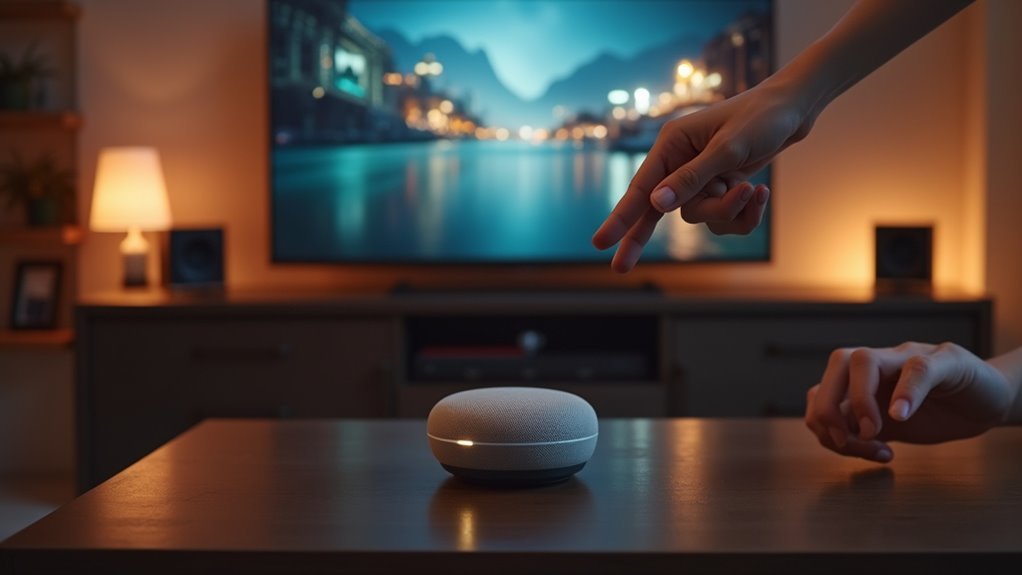


Leave a Reply