You’re tired of coming home to a house that’s too hot in summer or freezing cold in winter, and you’re ready to let technology handle temperature control automatically. Geofencing for smart thermostats uses your smartphone’s location to detect when you’re approaching or leaving home, triggering temperature adjustments without any manual input. However, the setup process involves several critical steps that, if missed, can leave your system unreliable.
What Is Geofencing Technology for Smart Thermostats
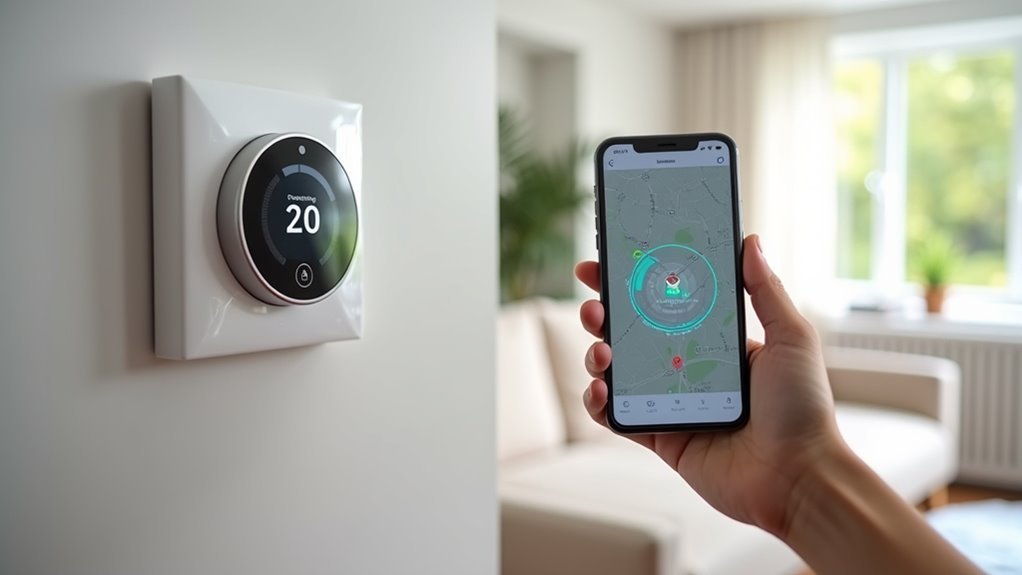
When you leave your house each morning, your smart thermostats can automatically detect your departure and adjust the temperature to save energy. This intelligent system relies on geofencing technology, which creates a virtual boundary around your home using GPS and smartphone location data.
Popular smart thermostats like Ecobee and Google Nest integrate this feature to optimize your HVAC system’s efficiency.
Geofencing works by monitoring your smartphone’s location relative to your home. When you’re within the designated range—typically 100 to 150 meters—your thermostat maintains your preferred temperature settings.
Your smart thermostat tracks your phone’s location within a 100-150 meter radius to automatically maintain optimal temperature settings.
Once you leave this virtual perimeter, the system automatically switches to energy-saving mode. This automated temperature control eliminates the need for manual adjustments while ensuring you’ll return to a comfortable environment and reduced utility bills.
Benefits of Automated Temperature Control Using Location Tracking
Since your smartphone constantly tracks your location, automated temperature control delivers substantial benefits that extend far beyond basic convenience.
When you’re away, your smart thermostat automatically adjusts settings, preventing unnecessary heating or cooling that wastes energy. This geofencing technology learns your daily patterns, ensuring your home reaches ideal temperature precisely when you arrive.
You’ll see immediate energy savings of 10-20% on heating and cooling costs. The system eliminates manual adjustments, making it perfect for families with unpredictable schedules who want consistent comfort without extra effort.
Beyond personal benefits, you’re contributing to environmental sustainability by reducing carbon emissions through efficient energy use, aligning your lifestyle with modern eco-friendly practices while maintaining perfect indoor comfort.
Compatibility Requirements for Your Smartphone and Home Network
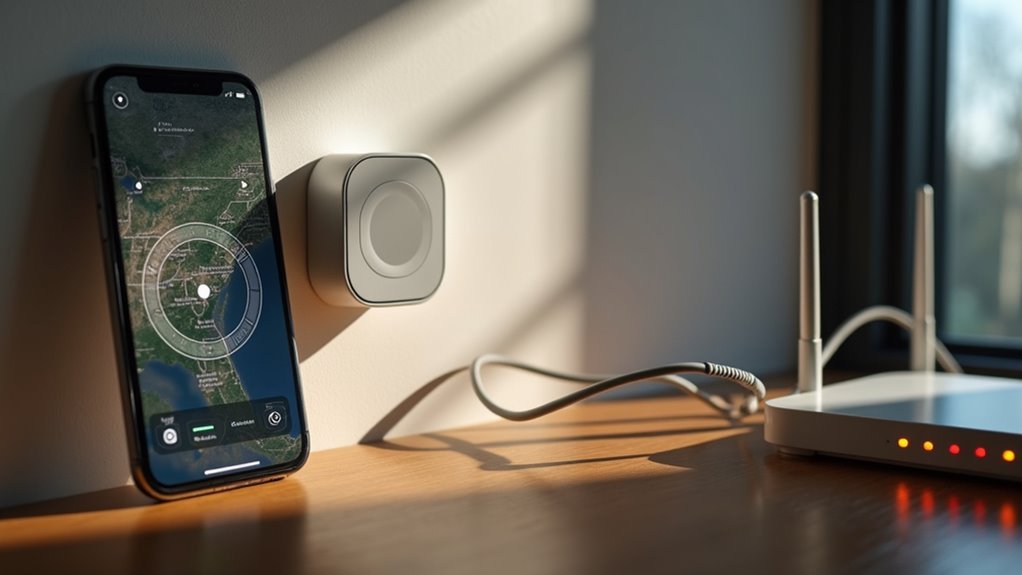
Before you can enjoy automated temperature control through geofencing, you’ll need to guarantee your smartphone and home network meet specific compatibility requirements.
Your smartphone’s operating system must work seamlessly with your chosen smart thermostat, while your home WiFi network needs proper configuration to support continuous communication between devices.
You’ll also need to configure your device’s location services correctly to enable accurate geofencing functionality.
Smartphone Operating System Requirements
Both iOS and Android smartphones can support geofencing for temperature control, but you’ll need to configure specific settings to guarantee reliable performance.
Your smartphone must have the latest version of your smart thermostat app installed to access the complete geofencing feature functionality. Location Services activation is essential, as this allows the app to track your device’s GPS coordinates and determine when you’re within the designated boundary.
For iOS users, enable background app refresh to maintain continuous location monitoring when the app isn’t actively open.
Android users should activate high accuracy location settings for peak geofencing precision.
These configurations guarantee your smartphone accurately communicates your presence to the thermostat system, triggering automatic temperature adjustments based on your location relative to home.
Home WiFi Network Setup
While smartphone configuration forms the foundation of geofencing functionality, your home Wi-Fi network serves as the communication backbone that makes temperature automation possible.
You’ll need to guarantee your smart thermostat connects to the same network as your smartphone for seamless integration. A stable, operational connection is essential since geofencing relies on continuous connectivity between devices based on your location data.
Focus on maintaining strong Wi-Fi signal strength throughout your home to optimize geofencing capabilities and prevent connectivity interruptions.
Weak signals can cause delays in temperature adjustments or complete system failures. Test your network’s reliability in areas where you typically spend time, guaranteeing consistent coverage.
Your home Wi-Fi network’s performance directly impacts how quickly and accurately your smart thermostat responds to your presence or absence.
Device Location Services Configuration
Since geofencing depends on precise location tracking, you’ll need to configure your smartphone’s location services for high accuracy mode.
Your smart thermostat won’t function properly without precise GPS coordinates to trigger temperature adjustments when you leave or arrive home.
Configure these essential settings on your device:
- Enable location services and select “High Accuracy” or “Precise Location” mode
- Grant location permissions to your smart thermostat app with “Always” access
- Turn on background app refresh for the thermostat’s companion app (iOS devices)
- Make certain Wi-Fi remains enabled alongside GPS for enhanced location detection
Both iOS and Android devices require these configurations for reliable geofencing performance.
Your thermostat needs continuous location updates to automate temperature changes effectively, so don’t disable these features to preserve battery life.
Choosing the Best Smart Thermostat With Geofencing Features

How can you identify the smart thermostat that’ll deliver the most effective geofencing experience for your home? Start by evaluating top models like Ecobee, Google Nest, and Amazon’s Smart Thermostat, each offering distinct advantages in user experience and energy efficiency.
| Feature | Consideration |
|---|---|
| Smartphone Compatibility | iOS/Android support affects app functionality |
| Geofencing Capabilities | Multiple users and customizable settings |
| Smart Home Integration | HomeKit, SmartThings hub compatibility |
You’ll need robust geofencing features supporting multiple household members with customizable settings for peak home automation. Verify your chosen smart thermostat maintains seamless Wi-Fi connectivity for real-time location updates. Check integration capabilities with existing smart home hubs to enable complex automations that’ll enhance your geofencing setup’s overall functionality and convenience.
Step-by-Step Setup Process for Thermostat Geofencing
You’ll start by downloading your thermostat manufacturer’s companion app and ensuring it’s updated to the latest version.
Next, you’ll need to enable location services on your smartphone and grant the app necessary permissions to access your device’s GPS data.
Finally, you’ll configure your geofence boundaries within the app, setting a virtual perimeter around your home that triggers temperature adjustments when you enter or leave the designated area.
Download Compatible Thermostat App
The foundation of any successful geofencing setup starts with downloading the right thermostat app for your specific device.
You’ll need to download compatible thermostat app options from either the App Store or Google Play Store, depending on your smartphone. Popular choices include Ecobee, Google Nest, and Sensi apps, each designed to work seamlessly with their respective smart devices.
Here are the essential steps for app selection:
- Identify your thermostat brand and model number
- Search for the official app in your device’s app store
- Read user reviews to confirm compatibility and functionality
- Download and install the verified application
Once installed, you’re ready to configure the geofence settings that’ll automatically adjust your home’s temperature based on your location and presence.
Enable Location Services
Before your thermostat can automatically adjust temperature based on your location, enabling location services becomes the critical next step in your geofencing setup.
Navigate to your smartphone’s settings and select “Location” or “Location Services” to activate this feature. Next, open your thermostat’s companion app and grant it permission to access your location data. Choose “While Using App” or “Always” depending on your preference for continuous monitoring.
For iOS users, enable “Background App Refresh” for the companion app to maintain location tracking when you’re not actively using it.
Verify your Wi-Fi remains enabled, as geofencing requires a stable connection to accurately detect when you enter or exit your designated geofence area and trigger appropriate temperature adjustments.
Configure Geofence Boundaries
Once you’ve enabled location services, open your thermostat’s mobile app and locate the geofencing or location-based settings section. Here, you’ll create a new geofence area that determines when your smart thermostat adjusts temperatures based on your presence.
Follow these steps to configure your boundaries:
- Set your geofence radius between 0.12 and 62 miles from your home
- Ensure the perimeter encompasses your house and typical travel range
- Verify your smartphone’s location services are actively running
- Confirm your thermostat maintains a stable Wi-Fi connection
Test the setup by physically entering and exiting your defined area. Your smart thermostat should automatically respond to these location changes.
Regularly review and adjust these settings through the app to accommodate routine changes or location preferences.
Configuring Location Services and App Permissions
How can you guarantee your smart thermostat responds accurately to your location? Proper Location Services configuration and app permissions are essential for effective geofencing functionality.
First, activate Location Services on your smartphone and grant your thermostat app location access. iOS users should navigate to Settings > Privacy > Location Services, setting the app to “While Using the App” or “Always.” Android users need Settings > Location enabled, with the app’s permission set to “Allow all the time.”
| Device Type | Location Setting Path | Recommended Permission |
|---|---|---|
| iOS | Settings > Privacy > Location Services | “Always” or “While Using App” |
| Android | Settings > Location | “Allow all the time” |
| Both | App-specific settings | Background refresh enabled |
Additionally, enable background app refresh on iOS and keep Wi-Fi activated, as geofencing uses both GPS and Wi-Fi signals for precise location detection.
Setting Your Geographic Boundaries and Temperature Preferences
You’ll need to establish the geographic boundaries that trigger your thermostat’s automatic adjustments.
Set your geofence radius between 100 to 150 meters from your home to balance responsiveness with preventing false triggers from brief trips nearby.
Configure specific temperature setpoints for when you’re home versus away to maximize both comfort and energy efficiency.
Define Geofence Radius Size
While your smart thermostat can detect when you’re away, setting the right geofence radius determines how effectively it’ll prepare your home’s temperature for your return.
The ideal radius balances responsiveness with efficiency. Here’s how to configure yours:
- Start with 100-150 meters – This range provides the best balance between timely activation and avoiding unnecessary triggers.
- Expand for frequent locations – Use larger radii for places you visit regularly to guarantee earlier temperature adjustments.
- Consider your commute patterns – Factor in typical travel distances and routes when determining size.
- Test and adjust regularly – Monitor performance and modify based on seasonal changes or routine shifts.
A properly sized geofence radius maximizes energy savings while guaranteeing ideal temperature control.
Too small risks missing activation opportunities, while too large wastes energy through premature system engagement.
Configure Temperature Setpoints
Once you’ve established your ideal geofence radius, the next step involves setting temperature preferences that’ll activate when you cross those geographic boundaries.
You’ll need to configure temperature setpoints for both “Home” and “Away” modes within your smart thermostat app. This geofencing feature guarantees comfort when you arrive and energy savings during absences.
Smart thermostats like Ecobee and Google Nest make this process straightforward, allowing you to customize specific temperatures for each mode.
Ecobee even offers automatic adjustments based on your location and preferences. For households with multiple residents, connect everyone’s smartphones to the same geofence account to enable unified temperature control based on collective movement patterns.
Optimizing Geofence Radius for Maximum Efficiency
Finding the right geofence radius determines whether your smart thermostat runs efficiently or wastes energy through constant adjustments.
You’ll want to start with a 100-150 meter radius to minimize unnecessary triggers while maintaining responsiveness to your movements.
Consider these optimization strategies:
Strategic geofence optimization prevents energy waste while ensuring your smart thermostat responds appropriately to your daily movement patterns.
- Increase radius for frequently visited locations – This allows your smart thermostat to prepare your home before arrival.
- Avoid radii that are too small – Prevents constant HVAC cycling and equipment wear.
- Experiment with different settings – Test various distances to match your daily routines and travel patterns.
- Account for environmental factors – Adjust for buildings, trees, and obstacles that affect GPS accuracy.
Monitor your energy efficiency over several weeks, then fine-tune the geofence radius based on your home’s layout and surrounding area.
Integrating Multiple Household Members and Devices
You’ll need to register each household member’s smartphone with your smart thermostat system to create a unified geofencing network.
Setting up proper permissions guarantees every family member can trigger temperature adjustments without overriding each other’s preferences.
This synchronized approach lets you track everyone’s location simultaneously, so your system knows when the house is truly empty or when the first person arrives home.
Multiple Device Registration
Managing a household’s geofencing system requires careful coordination when multiple family members want to participate in automated temperature control.
You’ll need to register each person’s smartphone to your smart thermostat account, enabling collective geofencing functionality across multiple devices.
Follow these steps for successful device registration:
- Link all smartphones to the same thermostat account through the manufacturer’s app
- Enable location services on each device and grant necessary app permissions
- Configure a larger geofence radius to accommodate all household members’ movements
- Set individual temperature preferences while maintaining shared automation triggers
Smart thermostats like Ecobee and Google Nest support multiple user accounts seamlessly.
Remember to regularly review registered devices and update permissions to prevent automation disruptions and guarantee ideal geofencing performance.
Household Member Permissions
When integrating multiple household members into your geofencing system, establishing clear permissions guarantees everyone can participate without compromising your temperature control automation.
You’ll need to assign specific household member permissions within the app, determining who can adjust temperature settings or receive location-based notifications. Each member requires the companion app with location services enabled on their smartphone for accurate geofence detection.
Configure iOS devices with background app refresh turned on and set Android devices to high accuracy location settings to maintain consistent functionality.
You can customize permissions based on individual needs—some members might only receive notifications while others get full temperature control access. Regular permission reviews verify your geofence operates smoothly as household routines change.
Synchronized Location Tracking
Beyond setting individual permissions, synchronized location tracking creates a unified system that monitors all household members’ movements to optimize your home’s temperature control.
This advanced geofencing approach guarantees your smart home devices respond intelligently to everyone’s presence, preventing conflicts between different users’ preferences.
To implement effective synchronized location tracking:
- Install the smart home app on every household member’s smartphone with location services enabled
- Configure family settings in your thermostat app to recognize multiple users simultaneously
- Set up shared accounts that allow all devices to trigger geofencing actions without interference
- Maintain regular updates for app permissions and guarantee consistent Wi-Fi connectivity across all devices
This thorough approach maximizes energy efficiency while keeping everyone comfortable through seamless automation.
Connecting Geofencing With Other Smart Home Automations
While geofencing for temperature control offers impressive standalone benefits, its true potential emerges when you connect it with other smart home automations.
You can integrate geofencing with smart home hubs like SmartThings to create thorough routines that simultaneously adjust your thermostat, lighting, and security settings based on your proximity.
Voice-activated assistants like Alexa or Google Home let you trigger multiple actions when arriving home—unlocking doors, turning on lights, and adjusting temperature all at once.
Customizable zones enable tailored automations for different family members throughout the day.
Advanced integrations allow your thermostat to communicate with smart blinds, optimizing temperature control based on sunlight exposure when you’re away, considerably enhancing energy efficiency while maintaining comfort.
Fine-Tuning Temperature Schedules and Away Mode Settings
After establishing your geofencing perimeter, you’ll need to fine-tune your temperature schedules and away mode settings to maximize both comfort and energy savings.
Your smart thermostat becomes most efficient when its settings align perfectly with your daily routines.
The away mode activates automatically when everyone leaves the geofencing area, but you’ll want to customize these settings for best performance:
- Program specific time frames for temperature adjustments before your expected return
- Set different schedules for weekdays versus weekends to match varying routines
- Monitor HVAC runtime history to identify enhancement opportunities
- Adjust temperature differentials in away mode based on seasonal requirements
These refinements guarantee your geofencing system minimizes energy consumption during unoccupied periods while maintaining comfort when you’re home.
Testing Your Automated System for Proper Operation
Once you’ve configured your geofencing settings and temperature schedules, you’ll need to test the system thoroughly to verify it responds correctly to your movements. First, confirm location services are enabled on your smartphone and your thermostat app has proper permissions. Test the geofencing by simulating departure and return trips, confirming temperature adjustments occur when crossing boundaries.
| Test Component | What to Check | Expected Result |
|---|---|---|
| Location Services | App permissions enabled | Real-time location tracking |
| Connectivity | Wi-Fi network stability | Instant communication |
| Event History | Entry/exit timestamps | Accurate movement logs |
| Background Operation | App running continuously | Uninterrupted geofencing |
Monitor your app’s event history for registered entries and exits, verifying timestamps match your actual movements. Confirm stable Wi-Fi connectivity and keep the app running in background for ideal performance.
Troubleshooting Common Geofencing Performance Issues
Even when you’ve followed all setup procedures correctly, geofencing systems can still experience performance hiccups that affect temperature control reliability.
These common issues with your Wi-Fi-enabled smart thermostat’s geofencing feature typically stem from mobile device settings or connectivity problems.
To resolve most geofencing performance problems:
- Enable Location Services – Verify your device’s location settings are active and the app has geofencing permissions
- Keep the app running – Disable background app refresh restrictions that prevent geofence detection
- Check Wi-Fi connectivity – Guarantee strong signal strength for accurate location tracking
- Review geofence configuration – Confirm your account has properly created geofence areas and check event history for entry/exit records
If problems persist, contact customer support for signal quality assessment.
Maximizing Energy Savings Through Advanced Automation Features
While basic geofencing helps your smart thermostat detect when you’re home or away, advanced automation features can dramatically amplify your energy savings by creating sophisticated, multi-layered temperature control strategies.
Set your geofencing radius between 100-150 meters to enhance the balance between comfort and efficiency. Your smart thermostat can pre-cool or pre-heat just before you arrive while maintaining energy-conscious settings during your absence.
| Automation Feature | Energy Savings Benefit |
|---|---|
| Multi-device coordination | Synchronizes HVAC with other smart home devices |
| Predictive scheduling | Learns your patterns for proactive adjustments |
| Zone-based control | Targets specific areas based on occupancy |
| Weather integration | Adapts geofencing triggers to seasonal conditions |
These advanced geofencing integrations reduce unnecessary energy consumption and lower your carbon footprint while maintaining ideal comfort levels.
Frequently Asked Questions
What Is HVAC Geofencing?
HVAC geofencing creates a virtual boundary around your home using GPS technology. Your smart thermostat automatically adjusts temperatures based on whether you’re inside or outside this invisible perimeter, optimizing energy efficiency.
Is Geofencing Thermostat Worth It?
You’ll likely find geofencing thermostats worth it if you want convenient energy savings and improved comfort. They’ll automatically adjust temperatures based on your presence, reducing utility bills while maintaining ideal home conditions.
How Do You Set up a Geofence?
You’ll log into your smart home app, navigate to the geofencing section, enable location services on your phone, set your desired perimeter radius, and test by entering and exiting the area.
What Are the Downsides of Geofencing?
You’ll face issues with shared accounts causing setting conflicts, fixed radius limitations creating comfort problems, schedule interference, smartphone dependency for reliable operation, and limited customization reducing flexibility for your specific routines.




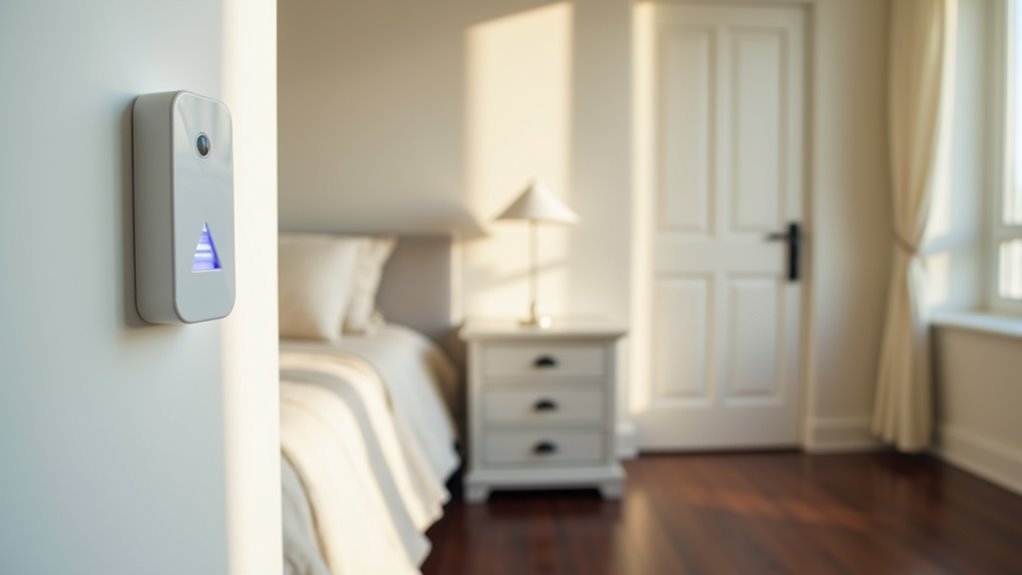
Leave a Reply