You’ve probably heard that Alexa can control your TV, but you’re likely underestimating just how much of your entertainment setup she can actually manage. From adjusting your soundbar’s volume to dimming the lights for movie night, Alexa’s reach extends far beyond basic channel switching. Whether you’re dealing with a smart TV that’s already Alexa-enabled or trying to bring voice control to older equipment, the possibilities might surprise you once you understand what’s truly within her grasp.
Setting Up Voice Control for Your Television

Many smart TVs from Samsung, LG, and Sony include built-in Alexa capabilities for seamless integration.
If your TV isn’t compatible, you can still achieve voice control using devices like the Fire TV Stick or a smart home hub.
Once configured, you’ll ditch your TV remote for convenient voice commands including channel changes and streaming service access.
Compatible TV Brands and Streaming Devices
You’ll find that Alexa works seamlessly with major smart TV brands like Samsung, LG, Sony, and VIZIO, giving you voice control over basic functions and streaming apps.
Amazon’s Fire TV devices offer the most thorough integration, allowing you to use Alexa commands for everything from content search to smart home management.
Whether you’re using a compatible smart TV or adding a Fire TV Stick to an older television, you can transform your viewing experience with simple voice commands.
Smart TV Brand Compatibility
How can you determine which smart TVs work seamlessly with Alexa’s voice commands? Several major brands offer built-in Amazon Alexa compatibility, making voice control straightforward and intuitive.
| Brand | Alexa Integration |
|---|---|
| Samsung | Native voice control with SmartThings |
| LG | WebOS platform supports Alexa commands |
| VIZIO | SmartCast specifically designed for Alexa |
| Sony | Android TV enables voice functionality |
You’ll find Fire Edition TVs from Toshiba and Insignia provide exceptional integration since they’re built around Amazon’s ecosystem. These models offer the most extensive voice control experience.
Third-party smart TV compatibility varies greatly between models. Before purchasing, you should verify your specific TV model supports Alexa commands. Some manufacturers require additional setup steps or have limited functionality compared to native integrations.
Fire TV Device Integration
Amazon’s Fire TV devices offer the most extensive Alexa integration available for streaming entertainment.
You’ll find seamless compatibility with Fire TV Stick 4K, Fire TV Cube, and Fire TV Stick Lite, giving you complete voice control over your viewing experience. Simply say “Alexa, open Netflix” or “Alexa, play The Crown” to navigate content effortlessly.
The Fire TV Cube stands out by combining streaming capabilities with smart speaker functionality, eliminating the need for separate devices.
You can create an impressive home theater setup by pairing multiple Echo speakers for stereo or surround sound configurations. For peak performance, connect your Fire TV devices via Wi-Fi rather than Bluetooth to avoid audio latency issues that can disrupt your entertainment experience.
Essential Alexa Commands for Entertainment Control
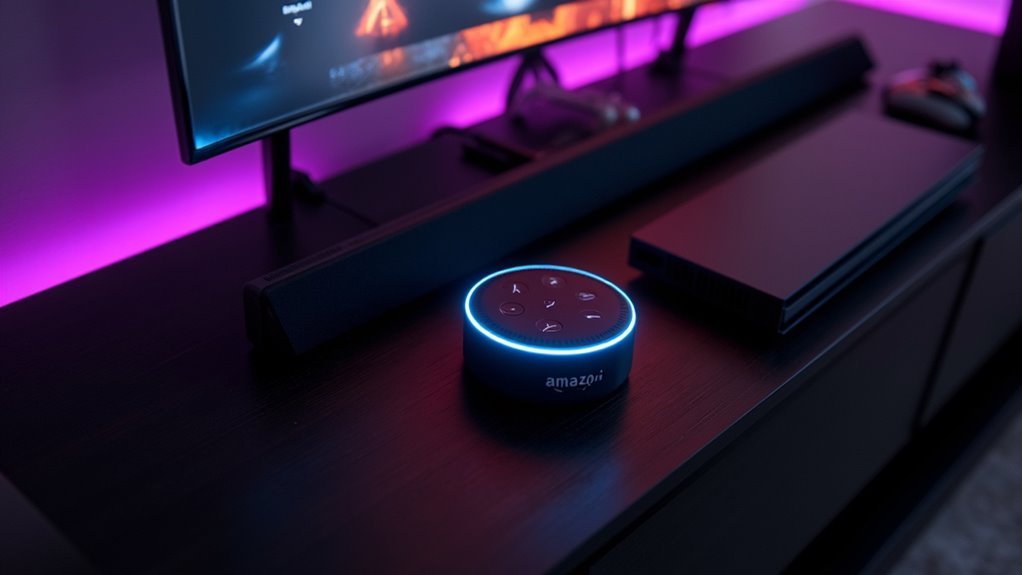
You’ll want to master three core categories of Alexa entertainment commands to get the most from your smart home setup.
Basic TV control commands let you power devices on and off, adjust volume, and change channels without touching a remote.
Streaming service voice controls and smart home integration commands expand your capabilities further, allowing you to launch apps and coordinate multiple devices with simple spoken instructions.
Basic TV Control Commands
The convenience of controlling your TV with just your voice transforms how you interact with your entertainment system. Your Alexa voice commands eliminate the need to search for remotes or navigate complex menus.
Echo devices respond instantly when you say “Alexa, turn on the TV” or “Alexa, turn off the TV,” giving you immediate power control.
Volume adjustments become effortless with commands like “Alexa, turn the volume up” or “Alexa, turn the volume down.” You can change channels by simply saying “Alexa, change the channel to ESPN” or any preferred station.
For streaming content, direct access is possible through commands like “Alexa, open Netflix” on compatible smart TVs. Playback control is seamless with “Alexa, play,” “Alexa, pause,” or “Alexa, stop” commands, creating a hands-free entertainment experience.
Streaming Service Voice Controls
While basic TV controls provide a foundation for voice-activated entertainment, streaming service commands reveal the true potential of your Alexa-powered setup.
Your Alexa device transforms how you navigate popular platforms, eliminating the need to fumble with remotes or scroll through endless menus.
Streaming service voice controls include these essential commands:
- Launch platforms instantly – “Alexa, open Netflix” or “Alexa, open Hulu” for immediate access
- Control playback seamlessly – “Alexa, play Stranger Things” or “Alexa, pause” for hands-free viewing
- Adjust audio effortlessly – “Alexa, turn the volume up” for perfect sound levels
- Discover new content – “Alexa, what should I watch?” for personalized recommendations
These commands streamline your entertainment experience, making content discovery and control completely hands-free.
Smart Home Integration Commands
Beyond basic streaming controls, smart home integration commands release Alexa’s full potential as your entertainment hub’s central controller.
You’ll transform your viewing experience by connecting smart home devices throughout your entertainment space. Control compatible Samsung, LG, and Sony TVs with voice commands like “Alexa, turn on the TV” or “Alexa, volume up.”
Create the perfect ambiance using smart lighting controls—simply say “Alexa, dim the lights” for cinematic viewing. With Fire TV devices, you can seamlessly navigate content using commands such as “Alexa, change the channel to ESPN.”
Configure your home theater system by pairing multiple Echo speakers for immersive audio. You can even integrate security systems and smart locks, making these voice commands essential for thorough entertainment control.
Connecting Amazon Echo as a TV Speaker

Amazon Echo devices can transform your TV’s audio experience by serving as wireless speakers that respond to voice commands.
You can connect speakers seamlessly through your TV’s Bluetooth settings, making setup straightforward and enhancing your entertainment system.
Here’s how to connect your Echo device as a TV speaker:
- Enable Bluetooth on your TV or receiver through the settings menu
- Say “Alexa, connect” to initiate the pairing process with your Echo device
- Switch audio output between Echo and TV speakers using Display & Sounds settings on Fire TV
- Use Wi-Fi connection instead of Bluetooth when possible to reduce audio latency issues
Once connected, you’ll control volume and playback with voice commands like “Alexa, turn the volume up” or disconnect by saying “Alexa, disconnect.”
Creating a Home Theater Audio System With Multiple Echo Devices
When you’re ready to elevate your entertainment experience, creating a multi-speaker home theater system with Echo devices delivers the immersive audio that single speakers can’t match.
You’ll use the Alexa app to set up a Stereo Pair or Home Theater configuration, designating Echo speakers as left and right channels for enhanced sound separation and clarity.
For peak performance, connect your Echo devices to a Fire TV to minimize audio lag and guarantee synchronized sound output.
The Alexa app combines compatible Echo speakers into a cohesive setup, letting you manage your entire home theater experience with voice commands.
After setup, test the audio output through your Fire TV remote to confirm everything’s working correctly and adjust settings for the best sound experience.
Smart Lighting Integration for Movie Nights
Smart lighting transforms your home theater setup from great audio to a complete cinematic experience.
With smart lighting integration, you’ll control your movie night ambiance using simple voice commands through Alexa.
Here’s how to enhance your viewing experience:
- Connect smart bulbs or switches to your Alexa-enabled devices for instant brightness and color adjustments.
- Synchronize lights with content to create immersive atmospheres that react to on-screen action.
- Set up automated routines in the Alexa app that dim lights when movies begin.
- Control remotely from anywhere in your home without interrupting your viewing.
You can create specific color scenes and lighting moods that match different genres.
Whether you’re watching action films or romantic comedies, your voice controls the perfect ambiance instantly.
Voice-Controlled Home Security During Entertainment Hours
While you’re settling in for movie night or an intense gaming session, maintaining home security shouldn’t mean constantly getting up to check locks or peer out windows. Alexa’s voice-controlled security features let you manage your smart home protection without interrupting your entertainment experience.
| Security Feature | Voice Command Example | Entertainment Benefit |
|---|---|---|
| Smart Lock Control | “Alexa, lock the front door” | No interruption to viewing |
| Camera Monitoring | “Alexa, show living room camera” | Quick security checks |
| Automated Routines | “Alexa, start movie night” | Locks doors automatically |
| Alert Notifications | Smart system announcements | Real-time security updates |
You can create custom routines that activate your security system and exterior lighting when starting entertainment sessions, ensuring thorough protection while maintaining your focus on the action.
Fire TV Device Integration and Setup
Beyond securing your entertainment space, Amazon’s Fire TV devices transform how you interact with your streaming content through deep Alexa integration.
Amazon’s Fire TV devices revolutionize streaming through seamless Alexa integration, transforming your entertainment experience with intelligent voice control.
The Fire TV stick and Fire TV Cube create seamless voice-controlled experiences that revolutionize your viewing habits.
Setting up your Fire TV with Alexa requires these essential steps:
- Connect via Wi-Fi – Avoid Bluetooth connections to prevent audio latency issues
- Use the Alexa app – Create a thorough home theater setup linking multiple Echo speakers
- Assign speaker channels – Customize your audio experience by designating Echo devices to specific channels
- Test voice commands – Practice asking for shows, pausing content, and adjusting volume through natural speech
This integration lets you control playback effortlessly while creating an immersive audio environment that adapts to your entertainment preferences.
Bluetooth Connection Requirements and Limitations
How do you guarantee your Alexa device connects reliably to your entertainment system via Bluetooth? First, confirm both your Echo and TV or receiver support Bluetooth functionality, whether built-in or through an external dongle.
Keep your devices in the same room for ideal bluetooth connection stability.
However, you’ll encounter some limitations. Using your Echo as a sound system speaker may prevent simultaneous audio output from both devices, depending on your specific models.
When you turn off your TV or receiver, it’ll disconnect your Echo, though the bluetooth connection automatically restores when powered back on.
You can manage these connections through the Alexa app’s Devices section, where you’ll find Bluetooth Connections for easy management and disconnection options.
Managing Audio Output Between TV and Echo Speakers
Once you’ve connected your Echo speakers to your Fire TV, you’ll need to know how to seamlessly switch between your TV’s built-in speakers and your Echo devices depending on your viewing preferences.
You can control Echo volume through voice commands, the Alexa app, or your Fire TV remote, giving you flexible options for adjusting your audio experience.
Understanding what affects connection stability will help you maintain consistent audio output and avoid frustrating interruptions during your entertainment.
Switching Between Audio Sources
Managing audio output between your TV and Echo speakers gives you flexible control over your entertainment experience.
You can seamlessly switch between different audio sources to optimize your setup based on your preferences and room configuration.
Here’s how to manage your audio system effectively:
- Access Display & Sounds settings on your Fire TV to select either Echo or TV/receiver speakers for output.
- Ensure Wi-Fi connection between your Echo device and Fire TV using rather than Bluetooth to avoid latency issues.
- Create a home theater setup in the Alexa app by combining speakers and designating Echo devices as left or right channels.
- Test audio output by clicking Play Preview on your Fire TV remote to verify sound comes from your desired source.
Adjust Echo volume levels to match your preferences when switching between sources.
Echo Volume Control Methods
When you’re using Echo speakers with your TV setup, controlling volume levels becomes essential for achieving the ideal audio balance. You can adjust your Echo volume independently from your TV’s audio output, giving you precise control over your entertainment experience.
Through echo volume control settings, you’ll fine-tune the audio quality when your Echo functions as an external speaker for your television.
Using the Alexa app, you can create an extensive home theater setup by assigning Echo speakers to specific audio channels for truly immersive sound.
After configuring your speakers, test everything using the Play Preview feature on your Fire TV remote. This guarantees audio streams through your selected Echo speakers properly, confirming your volume adjustments deliver peak sound quality throughout your entertainment space.
Connection Stability Factors
Several critical factors determine how reliably your Echo speakers maintain audio output when connected to your TV system. Understanding these elements helps you optimize connection stability and enjoy seamless entertainment experiences.
These key factors affect your Echo-TV audio performance:
- Device compatibility and proximity – Keep your TV and Echo devices close together to enhance connection stability and reduce latency issues during playback.
- Wi-Fi over Bluetooth preference – Connect Echo devices via Wi-Fi rather than Bluetooth to prevent lag and audio synchronization problems.
- Regular audio output adjustments – Switch between Echo and TV speakers through Fire TV settings to maintain consistent listening experiences.
- Active connection management – Use the Alexa app or TV settings to disconnect and reconnect devices, ensuring stable audio output performance.
VIZIO SmartCast TV Voice Control Features
VIZIO SmartCast TVs transform your entertainment experience by integrating seamlessly with Amazon Alexa, putting extensive voice control at your fingertips. You can search for movies and shows by title or genre without touching your remote control. Simply tell Alexa what you want to watch, and it’ll find content across your streaming platforms.
Voice commands let you launch apps directly on your VIZIO SmartCast system, making navigation effortless. You can power your TV on or off, adjust volume levels, and manage various settings through simple spoken instructions. This integration creates a more accessible viewing experience for everyone in your household.
Your VIZIO SmartCast TV also synchronizes with other smart home devices through Alexa, enabling unified control of your entire entertainment setup from a single voice interface.
Troubleshooting Common Connection Issues
Although your Alexa-enabled entertainment setup typically connects smoothly, you’ll occasionally encounter pairing or connectivity problems that disrupt your voice control experience.
Even the most reliable smart home systems experience occasional hiccups that can temporarily interrupt your seamless entertainment experience.
These troubleshooting steps will help restore your connection quickly:
- Power and Proximity Check – Verify both your Echo device and TV or receiver are powered on and positioned close together, as Bluetooth requires nearby devices for proper pairing.
- Verify Bluetooth Settings – Confirm Bluetooth is enabled on your TV or receiver and set to discoverable mode for Echo pairing.
- Manual Disconnection – Use “Alexa, disconnect” to terminate existing connections that may interfere with new pairing attempts.
- App Management – Navigate to Devices in your Alexa app, select your Echo, and check Bluetooth Connections to forget problematic devices.
Alternative Control Methods for Non-Compatible TVs
Even if your TV lacks built-in Alexa compatibility, you can still achieve voice control through several smart workarounds. These solutions bridge the gap between your voice assistant and non-compatible TVs, enabling seamless entertainment control.
| Method | Device Required |
|---|---|
| Smart Home Hub | Universal hub with TV connectivity |
| Bluetooth Connection | Bluetooth-enabled TV or receiver |
| IR Blaster Bridge | Smartphone with IR blaster capability |
Streaming devices like Fire TV Stick offer built-in Alexa compatibility, transforming any TV into a voice-controlled entertainment center. For satellite and cable users, devices like DISH Hopper and DIRECTV Genie respond directly to Alexa commands. Legacy TVs benefit from IR blaster-equipped smartphones acting as intermediaries, translating voice commands into infrared signals your television understands.
Gaming and Interactive Entertainment With Alexa Skills
Beyond controlling your TV and streaming services, Alexa transforms your living room into an interactive gaming hub where voice commands reveal countless entertainment possibilities.
You can ask Alexa to launch popular gaming skills that bring trivia nights, word challenges, and storytelling adventures directly to your Echo device. Simply enable skills like “Jeopardy!” or “Twenty Questions” for instant voice-controlled entertainment.
Here’s what makes Alexa gaming特别engaging:
Voice-controlled gaming creates shared moments where traditional barriers disappear and entertainment becomes instantly accessible to everyone.
- Multiplayer experiences that connect family and friends through their Echo devices or smartphones
- Console integration allowing hands-free game launching and settings control
- Fire TV compatibility for seamless gaming app access with voice navigation
- Interactive storytelling that responds to your voice choices and decisions
These gaming capabilities turn ordinary evenings into dynamic entertainment experiences where everyone participates through simple voice commands.
Frequently Asked Questions
Can Alexa Power on My TV?
Yes, you can use Alexa to power on your TV if it’s a compatible smart TV with built-in Alexa support or if you’ve connected it through Fire TV devices or smart home hubs.
What Household Items Can Alexa Control?
You can control smart lights, plugs, switches, thermostats, security cameras, smart locks, speakers, soundbars, and home theater systems with Alexa. She’ll manage your entire connected home through simple voice commands effortlessly.
Can Someone Drop in on My Alexa Without Me Knowing?
No, someone can’t drop in on your Alexa without you knowing. You must enable Drop In permissions for specific contacts, and your device shows a green light indicator whenever someone’s dropping in on you.
Does Alexa Have a Girlfriend Mode?
Alexa doesn’t have a specific girlfriend mode, but you can customize her voice, create affectionate routines, enable relationship skills, and enjoy conversations that’ll make interactions feel more personal and engaging.





Leave a Reply