To set up Alexa smart lighting, choose bulbs labeled “Works with Alexa” and confirm your router supports 2.4GHz connections. Install the bulbs in your fixtures, then download both the Alexa app and the manufacturer’s app. Set up the bulbs in the manufacturer’s app first, then enable the corresponding skill in Alexa and link your accounts. Use “Discover Devices” to connect your lights. The complete setup activates voice commands like “Alexa, turn on kitchen lights” for seamless control.
Choosing the Right Smart Bulbs for Alexa
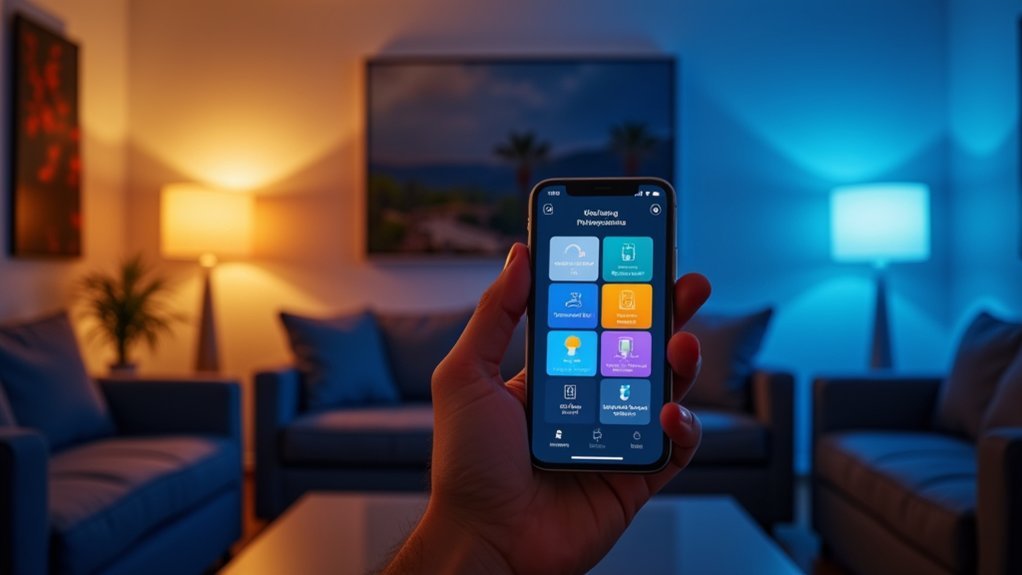
Four key factors will determine your perfect Alexa-compatible smart bulb: connectivity type, features, brightness, and price point.
Always select bulbs labeled “Works with Alexa” for guaranteed compatibility.
For connectivity, Wi-Fi bulbs connect directly to Alexa without a hub, while Zigbee bulbs offer more stable connections but require a hub like the Echo Plus or Philips Hue Bridge.
Feature-wise, you’ll choose between color-changing bulbs ($50-60), tunable white bulbs ($40), or basic dimmable bulbs ($12-20).
Brightness typically ranges from 600-1000 lumens, with premium options delivering better color accuracy and higher maximum brightness.
Budget-friendly options still work well with Alexa but may sacrifice color quality and brightness range. Sylvania offers smart bulbs starting at just $12 each with a variety of shapes and sizes to choose from.
Brands like Philips Hue, Lifx, and TECKIN offer reliable Alexa integration.
Preparing Your Home Network for Smart Lighting
Before installing your new Alexa-compatible smart bulbs, you’ll need to confirm your home network is properly configured for reliable performance. Most smart bulbs operate on the 2.4GHz band, so verify your router supports this frequency.
Setting up smart bulbs requires a stable 2.4GHz network connection for optimal performance with Alexa integration.
- Optimize Wi-Fi coverage – Consider a mesh Wi-Fi system to eliminate dead zones where smart bulbs might lose connection. Position bulbs within strong signal range. For maximum effectiveness, remember that traditional Wi-Fi routers typically have a 150-ft indoor range.
- Secure your network – Enable WPA2/WPA3 security protocols and create strong, unique passwords for both your Wi-Fi and smart lighting apps.
- Manage device limits – Check your router’s specifications for maximum supported devices, as smart homes can quickly reach 50+ connections.
- Create a maintenance routine – Schedule regular router restarts and firmware updates to maintain connectivity and security.
Installing Your First Smart Light Bulbs
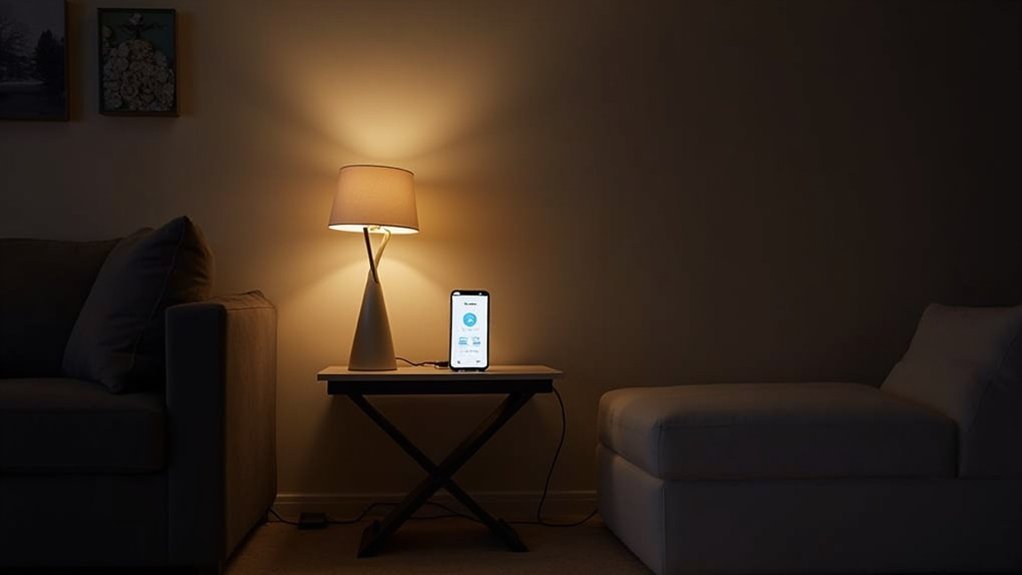
Installing your first Alexa-compatible smart bulbs is surprisingly straightforward, even if you’re new to smart home technology.
Start by selecting LED bulbs that work with Alexa from brands like GE, Amazon Basics, or Novostella. Before purchasing, check if the bulbs require a hub and verify they’re compatible with your existing fixtures and dimmer switches.
To install, simply screw the bulb into the light socket like a regular bulb. Power on the fixture and wait for the bulb to indicate it’s ready for connection—usually by blinking or changing colors.
Some smart bulbs connect directly to Wi-Fi, while others need a hub that connects to your router. Once powered, you’ll need to configure them through the Alexa app by accessing the “Devices” tab to complete setup. After installation, you can connect the bulb using the Alexa app by tapping the menu button and selecting Skills & Games to enable the bulb’s companion app.
Setting Up Manufacturer Apps for Your Smart Lights
Selecting the right manufacturer app is essential for maximizing your smart lighting’s potential with Alexa.
You’ll need to download the specific app for your bulb brand (Philips Hue, LIFX, IKEA Home Smart, etc.) from your device’s app store.
The pairing process typically involves creating an account, connecting your bulbs to the app, and following the on-screen instructions to complete setup. Smart lighting options like Philips Hue Light and Color Ambiance A19 Kit offer extensive remote control capabilities that enhance your home automation experience.
App Selection Matters
While Alexa serves as your central smart home hub, the manufacturer’s own app for your smart lights plays an equally essential role in your setup. The right app gives you access to features that may not be available through Alexa alone.
- Brand-specific apps like Philips Hue and Nanoleaf offer extensive control over colors, brightness adjustments, and custom scenes you can’t access elsewhere.
- Platform compatibility guarantees your lights work with Alexa, Google Assistant, or HomeKit—check this before purchasing.
- Setup experience varies greatly—apps like Kasa and Smart Life offer straightforward processes with minimal technical knowledge required.
- Remote access capabilities let you control your lighting from anywhere, even when you’re away from home. Smart light apps also allow for seamless integration with music to create dynamic lighting effects that sync with LED technology for immersive experiences.
Pairing Process Walkthrough
Once you’ve chosen your smart lighting products, the real magic begins with proper setup through the manufacturer’s app.
Download the app from your device’s app store and create an account if required.
With your smart bulbs installed in their fixtures and powered on, open the app and follow the prompts to add your devices.
You’ll need to connect the bulbs to your home’s Wi-Fi network—make sure it’s the same network your Alexa device uses.
The app will guide you through the connection process, typically involving a few simple steps to detect and verify each bulb.
Always remember to follow manufacturer’s instructions carefully during the Wi-Fi connection phase to ensure proper functionality.
Take time to confirm all bulbs appear properly in the manufacturer’s app before moving to Alexa integration.
This foundational setup guarantees smooth communication between your lights and voice commands later.
Connecting Alexa to Your Smart Lighting System
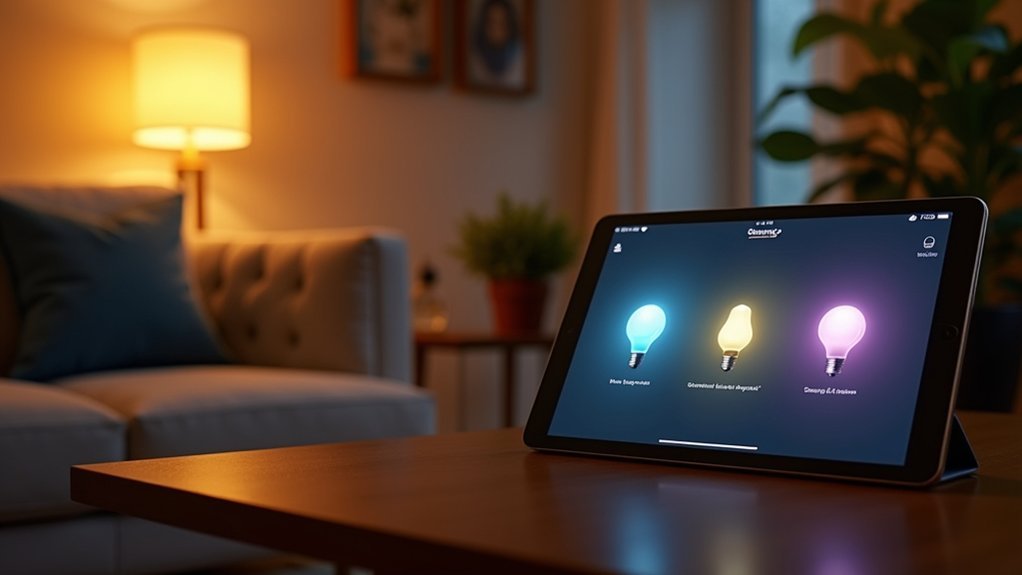
Before diving into voice commands and automated routines, you’ll need to properly connect your Alexa system to your smart lighting devices. The connection method varies slightly depending on your smart lights’ brand and whether they require a hub.
Setting up your smart lighting with Alexa is the essential first step before unlocking the full potential of voice control.
- Download both the Alexa app and your smart lighting manufacturer’s app (like Philips Hue or Cync) on your smartphone.
- Set up your smart bulbs in the manufacturer’s app first, ensuring they’re working properly before attempting Alexa integration.
- In the Alexa app, enable the corresponding skill for your lighting brand under “Skills & Games” and link your accounts.
- Use the “Discover Devices” feature in the Alexa app or say “Alexa, discover devices” to complete the connection process.
Make sure both your Alexa device and smart bulbs are connected to the same Wi-Fi network for successful communication between devices.
Creating Light Groups and Rooms in Alexa
| Group Type | Primary Use | Voice Command Example |
|---|---|---|
| Room-based | Location control | “Alexa, turn on kitchen lights” |
| Function-based | Task-specific | “Alexa, turn on reading lights” |
| Scene-based | Mood setting | “Alexa, activate movie night” |
Groups simplify voice commands and enable easier automation through routines, enhancing your smart home experience. Adding compatible smart devices to groups is straightforward using the plus icon in the Devices section of your Alexa app.
Essential Voice Commands for Controlling Your Lights
Once your lights are connected to Alexa, you’ll need to master the essential voice commands to control them effectively.
You can use basic commands like “Alexa, turn on the kitchen light” or adjust brightness with phrases such as “Alexa, dim the living room lights to 50%.”
For compatible color-changing bulbs, try commands like “Alexa, set the bedroom light to blue” to instantly transform your space’s ambiance. You can even create specific atmospheres for activities by saying “Alexa, set the kitchen light to Energize” when you need to feel more alert.
Basic Lighting Commands
Mastering a few essential voice commands will transform how you control your Alexa-compatible smart lighting. Once your devices are connected, you’ll be able to control individual lights or entire rooms with simple phrases.
- Power control is straightforward—just say “Alexa, turn on/off [light name]” or control all lights simultaneously with “Alexa, turn on/off all the lights.”
- Adjust brightness by saying “Alexa, dim [light name]” or set specific levels with “Alexa, set [light name] to [X] percent.”
- Room-based control works when you’ve grouped your lights—try “Alexa, kitchen lights on” to activate all lights in that space. For a more personalized experience, you can change color settings on compatible smart bulbs.
- Schedule your lighting with commands like “Alexa, turn off [light name] in 10 minutes” or “Alexa, turn on living room lights at sunset.”
Color Control Phrases
Smart lighting truly comes alive with Alexa’s extensive color control capabilities. With over 130 unique color names recognized, you can transform your space instantly using simple voice commands.
Try phrases like “Alexa, set kitchen lights to magenta” or “Alexa, turn bedroom lights blue.” For more nuanced control, you can request warmth adjustments with “Alexa, make my lights warmer” or “Alexa, make the lights bluer.” Cololight users can enhance their gaming ambiance with smart color-changing lights that respond dynamically to voice commands.
Beyond basic colors (red, green, blue), Alexa recognizes specific shades like cornflower purple, teal, and salmon. You can also combine commands for efficiency: “Alexa, dim living room lights to 50% and set to lavender.”
For daily convenience, create routines that trigger color changes at specific times or when certain events occur, like sunset or when you arrive home.
Brightness Adjustment Shortcuts
Why fiddle with light switches when your voice can do the work?
Alexa gives you effortless control over your smart lighting brightness with simple voice commands. Once your compatible devices are connected to the Alexa app, you can dim, brighten, or set specific light levels instantly.
- Use basic commands like “Alexa, brighten the living room” or “Alexa, dim the kitchen” for quick 25% adjustments.
- Set precise levels with “Alexa, set bedroom lights to 50 percent.”
- Fine-tune with incremental changes using “Alexa, increase brightness by 15 percent.”
- Control multiple lights simultaneously with “Alexa, set all lights to 75 percent.”
For additional help with any technical issues, visit the Amazon Digital Forums where community members often share troubleshooting tips and solutions.
Remember that full brightness control requires devices that support the BrightnessController interface, including popular brands like Philips Hue and TP-Link.
Customizing Brightness and Color Settings
For color customization, Alexa recognizes over 133 different colors.
Try commands such as “Alexa, turn the bedroom light blue” or experiment with unique color names like Cornflower purple. You can also adjust color temperature between warm and cool white for different moods.
If you encounter issues, verify all devices are on the same network and up-to-date with software. Many users share their troubleshooting steps in Amazon Digital and Device Forums when experiencing connectivity problems.
Create custom scenes combining specific colors and brightness levels for different activities to maximize your smart lighting experience.
Building Automated Lighting Routines
While custom colors and brightness settings provide manual control over your smart lighting, automated routines take your Alexa setup to the next level.
Create schedules that respond to your daily patterns by using sunset, sunrise, or specific times as triggers in the Alexa app.
- Start by tapping the plus icon in the Alexa app and selecting “Routine” to begin your automation journey.
- Choose triggers like sunset for evening ambiance or specific times for wake-up lighting that gradually brightens your bedroom.
- Customize which days your routines run, allowing different schedules for weekdays versus weekends.
- Add multiple actions to control several lights simultaneously, setting specific colors and brightness levels for each.
Setting up sunset lighting routines can help you adapt to darker evenings during daylight savings transitions.
Disable or modify routines anytime as your needs change.
Integrating Smart Switches and Plugs With Your Lighting
Smart switches and plugs expand your Alexa lighting ecosystem beyond smart bulbs, giving you control over traditional fixtures and lamps without replacing every bulb in your home.
To integrate these devices, install smart switches in place of existing wall switches or simply plug lamps into smart plugs. Set them up through the Alexa app, where you can group them with other lighting devices for unified control.
Try commands like “Alexa, turn on living room lights” to control multiple fixtures simultaneously. Make sure your devices are connected to your 2.4 GHz Wi-Fi network, as smart devices typically don’t work with 5 GHz connections.
Create custom routines that automatically trigger your lights based on time, location, or other conditions. For example, schedule porch lights to activate at sunset.
Both switches and plugs also offer energy monitoring, helping you track usage and identify power-hungry fixtures while enjoying the convenience of voice control.
Enhancing Home Security With Smart Lighting
Beyond convenience and aesthetics, Alexa-controlled lighting serves as a powerful home security tool. You can create automated lighting schedules that simulate occupancy when you’re away, making potential intruders think someone’s home.
Smart lighting isn’t just about convenience—it’s a powerful deterrent that keeps your home safe when you’re not there.
- Set up “Away Mode” routines that turn lights on and off in different rooms throughout the evening.
- Create randomized lighting patterns to increase unpredictability for would-be burglars.
- Use Alexa Guard to automatically control lights when your security system detects unusual activity.
- Establish voice commands like “Alexa, make it look like I’m home” to instantly activate security lighting scenes.
These smart lighting security features provide peace of mind while traveling and add an extra layer of protection to your existing home security measures. Integrating with Alexa-compatible security devices enhances your home’s defense capabilities through a centralized system.
Troubleshooting Connection and Response Issues
Even the most sophisticated Alexa smart lighting setup can encounter connectivity hiccups that disrupt your carefully designed system. When lights don’t respond to commands, start with basic troubleshooting: check your internet connection, restart devices, and verify everything’s updated. Many users find valuable solutions by visiting the Amazon Digital Forums where community members share their experiences with similar issues.
| Issue | Possible Cause | Solution |
|---|---|---|
| Unresponsive lights | Wi-Fi connectivity | Restart router and devices |
| Alexa can’t find devices | Discovery failure | Use “Discover devices” in the app |
| Intermittent response | Signal interference | Reposition devices closer to router |
| Commands not working | Naming conflicts | Rename similar devices distinctly |
| Hub connection issues | Outdated software | Update hub firmware |
For persistent problems, try removing and re-adding unresponsive devices. If issues continue, perform a factory reset or contact the manufacturer’s support team for specialized assistance.
Frequently Asked Questions
Can I Control Alexa Smart Lights Away From Home?
Yes, you can control Alexa smart lights when away from home. You’ll need internet connection on both ends, the Alexa app on your smartphone, and properly connected smart lights to your home network.
Do Smart Bulbs Work if the Wi-Fi Temporarily Goes Down?
Most smart bulbs lose remote control when Wi-Fi goes down. Hub-based bulbs using Zigbee or Matter may still work locally. You’ll always have manual switch control regardless of connectivity status.
How Much Electricity Do Smart Bulbs Use When “Off”?
When “off,” your smart bulbs typically use 0.08-3.5 watts of standby power, with an average of 0.5 watts. This standby consumption can account for up to 51% of the bulb’s total energy use when used sparingly.
Can I Control Lights With Multiple Voice Assistants Simultaneously?
Yes, you can control lights with multiple voice assistants simultaneously, but you’ll need compatible smart bulbs and possibly a hub. Set up each assistant separately and make certain they’re all linked to your lighting system.
Will Smart Bulbs Function Normally With Traditional Light Switches?
Yes, your smart bulbs work with traditional switches, but the switch must stay “on” for smart features to function. If you turn the switch off, you’ll lose remote control and automation capabilities.
In Summary
You’ve now accessed the full potential of your smart lighting with Alexa. From voice commands to automated routines, you’re equipped to control your home’s ambiance effortlessly. Don’t stop here—continue exploring new features and adding more smart devices to your ecosystem. With proper maintenance and occasional troubleshooting, you’ll enjoy the convenience and security of your Alexa-powered smart lighting for years to come.

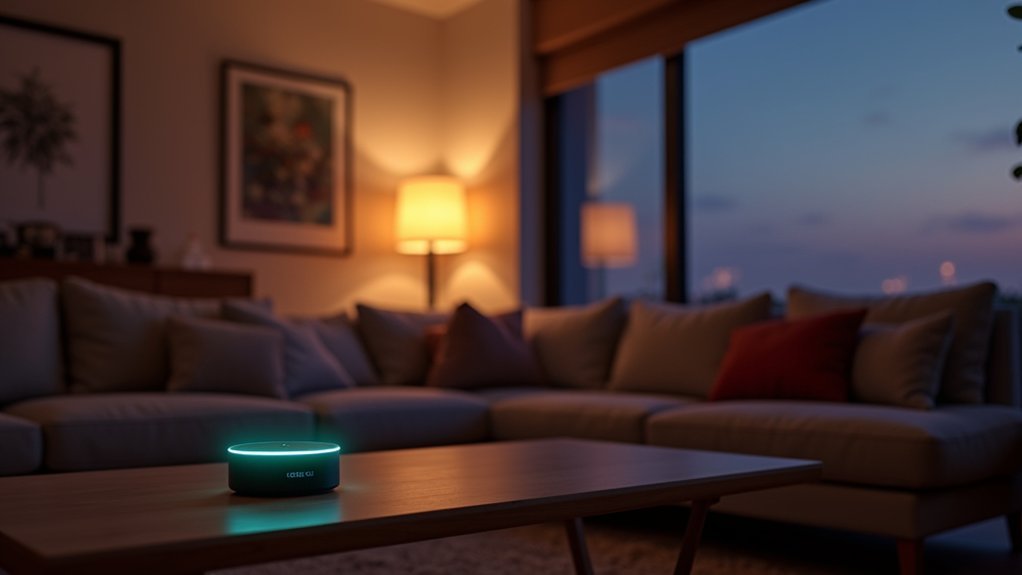



Leave a Reply