You’re probably tired of fumbling for remotes or scrolling through endless menus just to watch your favorite show. Voice-activated entertainment commands can transform your living room into a hands-free hub where a simple “Play The Office on Netflix” gets you exactly what you want in seconds. But here’s the catch—most people struggle with the initial setup because they skip essential configuration steps that make all the difference.
Understanding Voice-Activated Entertainment Technology
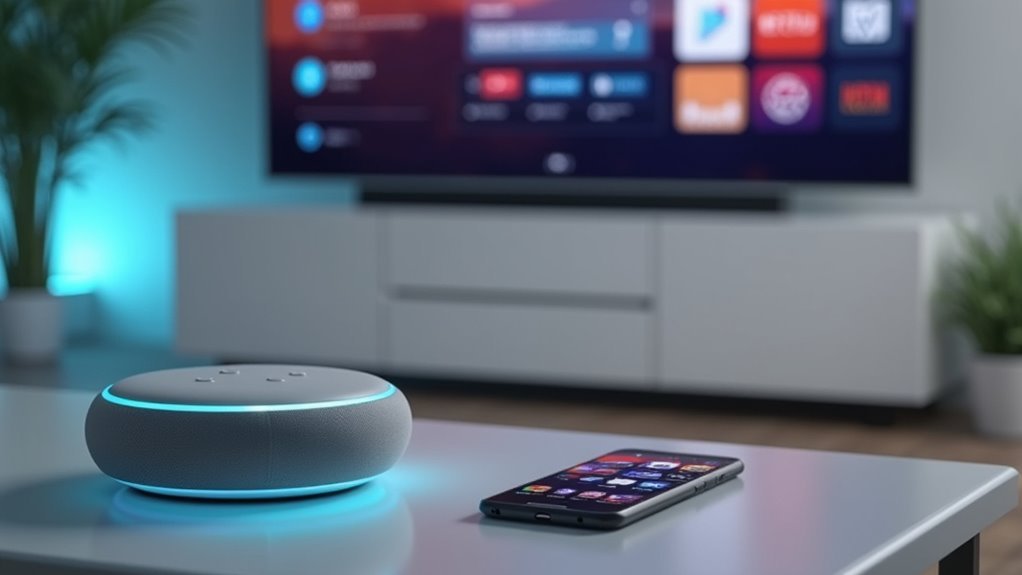
While traditional remote controls require you to navigate through countless buttons and menus, voice-activated entertainment technology transforms how you interact with your devices by recognizing spoken commands and executing them instantly.
This advanced voice recognition technology powers popular virtual assistants like Google Assistant and Alexa, enabling you to control your entertainment experience hands-free. You’ll find this technology particularly beneficial if you have mobility challenges, as it eliminates the need for physical remote controls.
The system integrates seamlessly with smart home ecosystems, allowing you to manage entertainment devices alongside other smart appliances. You can efficiently search for specific titles, genres, or actors, making content discovery on streaming platforms faster and more intuitive than ever before.
Compatible Devices and System Requirements
Before you can enjoy the convenience of voice-activated entertainment commands, you’ll need to confirm your devices meet specific compatibility requirements.
Your Smart TV must support Google Assistant, with select models from Sony, LG, and Samsung offering this functionality. Make sure your TV connects to the internet and links to a Google account for seamless integration.
Smart TV compatibility with Google Assistant requires internet connectivity and Google account linking for optimal voice control integration.
If you own a regular TV, Android boxes like Leap S3+ and SRT 41 can transform it into a smart device when connected via HDMI and Wi-Fi.
Keep your Smart TV’s firmware updated to maintain compatibility and improve responsiveness.
Streaming devices like Roku and Amazon Fire TV also work as compatible devices when paired with voice assistant devices, expanding your entertainment control options.
Choosing the Right Voice Assistant Platform

Since multiple voice assistant platforms compete for your attention, you’ll need to evaluate which one best fits your entertainment setup and preferences.
Start by checking compatibility with your Smart TV and existing devices. Google Assistant excels when you’re using Android devices and Google services, while Amazon Alexa dominates smart home integration with extensive third-party support.
Focus on platforms offering extensive voice commands for entertainment-specific tasks. You’ll want seamless playbook control, content searching, app launching, and channel changing capabilities.
Google Assistant provides straightforward setup procedures and user-friendly command structures that enhance your experience.
Consider each platform’s ecosystem strength. Google integrates beautifully with its services, while Alexa’s robust smart home capabilities make it ideal for thorough home automation alongside entertainment control.
Essential Hardware Setup and Connections
Before you can start controlling your entertainment system with voice commands, you’ll need to verify your Smart TV or Android box supports Google Assistant functionality.
Once you’ve confirmed compatibility, connect your device to your TV using a secure HDMI cable and establish a stable Wi-Fi connection during initial setup.
You’ll also need to link your Google account and enable voice recognition features to guarantee the system responds to activation phrases like “Hey Google.”
Hardware Compatibility Requirements
When you’re setting up voice-activated entertainment commands, your hardware must meet specific compatibility requirements to function properly. Your Smart TV or audio device needs built-in virtual assistant support, particularly Google Assistant, for peak performance. You’ll also need a stable Wi-Fi connection to process commands smoothly and access streaming content.
| Component | Requirement | Purpose |
|---|---|---|
| Smart Devices | Built-in virtual assistant | Voice command processing |
| Network | Stable Wi-Fi connection | Online content access |
| Remote Control | Microphone button | Command initiation |
If you’re using a regular TV, HDMI connections with Android boxes or streaming devices can add voice capabilities. Don’t forget to verify your remote includes a microphone button and regularly update firmware to maintain compatibility and performance improvements.
Physical Connection Setup
After confirming your hardware meets compatibility standards, you’ll need to establish the proper physical connection setup to enable voice command functionality.
Start by powering on your Smart TV and ensuring it’s connected to the internet via Wi-Fi or Ethernet cable for best performance.
Connect your Android TV box to the television using an HDMI cable, securing the connection firmly to guarantee proper audio and video transmission.
Verify your Android TV device runs the latest OS version to support voice features effectively.
Confirm all cables, including HDMI and power cords, are properly connected.
Set your TV to the correct input source corresponding to your device’s HDMI port.
These essential connections form the foundation for seamless voice-activated entertainment control throughout your viewing experience.
Network Configuration Steps
Once your physical connections are secure, you’ll need to configure your network settings to enable voice command communication.
Your Smart TV or Android box requires a stable Wi-Fi connection to process voice requests effectively and communicate with Google’s servers.
Follow these essential network configuration steps:
- Connect to Wi-Fi – Navigate to your device’s network settings and select your home Wi-Fi network, entering the password when prompted.
- Update software – Check for and install the latest firmware updates to verify voice command compatibility and peak performance.
- Link Google account – Sign into your Google account through the device settings to activate “Hey Google” functionality.
Once configured, you’ll be ready to start using voice commands for seamless entertainment control.
Network Configuration and Wi-Fi Optimization
Your Smart TV’s voice command performance directly depends on a robust network foundation that can handle real-time processing demands.
You’ll need to establish a reliable Wi-Fi connection with sufficient bandwidth while strategically positioning your router for ideal signal coverage.
Let’s explore how proper network setup, speed optimization, and router placement create the backbone for responsive voice-activated entertainment.
Wi-Fi Network Setup
How can you guarantee your voice-activated entertainment commands work flawlessly every time? Your Wi-Fi network setup forms the backbone of your smart home entertainment system. Without proper configuration, you’ll experience frustrating delays and failed commands.
Start with these essential steps:
- Position your router centrally – Place it in the middle of your home to eliminate dead zones and guarantee strong signals reach every smart device.
- Use the 5 GHz band – This frequency offers less interference and higher speeds, perfect for HD streaming and instant voice recognition.
- Keep firmware updated – Regular updates improve security and performance while maintaining stable connections.
Limit connected devices during peak times and reboot your router periodically for ideal bandwidth allocation.
Connection Speed Optimization
Beyond establishing a solid network foundation, connection speed optimization becomes your next priority for seamless voice-activated entertainment.
Start by switching to your router’s 5 GHz band for faster speeds and reduced interference, especially for devices near your router.
Update your router’s firmware regularly, as manufacturers release patches that enhance connection stability and performance.
Configure Quality of Service (QoS) settings to prioritize bandwidth for streaming and voice command applications. This guarantees your entertainment devices receive necessary resources when multiple devices compete for internet access.
Run speed tests before and after making these adjustments to measure improvements in your network’s performance.
These connection speed optimization steps will eliminate lag and buffering that interrupt your voice-controlled entertainment experience.
Router Placement Tips
While connection speed improvements enhance performance, strategic router placement amplifies your voice-activated entertainment system’s effectiveness throughout your home.
Proper Wi-Fi coverage guarantees Google Assistant responds instantly to voice commands, creating seamless convenience for smart homes.
Follow these essential router placement tips for superior entertainment experience:
- Position centrally and elevated – Place your router in a central location, raised off the ground to maximize signal distribution across all rooms.
- Avoid interference sources – Keep distance from walls, metal objects, microwaves, and cordless phones that disrupt Wi-Fi signals.
- Consider mesh systems – Install Wi-Fi extenders or mesh networks in larger homes to eliminate dead zones where voice commands fail.
Regular firmware updates maintain peak performance, while dual-band routers provide flexibility for various devices throughout your connected entertainment ecosystem.
Voice Assistant Installation and Account Linking
Before you can start controlling your Smart TV with voice commands, you’ll need to set up your voice assistant and link it to your Google account.
First, verify your Smart TV’s compatibility with Google Assistant and confirm it’s connected to the internet. The voice assistant installation process begins in your TV’s settings menu, where you’ll select the option to connect your Google account.
Follow the on-screen instructions carefully to enable voice recognition features. Make sure the built-in microphone is active and properly configured during setup.
Once you’ve completed account linking, test the system with simple commands like “Hey Google, play my favorite show.” This helps you familiarize yourself with the functionality.
Remember to regularly check for software updates to maintain peak performance and access new features.
Device Discovery and Smart Home Integration

You’ll need to establish proper device pairing methods to connect your smart TV with other devices on your network.
Your smart hub configuration acts as the central control point that enables seamless communication between all connected devices.
Once configured, you can execute cross-platform device control commands that manage everything from streaming devices to smart home appliances through your TV’s voice assistant.
Device Pairing Methods
When setting up voice-activated entertainment systems, device pairing begins with discovering compatible devices on your Wi-Fi network. Most smart TVs and audio systems support automatic discovery, which simplifies the process by identifying compatible devices without manual configuration.
Effective device pairing methods include:
- Account linking – Connect your devices to voice assistants like Google Assistant to guarantee synchronized command execution across all entertainment systems.
- Network scanning – Allow your voice assistant to scan your Wi-Fi network for compatible smart TVs, sound systems, and other entertainment devices.
- Command testing – Verify successful pairing by testing voice commands such as “Turn on the TV” or “Play music” to confirm functionality.
Smart home integration enhances this experience by enabling control of multiple devices through single voice commands, creating seamless entertainment management.
Smart Hub Configuration
Smart hub configuration forms the foundation of your voice-activated entertainment ecosystem, requiring precise setup to guarantee all devices communicate effectively.
Connect your hub to the same Wi-Fi network as your smart devices to enable seamless communication. Launch the manufacturer’s app to initiate device discovery, letting your hub automatically detect compatible devices throughout your home.
For thorough smart home integration, link your hub to your Google account, enabling voice commands for device control. You can simply speak a command as text to activate your entertainment systems.
Follow the app’s on-screen prompts to complete smart hub configuration, including naming devices and assigning room locations. Remember to check for firmware updates regularly to maintain compatibility with new devices and optimize performance.
Cross-Platform Device Control
Although different manufacturers design their devices with varying protocols, cross-platform device control bridges these gaps to create a unified entertainment experience.
You’ll manage multiple devices seamlessly through voice commands, regardless of their brand or platform.
Device discovery enables your smart TV and connected devices to automatically identify compatible devices within your network, eliminating complex setup procedures.
When you integrate smart home functionality, you’re expanding beyond entertainment control to manage lights, speakers, and thermostats with single voice commands.
Consider these ecosystem options for ideal cross-platform device control:
- Google Assistant – Integrates Android devices and Google services
- Amazon Alexa – Connects Echo devices with entertainment systems
- Apple HomeKit – Synchronizes iOS devices and Apple TV
Link your entertainment systems to smart home hubs for advanced routines combining entertainment and automation functions.
Custom Command Creation and Personalization
While most voice assistants come with standard commands, you’ll discover that creating custom voice commands transforms your smart TV into a truly personalized entertainment hub.
Custom command creation lets you define specific phrases that trigger your desired actions, making entertainment more intuitive and efficient.
Define your entertainment experience with personalized voice commands that make accessing content as simple as speaking your desires.
You can create shortcuts for frequently used tasks like “Play my favorite playlist” or “Open the latest movie,” streamlining content access.
Personalization extends beyond commands—you’re able to adjust your voice assistant’s name or activation phrase for a more tailored interaction style.
Many smart TVs enable integration with other smart devices, allowing coordinated actions such as dimming lights while starting movies.
Regular software updates continuously enhance your custom commands’ effectiveness, improving recognition and functionality over time.
Microphone Placement and Audio Calibration
Creating personalized commands works best when your voice assistant can clearly hear and understand your instructions. Strategic microphone placement greatly impacts your device’s voice recognition accuracy and overall performance.
Position your microphone at ear level, keeping it 3-5 feet away from where you’ll typically speak. This distance minimizes background noise while maintaining clear audio capture. Avoid placing it near reflective surfaces like walls or windows that create echo and distortion.
Consider these optimization steps:
- Choose directional microphones that focus on sound from specific directions, reducing ambient noise interference.
- Test sensitivity settings regularly through your device’s audio calibration options to fine-tune responsiveness.
- Enable noise-canceling technology to enhance clarity and precision, especially in noisy environments.
Proper calibration guarantees your entertainment commands execute reliably every time.
Testing Voice Recognition Accuracy
Testing your voice recognition accuracy requires a systematic approach that reveals how well your entertainment system understands your speech patterns.
Start with simple commands like “turn on” or “volume up” to establish baseline performance. Progress to complex phrases using different accents and speaking speeds to guarantee thorough recognition capabilities.
Test in various environments—quiet rooms and spaces with background noise—to identify potential interference issues. This testing proves especially valuable for individuals with mobility challenges who rely heavily on voice commands for entertainment control.
Use built-in diagnostic tools and tutorials to fine-tune recognition settings. Regular software updates enhance accuracy through improved algorithms and language processing.
Document which commands work consistently and troubleshoot problematic phrases to optimize your voice-activated entertainment experience.
Entertainment App Configuration and Streaming Services
Once you’ve verified your voice recognition accuracy, configuring entertainment apps becomes your next priority for creating a seamless streaming experience.
Start by connecting your smart TV to the internet and accessing the app store to download popular services.
Here’s your setup process:
- Download streaming apps – Install Netflix, Hulu, Amazon Prime Video, and other preferred services from your TV’s app store.
- Link your subscriptions – Enter your account credentials during each app’s setup process to activate your existing memberships.
- Test voice commands – Practice saying “Open Netflix” or “Play [show name]” to guarantee proper functionality.
Keep your TV’s software updated regularly to maintain compatibility with streaming services.
Most apps offer personalized recommendations and voice search features that’ll make content discovery faster and more intuitive for your entertainment needs.
Smart TV and Media Player Voice Controls
You’ll need to set up voice command functionality on your Smart TV or media player before you can start controlling your entertainment hands-free.
Once configured, you can use simple voice commands to change channels, adjust volume, launch apps, and search for specific content across streaming platforms.
Your Smart TV’s voice controls can also integrate with other smart home devices, letting you manage your entire entertainment ecosystem without reaching for a remote.
Voice Command Setup
Before diving into voice commands, verify that your Smart TV supports Google Assistant integration and complete the initial account linking process.
During voice command setup, you’ll follow on-screen instructions to enable voice recognition capabilities on your device.
To optimize your setup experience:
- Test basic commands – Start with simple phrases like “Play [show name]” or “Open [app name]” to guarantee proper functionality.
- Learn remote activation – Press and hold the microphone button on your media player remote, speak clearly, then release.
- Customize settings – Adjust voice recognition accuracy by speaking distinctly and using device-specific phrases.
Remember to regularly check for software updates on your Smart TV or media player.
These updates improve performance and reveal new voice command features for enhanced entertainment control.
Entertainment Control Examples
| Command Type | Voice Command Example |
|---|---|
| App Navigation | “Go to Netflix” |
| Content Search | “Play yoga videos on YouTube” |
| Channel Control | “Go to channel 112” or “Tune to HGTV” |
| Smart Home Integration | “Dim the living room lights” |
| Direct Content Access | “Play Stranger Things on Netflix” |
You’ll discover that voice-activated systems respond instantly to specific content requests, eliminating remote dependency entirely.
Smart Home Integration
When your smart TV or media player connects to your home’s ecosystem, voice commands transform from simple entertainment controls into extensive home management tools.
Smart home integration lets you control multiple devices through your television’s interface, creating a centralized command hub for your entire living space.
Your voice-activated entertainment system can manage these essential home functions:
- Lighting Control – Say “Dim the living room lights” while watching movies for ideal viewing ambiance.
- Temperature Management – Adjust thermostats with commands like “Set temperature to 72 degrees” without leaving your couch.
- Device Coordination – Control smart locks, security cameras, and other connected devices seamlessly.
This integration eliminates the need for multiple apps or remotes, streamlining your home automation experience through familiar entertainment devices.
Troubleshooting Common Setup Issues
Frustration often strikes when your voice-activated entertainment system doesn’t respond as expected, but most setup issues stem from a few common culprits you can easily address.
First, verify your Smart TV’s compatibility with voice assistants like Google Assistant by checking product specifications. Confirm your Google account is properly linked to your TV, as this connection is vital for functionality.
When voice commands fail, examine your microphone settings immediately. Check if it’s muted or physically blocked by objects.
If problems persist, restart your Smart TV and connected devices to resolve temporary connectivity glitches.
Finally, update your TV’s software regularly. Manufacturers release updates that fix bugs and improve voice command performance, guaranteeing your entertainment system operates smoothly and responds accurately to your requests.
Advanced Voice Command Optimization Techniques
Once you’ve mastered basic voice commands, you’ll want to fine-tune your system’s performance for peak efficiency and accuracy.
These advanced voice command enhancement techniques will help users to control their entertainment systems more effectively.
- Speech clarity and pacing – Speak at a moderate pace with clear pronunciation to improve voice recognition accuracy when issuing commands to your Smart TV.
- Strategic microphone placement – Position microphones away from noisy appliances and high-traffic areas to reduce interference and elevate command recognition performance.
- Regular system maintenance – Update your Smart TV’s software and voice assistant applications consistently to guarantee top-notch performance and access to new features.
You’ll also benefit from customizing voice commands for frequently used tasks and utilizing your TV’s voice command tutorial to familiarize yourself with specific phrases.
Frequently Asked Questions
How Do I Setup My Voice Commands?
You’ll need to guarantee your Smart TV’s compatible with Google Assistant and connected to internet. Link your Google account, activate voice settings, then test with simple commands like “Play Netflix” or “Change channel.”
How Do I Set up Voice Commands on My Smart TV?
First, check your smart TV’s compatibility with Google Assistant and guarantee internet connection. Navigate to settings, link your Google account, enable voice recognition, then test with simple commands like “Play Netflix” while speaking clearly.
What Are the Commands for Voice Access?
You can use commands like “Open app name” to launch applications, “Click item name” to select controls, dictate text directly, navigate with cursor movement commands, and wake or sleep your device using voice.
How Do I Set up Custom Voice Commands on Android?
Open Google Assistant, tap “Explore,” then “Routines.” Enable “Voice Match” in settings. Create new routines by adding custom commands and corresponding actions. Use “Add Action” to specify tasks, then test your commands by speaking them aloud.





Leave a Reply