You’re probably tired of fumbling for multiple remotes every time you want to watch a movie or adjust your sound system. Voice control transforms your home theater into a seamlessly integrated entertainment hub where simple spoken commands replace the chaos of buttons and apps. However, setting up voice control isn’t as straightforward as plugging in a device—there are critical decisions about platforms, compatibility issues, and configuration steps that’ll determine whether your system becomes truly effortless or frustratingly unreliable.
Choosing Your Voice Assistant Platform

Which voice assistant platform will best transform your home theater into a hands-free entertainment hub? Your choice depends on your existing device ecosystem and entertainment preferences.
Amazon Alexa offers the broadest compatibility with smart home products and boasts an extensive skills library, making it perfect for controlling diverse home theater components.
Amazon Alexa’s extensive compatibility and skills library make it the top choice for controlling diverse home theater setups.
It’s particularly strong with Amazon Music integration.
Google Assistant excels at understanding context-aware commands and seamlessly integrates with Google services.
If you’re invested in the Google ecosystem, it provides intuitive control and works exceptionally well with Spotify and YouTube.
Apple HomeKit suits users with strong Apple ecosystems, delivering advanced privacy features and effortless Siri integration across Apple devices.
Consider your streaming preferences and existing smart devices when making your voice assistant selection.
Initial Setup and Network Connection
Setting up your voice-controlled home theater requires three essential steps that’ll establish the foundation for seamless entertainment control.
First, download your chosen voice assistant’s companion app—Amazon Alexa, Google Home, or Apple Home—onto your smartphone. This app serves as your command center for the entire initial setup process.
Next, verify your network connection is robust by connecting the voice assistant device to your home Wi-Fi network through the app. A stable connection is vital for reliable communication between all components.
Finally, begin linking your smart devices including your TV, soundbar, and speakers through the app’s device discovery feature. The app will scan for compatible devices and guide you through pairing each component, creating an integrated system ready for voice commands.
Linking Music Services and Streaming Platforms
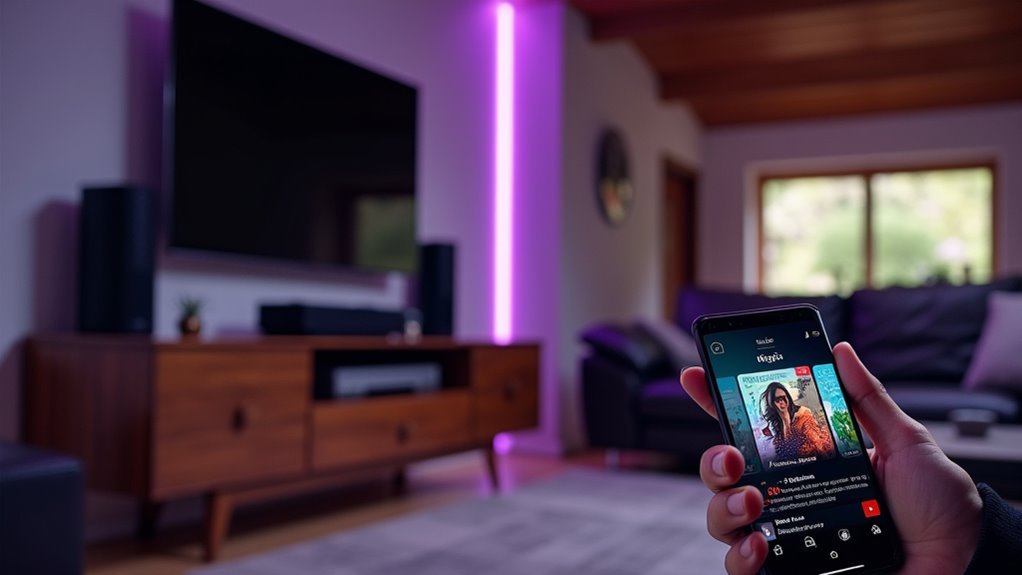
You’ll need to connect your preferred music streaming services to your voice assistant for seamless home theater control.
Most platforms like Spotify, Apple Music, and Amazon Music offer direct integration through their respective apps and setup processes.
Setting up multiple streaming options gives you flexibility to access different music libraries and playlists through simple voice commands.
Connecting Streaming Services
Once you’ve set up your voice assistant device, connecting your favorite streaming services becomes the gateway to hands-free entertainment control.
The process is straightforward and opens up endless possibilities for voice-controlled music and media playback throughout your home theater system.
Here’s how to establish seamless connections:
- Download the Amazon Alexa or Google Home app and follow setup instructions to link Spotify, Apple Music, or Amazon Music
- Make sure your voice assistant connects to the same Wi-Fi network as your audio equipment for peak performance
- Enable Alexa skills for specific streaming services to enhance voice command recognition and functionality
- Use Chromecast with Google Assistant to stream high-resolution audio directly to compatible speakers
- Regularly update app settings to maintain compatibility and access new features
Multi-Platform Setup Options
Beyond basic connections, maximizing your voice-controlled home theater requires strategic multi-platform integration that accommodates different family members’ preferences and devices.
You’ll want to configure multiple voice assistants simultaneously—Amazon Alexa and Google Assistant can coexist in your home theater setup when properly managed.
Download both Amazon Alexa and Google Home apps to access different music services through each platform. Connect Spotify, Apple Music, and Amazon Music across both systems to guarantee thorough coverage.
Configure your audio settings to support multi-room functionality by grouping compatible speakers in each respective app. This approach lets you leverage each voice assistant’s unique strengths while maintaining seamless control over your entertainment system regardless of which platform family members prefer using.
Connecting Voice Assistants to Audio Equipment
You’ll need to establish a proper connection between your voice assistant and audio equipment to facilitate seamless control of your home theater system.
Start by checking compatibility requirements to guarantee your devices can communicate effectively with Amazon Alexa or Google Assistant.
Once compatibility’s confirmed, you can choose between wired connection setups or wireless pairing methods depending on your equipment’s capabilities and your preferred configuration.
Wired Connection Setup
Two primary wired connection methods will transform your voice assistant into a powerful home theater controller.
For Amazon Alexa devices, you’ll use a standard 3.5mm audio cable connecting directly to your receiver’s auxiliary input. This wired connection delivers superior audio quality while enabling seamless voice commands for playback control and volume adjustments.
Google Assistant offers HDMI ARC connectivity for compatible receivers, providing enhanced integration with your home theater system. This method guarantees peak audio transmission and device communication.
Essential setup considerations include:
- Verify compatibility between your voice assistant and audio equipment
- Enable necessary settings in the respective mobile app
- Test audio output after establishing the wired connection
- Configure voice command preferences for your specific setup
- Monitor connection stability through regular app checks
Wireless Pairing Methods
Wireless connections eliminate cable clutter while maintaining the powerful integration between your voice assistant and home theater equipment.
You’ll need to connect your wireless speakers and voice assistant to the same Wi-Fi network first. For Alexa, open the Alexa app and enable necessary skills while linking your preferred music services.
Google Assistant users should verify their receivers support Chromecast built-in to stream high-resolution audio through voice control.
Follow the setup steps in your respective app—Amazon Alexa or Google Home—to complete pairing.
Sonos systems offer particularly straightforward integration through their dedicated app.
With AirPlay 2 compatible speakers, simply use “Hey Siri, play music” commands once everything’s connected to your network for seamless operation.
Compatibility Check Requirements
Three essential compatibility factors determine whether your voice assistant will successfully control your home theater equipment.
Before attempting voice control integration, you’ll need to perform a thorough compatibility check to guarantee seamless operation.
Your audio equipment must support the specific voice assistant you’re using, whether it’s Alexa, Google Assistant, or Siri.
Each platform offers different levels of device support and functionality.
- Verify your soundbars and receivers work with your chosen smart speakers
- Check available connection methods: Bluetooth, Wi-Fi, or auxiliary cables
- Download companion apps to enable necessary skills and settings
- Update your audio equipment firmware for latest voice control features
- Consider investing in natively compatible smart audio devices for peak performance
These steps guarantee your voice assistant will effectively manage your home theater system.
Configuring Multi-Room Audio Systems
While setting up a single smart speaker is straightforward, configuring multi-room audio systems requires coordinating multiple devices to work in harmony throughout your home.
You’ll need to connect compatible speakers through platforms like Sonos, Amazon Alexa, or Google Assistant to achieve seamless playback across different rooms.
Start by ensuring all your speaker options are on the same Wi-Fi network and compatible with your chosen voice assistant.
Use apps like the Sonos or Amazon Alexa app to create speaker groups for synchronized audio.
Once configured, you can control your entire setup with simple voice commands like “Alexa, play music in the living room and kitchen.”
You’ll also have individual room control for volume adjustments and personalized listening preferences throughout your home.
Essential Voice Commands for Music Playback

You’ll need to master basic voice commands to control music playback effectively in your home theater system.
Start with simple commands like “Alexa, play [song name]” or “Hey Google, pause the music” to handle everyday listening needs.
Once you’re comfortable with these fundamentals, you can explore advanced playlist control features that let you create custom listening experiences throughout your entire home.
Basic Music Commands
Transform your music listening experience by mastering a few simple voice commands that’ll put your entire audio library at your fingertips.
These basic music commands work seamlessly across all major voice assistants, making it effortless to enjoy your favorite tunes.
- Alexa: Say “Alexa, play [song or artist]” to start playback, or “Alexa, play music from [music service]” for streaming
- Google Assistant: Use “Hey Google, play on [music service]” to access your curated collections
- Siri: Command “Hey Siri, play [artist or album] from Apple Music” for instant Apple device integration
- Volume Control: Adjust sound with “Alexa, turn up the volume” or “Hey Google, set the volume to 50%”
- Playlist Management: Create and organize with “Alexa, add this song to my playlist”
Advanced Playlist Control
Advanced playlist control releases the full potential of your voice-controlled music system, letting you orchestrate complex listening experiences with sophisticated commands that go far beyond basic play and pause functions.
You’ll master your audio experience by creating specific voice commands for personalized playlists. Name your collections strategically—”Alexa, play my ‘Chill Vibes’ playlist” or “Hey Google, shuffle my ‘Workout Tunes’” streamlines selection instantly.
This technology enables seamless navigation through your music library without touching devices. Multi-room integration transforms your home into a synchronized audio environment.
Command “Alexa, play jazz everywhere” or “Hey Google, play classical in the living room” for targeted distribution. You can also queue songs by saying “Alexa, add this song to my party playlist” while music plays, building collections dynamically through voice interaction.
Integrating With Smart TVS and Streaming Devices
When you connect your smart TV and streaming devices to voice assistants like Amazon Alexa, Google Assistant, or Apple Siri, you’ll gain hands-free control over your entire entertainment experience.
These integrations transform how you interact with your home theater audio and visual components.
Voice assistant integration revolutionizes your entertainment setup, creating an intuitive and seamless way to control your entire home theater system.
Your smart TVs can seamlessly integrate with native apps like Amazon Fire TV or Google TV, giving you direct access to streaming services.
You’ll be able to search content, adjust volume, and switch inputs using simple voice commands.
Key integration benefits include:
- Unified control – Manage multiple streaming devices through one voice assistant
- Custom routines – Create “movie night” commands that dim lights and start your TV
- Content search – Find shows across Netflix, Hulu, and Disney+ instantly
- Playback control – Pause, play, or skip without touching a remote
- Network compatibility – verify all devices share the same Wi-Fi for ideal performance
Setting Up Wireless Speaker Connections
Connecting wireless speakers to your voice-controlled home theater system amplifies your entertainment setup beyond the confines of traditional wired audio.
First, verify your speakers are compatible with your smart home assistant like Amazon Alexa or Google Assistant. Download the corresponding app—either Amazon Alexa or Google Home—to connect your speakers to your Wi-Fi network during initial setup.
For superior audio quality, choose powered speakers with built-in voice assistants that can directly receive commands without extra wiring.
The app lets you control and group multiple speakers for multi-room audio, enabling simultaneous music playback across different rooms.
Remember to check for firmware updates regularly through the app to maintain peak performance and access the latest features.
Apple AirPlay 2 and Siri Integration
You’ll find that setting up Apple AirPlay 2 creates a seamless bridge between your iOS devices and compatible home theater equipment.
The setup process involves connecting your AirPlay 2-enabled speakers and displays to your home network, then adding them through the Home app for centralized control.
Once configured, you can use specific Siri voice commands to stream content, adjust volume levels, and manage multi-room audio throughout your entertainment system.
AirPlay 2 Setup Process
Once you’ve confirmed your Apple TV, AirPlay-enabled speakers, and other compatible devices are connected to the same Wi-Fi network, you’re ready to begin the AirPlay 2 setup process that’ll transform your home theater into a voice-controlled entertainment hub.
Open the Apple Home app to manage your devices and create speaker groups for multi-room audio experiences. You’ll be able to organize rooms and assign speakers accordingly.
Follow these essential setup steps:
- Update all devices to the latest software version for ideal compatibility
- Configure speaker groups in the Home app for synchronized playback
- Test Siri voice commands like “play my playlist on the living room speaker”
- Verify high-resolution audio streaming works across all connected devices
- Customize room assignments to match your home’s layout for intuitive control
Siri Voice Commands
Dozens of Siri voice commands transform your AirPlay 2-enabled home theater into a hands-free entertainment system that responds instantly to your requests. You can say “Hey Siri, play my movie playlist” to start specific media from your iTunes library or Apple Music.
Apple Music subscribers enjoy enhanced functionality with sophisticated song selection and playback controls through natural voice commands.
The Home app amplifies Siri’s capabilities by managing multiple AirPlay 2 audio sources simultaneously. You’ll create complex sound configurations and automated routines that activate with simple voice prompts.
Siri excels beyond entertainment, controlling music playback while managing calls and texts during movie nights. This integration guarantees you never miss important communications while maintaining your cinematic experience through seamless voice control.
Compatibility Testing and Troubleshooting
Before diving into your home theater’s voice control setup, compatibility verification stands as your most critical first step. You’ll need to confirm every device works with your chosen voice assistant before proceeding with installation.
Essential compatibility testing steps include:
- Check device specifications – Verify speakers, soundbars, and receivers support your voice assistant platform.
- Update firmware – Use the respective app to download latest updates and review compatibility settings.
- Test voice commands – Confirm your voice assistant recognizes and executes commands accurately for each device.
- Troubleshoot connectivity problems – Ascertain all devices connect to the same Wi-Fi network and eliminate interference.
- Adjust privacy settings – Review permissions and data usage controls to optimize functionality while maintaining security.
Regular testing prevents frustrating setup delays.
Privacy Settings and Voice Recording Controls
While voice control transforms your home theater experience, you’ll want to configure privacy settings that protect your personal conversations and data.
Both Amazon Alexa and Google Nest offer extensive privacy and security controls through their respective apps. You can disable voice recording features entirely, allowing you to use voice commands without storing your conversations on company servers.
Google Nest devices include a physical mute button that completely disables the microphone when privacy is a concern. Through the apps, you can delete existing voice recordings and adjust data sharing preferences.
Amazon Alexa provides similar controls, letting you turn off recording features while maintaining voice functionality.
Regularly review these settings to guarantee your privacy and security preferences remain current as features update.
Creating Custom Automation Routines
Once you’ve configured your privacy preferences, you can maximize your voice control setup by creating custom automation routines that transform single commands into extensive home theater experiences.
Your home assistant becomes incredibly powerful when you design personalized automation routines that control multiple devices simultaneously.
Smart automation routines unlock your home assistant’s true potential by orchestrating multiple connected devices with a single voice command.
- Say “Movie time” to automatically dim lights, lower shades, and turn on your TV or projector with one voice command
- Use NFC tags to trigger specific sound system settings for gaming or movie nights by tapping your phone
- Schedule automatic thermostat and lighting adjustments when movies start
- Create time-based routines that customize your environment based on daily preferences
- Integrate streaming services with voice commands for seamless audio-visual shifts
These automation routines eliminate manual adjustments and create truly immersive entertainment experiences.
Advanced Commands for Home Theater Control
With your automation routines established, you can now leverage advanced voice commands that provide granular control over every aspect of your home theater system. Your voice assistant responds to specific commands that eliminate the need for multiple remotes while providing precise control over individual components.
| Command Type | Example Voice Command |
|---|---|
| Audio Control | “Siri, increase the volume on the soundbar” |
| Input Switching | “Hey Google, switch to HDMI 1” |
| Device Activation | “Alexa, turn on the TV” |
| Entertainment Launch | “Hey Google, play a movie on Netflix” |
Beyond basic controls, you’ll want to create personalized commands through your voice assistant’s app. Setting up “movie night” triggers can simultaneously dim lights, lower blinds, and activate your home theater equipment, transforming your space instantly for ideal viewing experiences.
Optimizing Voice Recognition and Response Accuracy
Since voice assistants rely on accurate speech recognition to execute commands effectively, enhancing your system’s ability to understand and respond correctly becomes essential for seamless home theater control.
To maximize your voice control performance and guarantee your smart assistant delivers consistent recognition accuracy, implement these streamlined technology improvements:
Implementing targeted technology improvements ensures your smart assistant maintains optimal voice recognition accuracy and delivers reliable home theater control performance.
- Use specific, clear commands like “Alexa, play the latest movie on Netflix” or “Hey Google, turn up the volume” for better understanding.
- Position smart speakers away from obstructions and background noise sources that interfere with voice detection.
- Enable voice training features in your assistant’s app to teach it your unique speech patterns.
- Regularly update settings in your voice assistant’s app for ideal device compatibility.
- Set up multi-room configurations with compatible platforms for thorough home theater coverage.
Frequently Asked Questions
Can You Hook up Alexa to a Receiver?
Yes, you can connect your Alexa device to a receiver using a 3.5mm audio cable. You’ll link Alexa’s output to your receiver’s input, enabling voice control over audio levels and playback functions.
Which Configuration Is Best for Home Theatre?
You’ll want different configurations based on your room size and TV. Choose 5.1 for small rooms, 7.1.2 for medium spaces, or 9.1.4 for larger rooms over 50 inches.
How Do I Optimize My Home Theater Audio?
You’ll need proper speaker placement in a 5.1 or 7.1 configuration, invest in quality equipment like Dolby Atmos soundbars, add a dedicated subwoofer, and fine-tune settings through your system’s app.
How Do I Connect Alexa to My Home Theater?
Download the Amazon Alexa app and connect your device to Wi-Fi. Make certain your home theater’s compatible with Alexa, then use wired connections or smart speakers. Enable specific skills for enhanced control functionality.

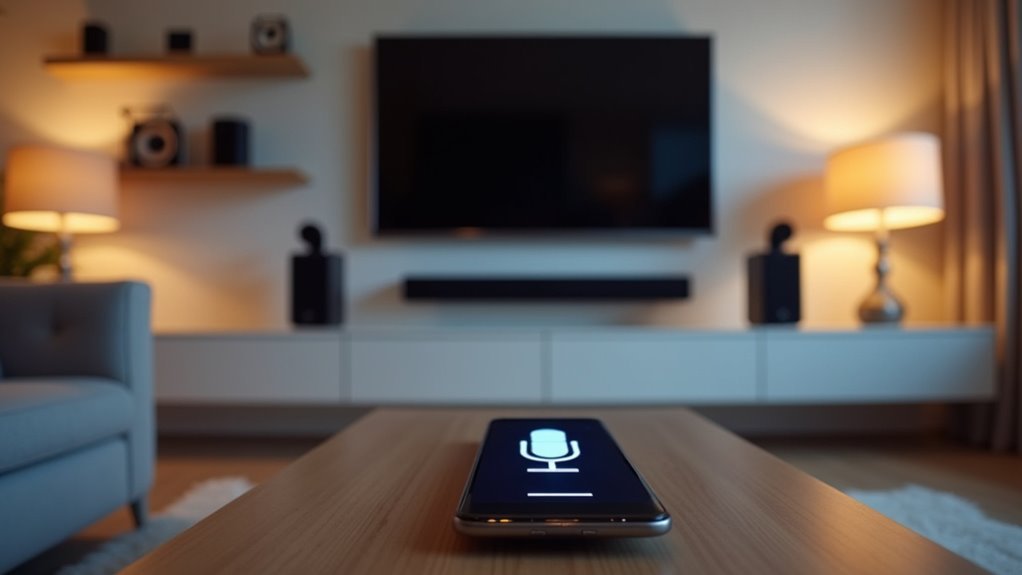



Leave a Reply