Your smart kitchen gadgets promised to revolutionize meal prep, but now they’re causing more frustration than convenience. When your Wi-Fi-enabled coffee maker won’t connect, your voice-controlled oven ignores commands, or your smart refrigerator’s display goes blank, you don’t need to call expensive repair services or replace perfectly good appliances. Most connectivity and functionality issues stem from simple problems that you can solve yourself in minutes, saving both time and money while restoring your kitchen’s digital efficiency.
Resetting Wi-Fi Connections on Smart Appliances
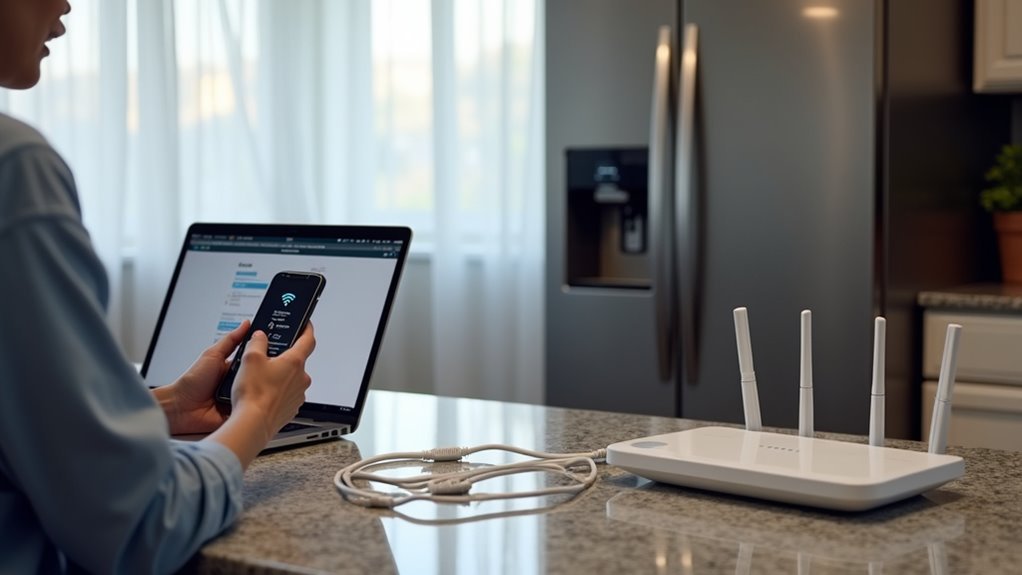
When your smart kitchen appliances lose their Wi-Fi connection, you’ll need to reset their network settings to restore functionality.
Smart appliances disconnecting from Wi-Fi is frustrating, but resetting network settings will quickly get your kitchen gadgets back online.
For most smart appliances, locate the Wi-Fi reset button on the back or bottom and press it for several seconds until the indicator light blinks. If your device has a touchscreen, navigate to Wi-Fi settings and select “Forget Network” before reconnecting.
Many smart kitchen gadgets require using their companion app to disconnect from the current network and reconnect through the settings or device management section.
For devices without reset buttons or touchscreens, consult your user manual for model-specific instructions.
After resetting wi-fi connections, update your appliance’s firmware through the companion app to guarantee peak performance and connectivity.
Troubleshooting Bluetooth Pairing Issues With Kitchen Devices
When your smart kitchen device won’t connect to your smartphone via Bluetooth, you’re likely dealing with one of several common pairing problems that can disrupt your cooking routine.
These issues often stem from proximity problems, conflicting connections, or temporary glitches that interfere with the initial handshake between devices.
You’ll need to follow specific reset connection steps to restore proper communication and get your kitchen gadget working seamlessly with your phone again.
Common Pairing Problems
Although smart kitchen gadgets promise seamless connectivity, you’ll often encounter frustrating Bluetooth pairing issues that can leave your devices disconnected and unusable.
When your smart devices won’t connect, start by ensuring both your gadget and smartphone have Bluetooth enabled and are positioned within close range. Your connected kitchen setup requires this proximity for successful pairing.
If pairing fails, restart both devices to eliminate temporary glitches that commonly interfere with connections.
Clear any previously paired devices from your smartphone’s Bluetooth settings, as these can create interference.
Check for firmware updates on both your kitchen gadget and phone, since outdated software frequently prevents successful pairing.
Finally, consult your device’s manual for manufacturer-specific pairing requirements that might differ from standard procedures.
Reset Connection Steps
Before attempting a complete device reset, you’ll want to perform a systematic connection reset that often resolves stubborn pairing issues.
Start by ensuring both your smart kitchen gadgets and smartphone have Bluetooth enabled and are positioned within three feet of each other. Next, restart both devices to refresh their connection protocols and clear temporary glitches that may interfere with pairing.
Remove any previously paired devices from your phone’s Bluetooth settings to eliminate connection conflicts.
Check for firmware updates on your kitchen device, as manufacturers frequently release patches that improve connectivity and control functions.
If these steps don’t work, consult your device’s manual for model-specific troubleshooting procedures before proceeding to factory reset options.
Resolving App Connectivity Problems for Smart Ovens
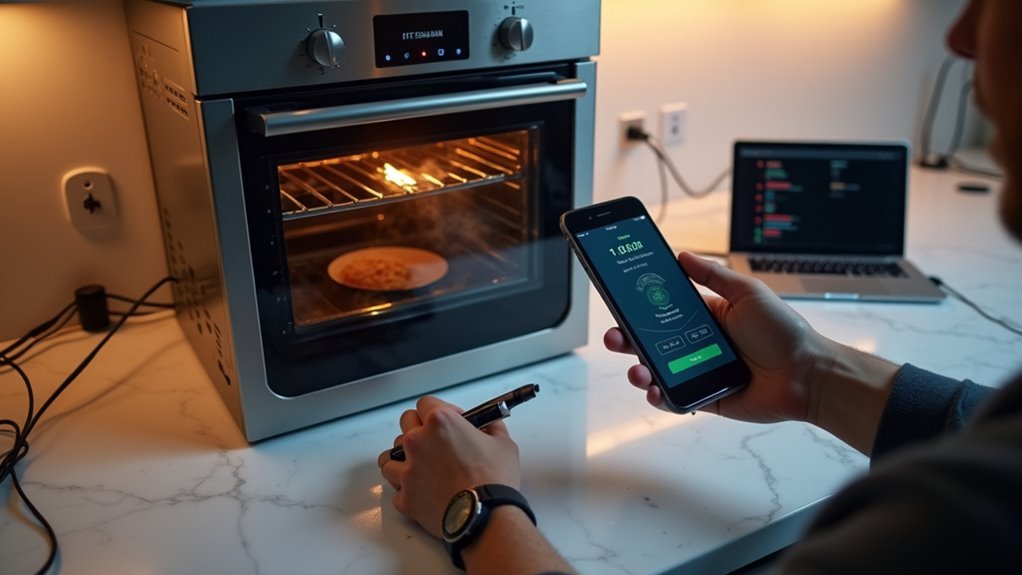
When your smart oven won’t connect to its companion app, you’ll need to tackle three main culprits that cause these frustrating disconnections.
Start by checking your WiFi connection and ensuring both devices are on the same network.
Then verify you’re running the latest app version with all available updates installed.
If problems persist, your router’s compatibility with the oven’s wireless protocols might be the underlying issue preventing a stable connection.
WiFi Connection Troubleshooting
Why won’t your smart oven connect to the app when you need it most? Start by checking your oven’s proximity to your WiFi router. Distance weakens signal strength, preventing stable connections. If you’re experiencing issues, restart both your smart oven and router to refresh the connection.
Next, verify your Smart WiFi network operates on 2.4 GHz frequency, which most smart devices support. Too many connected devices can overload your network, causing connectivity problems.
Check for firmware updates through your manufacturer’s app, as outdated software often creates connection issues.
When the app won’t connect, try logging out and back in to refresh your account settings. If problems persist, delete and reinstall the app completely. These steps typically resolve most WiFi connectivity issues.
App Update Requirements
Outdated apps frequently cause connectivity failures between your smart oven and mobile device. Regular app updates guarantee peak performance and bug fixes that manufacturers continuously release.
Enable automatic updates in your device’s app store to maintain the latest version without manual checking. If you’re experiencing persistent connectivity issues, uninstall and reinstall the app to reset corrupted settings.
| Update Method | Frequency | Benefits |
|---|---|---|
| Automatic Updates | Real-time | Seamless maintenance |
| Manual Checking | Weekly | User control |
| Complete Reinstall | As needed | Fresh start |
| Firmware Updates | Monthly | Device compatibility |
Always review release notes to understand resolved issues and new features. Additionally, verify your smart oven’s firmware stays current, as outdated firmware creates compatibility problems with updated apps, hindering overall device performance and connectivity.
Router Compatibility Issues
Many smart oven connectivity problems stem from router compatibility issues that prevent your appliance from maintaining a stable connection.
First, check your smart oven’s specifications to verify it’s compatible with your router’s frequency bands – some devices only work with 2.4GHz or 5GHz networks.
Update your router’s firmware to the latest version, as outdated firmware often causes connectivity issues with newer appliances.
Position your smart oven within reasonable range of your router, avoiding thick walls and electronic interference.
If problems persist, reset your oven’s network settings to factory defaults and reconnect.
For devices located far from your router, install a Wi-Fi range extender to boost signal strength and maintain stable connectivity throughout your kitchen.
Fixing Voice Command Recognition Errors
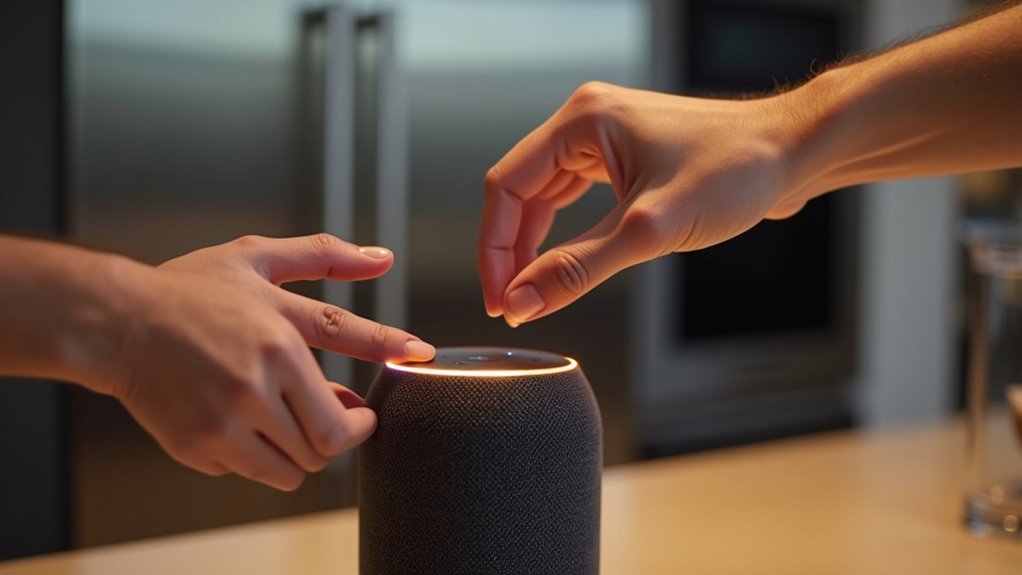
When your smart kitchen gadget struggles to understand voice commands, you’ll often find that simple environmental factors are the culprits.
Poor voice control performance typically stems from microphone obstructions, background noise, or outdated software rather than device defects.
Here are four essential fixes for voice command recognition errors:
- Clean the microphone area – Remove dirt, grease, or food particles blocking the microphone opening to restore clear audio reception.
- Relocate your device – Position it away from noisy appliances like blenders or dishwashers that interfere with voice commands.
- Update firmware regularly – Install the latest software through your device’s app to improve recognition accuracy.
- Retrain voice recognition – Use your app’s settings to teach the system your specific accent and speech patterns for better responsiveness.
Addressing Smart Refrigerator Display Malfunctions
Smart refrigerator displays can freeze, become unresponsive, or show cryptic error codes that disrupt your kitchen’s digital hub. When your smart fridge display stops working, start with a soft reset by unplugging the appliance for several minutes, then reconnecting power to restore functionality.
Keep your refrigerator’s software updated through the manufacturer’s app or website, as these updates fix bugs and enhance smart features. Clean the touchscreen with a lint-free cloth to remove dirt or grease affecting touch sensitivity.
When error codes appear, consult your user manual for specific troubleshooting steps tailored to each code. If problems persist despite these solutions, contact your refrigerator brand’s customer support for advanced diagnostic procedures or professional service options.
Repairing Temperature Sensor Calibration Issues
When your smart kitchen appliance’s temperature readings seem off, you’re likely dealing with sensor drift that requires immediate attention.
You’ll need to perform manual calibration steps using ice water and boiling water to verify accuracy against known temperature points.
If calibration doesn’t resolve the issue, factory reset methods can often restore proper sensor function.
Sensor Drift Detection
Although temperature sensors in smart kitchen gadgets start with factory precision, they’ll gradually drift from their accurate readings over time due to regular use and exposure to heat extremes.
Detecting sensor drift early prevents cooking disasters and guarantees your recipes turn out perfectly every time.
Here’s how to identify sensor drift in your smart kitchen devices:
- Compare readings – Test your device against a reliable reference thermometer using the same measurement point.
- Check consistency – Take multiple readings at identical temperatures to spot irregular variations.
- Monitor performance – Notice if your cooking results differ from expected outcomes despite following recipes precisely.
- Use calibration modes – Access built-in diagnostic features through your device’s app to verify accuracy.
Regular drift detection helps maintain ideal calibration and extends your gadget’s reliable lifespan.
Manual Calibration Steps
Once you’ve detected sensor drift in your smart kitchen gadget, you’ll need to manually recalibrate the temperature readings to restore accuracy.
Start by placing an accurate external thermometer alongside your device and compare the readings. If you find discrepancies, access your gadget’s companion app or settings menu to input the correct temperature for manual calibration adjustments.
For devices without app support, check your user manual for specific button sequences to enter calibration mode.
After making adjustments, test again with your external thermometer to verify the corrections worked properly.
Make manual calibration a regular maintenance task for your smart kitchen devices, especially after firmware updates or significant temperature changes, to maintain ideal cooking precision.
Factory Reset Methods
Why resort to a factory reset for temperature sensor issues? When manual calibration doesn’t solve persistent temperature problems in your smart appliances, a factory reset can restore original settings and fix underlying software glitches affecting sensor accuracy.
Here’s how to reset common smart appliances:
- Smart thermometers (like Inkbird BT-6XS) – Press and hold the power button for 10 seconds until the display resets to factory settings.
- Smart ovens (such as Café Couture Oven) – Navigate to the settings menu and locate the reset option to recalibrate temperature sensors.
- Multi-cookers (like Instant Pot Smart WiFi) – Simultaneously press “Cancel” and “Keep Warm” buttons for several seconds.
- All devices – Always consult your user manual first, then perform a test run after resetting to verify proper sensor function.
Solving Smart Coffee Maker Brewing Inconsistencies
When your smart coffee maker starts producing cups that taste different each morning, you’re likely dealing with brewing inconsistencies that can turn your daily ritual into a frustrating guessing game.
Start by checking your water reservoir’s level—insufficient water causes uneven brewing.
Clean the brew basket and carafe regularly since coffee oils and residue affect flavor consistency.
Check for firmware updates through your manufacturer’s app, as software improvements often resolve brewing bugs.
Examine your coffee grounds carefully. Too fine or coarse grinds lead to under-extraction or over-extraction, creating inconsistent taste.
If your smart coffee maker offers customization options, adjust the brew strength settings until you find your ideal balance.
These simple steps will restore reliable, delicious coffee every morning.
Restoring Smart Scale Measurement Accuracy
When your smart scale starts giving you inconsistent or clearly inaccurate readings, you’ll need to focus on two key areas to get it back on track.
First, you’ll want to recalibrate the device and verify your setup meets the manufacturer’s requirements for peak performance.
Second, you’ll need to troubleshoot any connectivity issues that might be interfering with the scale’s ability to sync data properly with your smartphone or fitness apps.
Calibration and Setup Steps
Four essential steps can restore your smart scale’s measurement accuracy and guarantee consistent readings. Proper calibration and setup procedures eliminate measurement errors that plague many Smart Gadgets in modern kitchens.
- Position your scale correctly – Place it on a completely flat, stable surface away from vibrations or uneven flooring that could distort readings.
- Perform proper calibration – Follow manufacturer instructions by placing a known weight on the scale and adjusting the displayed value to match exactly.
- Maintain ideal power levels – Check battery status regularly, as low power causes inconsistent measurements and device malfunctions.
- Update and reset when needed – Keep your scale’s app current with latest software versions, and factory reset if accuracy problems persist after calibration attempts.
Connectivity Troubleshooting Methods
Although smart scales depend heavily on wireless connections to transmit data accurately, connectivity issues often disrupt measurement consistency and prevent proper synchronization with your smartphone apps.
Start by verifying your smartphone’s Bluetooth is enabled and your smart scale sits within the recommended connectivity range. Remove interference from competing Bluetooth devices or Wi-Fi networks that can disrupt signal transmission between your scale and phone.
Check your scale’s battery level, as low power greatly affects both measurement accuracy and connectivity performance. Fresh batteries or a full charge restore ideal function.
Update your scale’s firmware through its associated app to access latest bug fixes and enhanced features.
Finally, recalibrate your smart scale following manufacturer instructions, since proper calibration directly impacts measurement precision and data transmission reliability.
Correcting Timer and Scheduling Failures
Smart kitchen gadgets that won’t follow your programmed schedules or maintain accurate timers can disrupt your entire cooking routine.
When your smart appliances experience scheduling failures, you’ll need systematic troubleshooting to restore proper functionality.
Here are four essential steps to fix timer and scheduling issues:
- Update your firmware regularly – Manufacturers frequently release patches that resolve timer bugs and improve scheduling accuracy.
- Verify Wi-Fi connectivity – Weak or unstable connections cause delayed notifications and scheduling malfunctions.
- Check time zone settings – Incorrect configurations in your app create misaligned schedules and timer notifications.
- Restart both devices – Power cycle your appliance and smartphone app to clear minor glitches affecting functionality.
Always consult your manufacturer’s troubleshooting guide for device-specific solutions.
Diagnosing Smart Dishwasher Cycle Problems
When your smart dishwasher starts acting up and won’t complete its cleaning cycles, you’re dealing with one of the most frustrating kitchen appliance problems.
Start by checking the drain filter and spray arms for clogs that block water flow. Verify the door’s fully closed and latched—most models won’t operate with incomplete sealing.
Your smart kitchen technology includes the Home Connect app, which displays error codes and provides model-specific troubleshooting guidance.
If you’re hearing strange noises, inspect the pump and motor areas for foreign objects causing obstructions.
Don’t overlook firmware updates through the app. These updates optimize performance and fix known issues.
Regular maintenance and utilizing your smart dishwasher’s diagnostic features will keep your kitchen running smoothly and prevent cycle interruptions.
Reestablishing Smart Hub Communication Links
If your smart kitchen gadgets suddenly can’t communicate with your hub, you’re likely experiencing network connectivity issues that can disrupt your entire connected kitchen ecosystem.
Here are four essential steps to restore communication between your smart hub and connected devices:
- Verify network alignment – Confirm your smart hub and connected devices are on the same Wi-Fi network, as mismatched networks prevent proper communication.
- Restart everything – Power cycle both your smart hub and connected devices to refresh connections and eliminate temporary glitches.
- Update firmware – Check for software updates on your smart hub and individual devices, since outdated firmware can block communication.
- Use manufacturer apps – Access reconnection features through official apps to reestablish links between devices.
Fixing Firmware Update Installation Errors
Sometimes restoring communication between your smart hub and devices requires updating firmware, but firmware installations themselves can fail and create additional problems.
When firmware updates fail on your smart kitchen gadgets, start by connecting to a stable Wi-Fi network since updates need consistent internet access. Restart your device before attempting installation to clear temporary glitches that might interfere with the process.
Verify your gadget’s battery is sufficiently charged or plugged in, as low power can interrupt installation and cause further issues. Check the manufacturer’s website or app for device-specific troubleshooting instructions, since different models have unique requirements.
If installation continues failing, reset your device to factory settings and try updating again to resolve persistent software conflicts.
Resolving Power Supply and Electrical Issues
Power problems account for roughly 40% of all smart kitchen gadget malfunctions, making electrical troubleshooting your first priority when devices won’t turn on or function properly.
When your smart kitchen appliances fail to respond, start with these essential power supply checks:
- Test your outlet – Verify it’s working by plugging in another device, then ascertain your gadget’s securely connected to the powered outlet.
- Check your electrical panel – Look for tripped circuit breakers or blown fuses that might be cutting power to your kitchen area.
- Inspect the power cord – Examine it carefully for visible damage like fraying or cuts that could interrupt electrical flow.
- Reset the device – Unplug it for several minutes, then plug it back in to reboot the internal system and restore functionality.
Troubleshooting Recipe Database Access Problems
Once your smart kitchen gadget powers on successfully, you might encounter a different frustration: recipe database access problems that prevent you from loading cooking instructions or meal suggestions.
Start by ensuring your smart kitchen device connects to a stable Wi-Fi network, since recipe database functionality requires reliable internet access.
Check for firmware or app updates from the manufacturer, as these often resolve connectivity issues.
Restart both your device and router to clear temporary glitches affecting database access.
Verify you’ve entered correct account credentials in the app, since wrong login information blocks recipe database access.
If problems persist, consult your manufacturer’s support page or user manual for device-specific troubleshooting steps and unique settings requirements.
Frequently Asked Questions
Can I Use My Smart Kitchen Gadgets Without an Internet Connection?
You can use most smart kitchen gadgets without internet, but you’ll lose remote control, voice commands, app connectivity, and automatic updates. Basic functions like heating, blending, or cooking typically work offline.
How Do I Transfer My Smart Appliance Settings to a New Phone?
You’ll need to download your appliance’s app on your new phone, then log into your existing account. Your settings should sync automatically, or you can manually transfer them through the app’s backup feature.
What Happens to My Cooking Data if I Replace My Smart Device?
When you replace your smart device, you’ll typically retain your cooking data if it’s stored in the cloud through your account. However, locally stored data on the old device might be lost permanently.
Are My Smart Kitchen Gadgets Compatible With All Home Automation Systems?
Your smart kitchen gadgets aren’t universally compatible with all home automation systems. You’ll need to check if they support protocols like Zigbee, Z-Wave, or WiFi that match your specific system’s requirements.
How Do I Permanently Delete My Personal Data From Smart Appliances?
You’ll need to access each appliance’s settings menu, select “factory reset” or “delete user data,” then confirm deletion. Some devices require you to contact the manufacturer directly for complete data removal assistance.





Leave a Reply