You’ve probably noticed your video calls dropping quality right when someone starts streaming Netflix, or your gaming session lagging because multiple devices are competing for the same bandwidth. Your router doesn’t automatically know which activities matter most to you, treating your work presentation equally with background app updates. Understanding how to prioritize network traffic through Quality of Service settings can transform your frustrating connection issues into smooth, predictable performance that adapts to your household’s actual needs.
Understanding Quality of Service Technology

Congestion wreaks havoc on your home network when multiple devices compete for bandwidth simultaneously.
That’s where Quality of Service (QoS) technology becomes your solution. QoS intelligently manages your router’s bandwidth allocation by designating priority levels for specific applications, devices, or services in real-time.
QoS technology intelligently prioritizes bandwidth allocation across devices and applications, ensuring critical network traffic receives the resources it needs most.
You can configure QoS to prioritize devices like gaming consoles or work laptops, ensuring they receive adequate bandwidth when needed most.
Alternatively, you’ll enhance network performance by prioritizing crucial applications such as video calls, streaming, or online gaming across all connected devices.
QoS becomes increasingly essential as your internet speeds decrease. If you’re operating on connections of 100Mbps or slower, implementing QoS often proves necessary for maintaining peak performance when multiple devices simultaneously demand network resources.
Why Network Traffic Prioritization Matters
When your teenager streams Netflix while you’re attending an essential video conference, network traffic prioritization determines whether your meeting stutters with lag or runs seamlessly.
Quality of Service (QoS) technology manages bandwidth allocation, preventing background activities like file sharing from disrupting critical applications. You’ll experience smoother gaming, clearer video calls, and faster response times when high-demand services receive necessary resources first.
Prioritizing devices becomes essential in households with multiple users during peak usage times. You can dynamically adjust QoS settings based on real-time needs, ensuring critical tasks aren’t interrupted.
This proves especially valuable when internet speeds are limited, as effective traffic management mitigates congestion and enhances connection reliability. Without proper prioritization, every device competes equally for bandwidth, creating frustrating bottlenecks that compromise your most important online activities.
Identifying Bandwidth-Heavy Devices and Applications

You’ll need to identify which devices and applications are consuming the most bandwidth on your network to effectively prioritize traffic.
Start by categorizing your connected devices into high-bandwidth groups like gaming consoles, smart TVs, streaming devices, and video conferencing tools that typically demand significant data usage.
Monitor your network’s usage patterns through your router’s admin interface to pinpoint exactly which devices and apps are creating bottlenecks during peak times.
High-Bandwidth Device Categories
Although most modern devices connect to your home network, certain categories consistently demand considerably more bandwidth than others.
Gaming consoles, smart TVs, and computers top the list of high-bandwidth devices, especially when you’re engaged in online gaming, 4K streaming, or downloading large files. These activities can quickly consume your available network resources.
Smart TVs streaming Netflix or YouTube, particularly multiple simultaneous streams, create significant bandwidth demands.
Gaming consoles require substantial data for real-time online gameplay and frequent updates.
Desktop computers and laptops performing cloud backups, video conferencing, or accessing cloud storage services also consume considerable bandwidth.
To maintain peak network performance, you’ll need to prioritize these devices in your QoS settings, ensuring essential services receive adequate resources while preventing any single device from monopolizing your connection.
Network Usage Monitoring
Most router dashboards reveal detailed bandwidth consumption data that exposes which devices are draining your network resources.
You’ll find real-time information showing exactly how much bandwidth each connected device consumes, making it easy to spot the biggest culprits.
File-sharing applications, video streaming services, and online gaming typically emerge as the heaviest users.
Network monitoring apps can provide even more granular insights into application-level usage patterns.
Once you’ve identified bandwidth-heavy devices and applications, you can configure Quality of Service (QoS) settings on your routers to prioritize critical traffic.
Regular monitoring helps you understand usage patterns during peak times, enabling smart bandwidth allocation decisions.
This data-driven approach guarantees your most important applications receive adequate network resources when you need them most.
Different Types of QoS Configuration Methods
When optimizing your home network’s performance, you’ll encounter two primary QoS configuration methods that operate at different network layers.
Class of Service (CoS) works at Layer 2 Ethernet using 3 bits from the 802.1Q tag to establish traffic priority levels.
Differentiated Services Code Point (DSCP) functions at Layer 3, utilizing 6 bits in IP headers for more granular classification.
You can implement these QoS policies through various queuing techniques.
Strict Priority empties high-priority packets first, while Weighted Round Robin allocates bandwidth based on predefined weights.
VLAN configurations also assign different priority levels to optimize data handling.
Advanced methods like Best Effort, Expedited Forwarding, and Assured Forwarding help manage bandwidth allocation and traffic flow, preventing packet loss during peak usage periods.
Setting Up QoS on TP-Link Routers
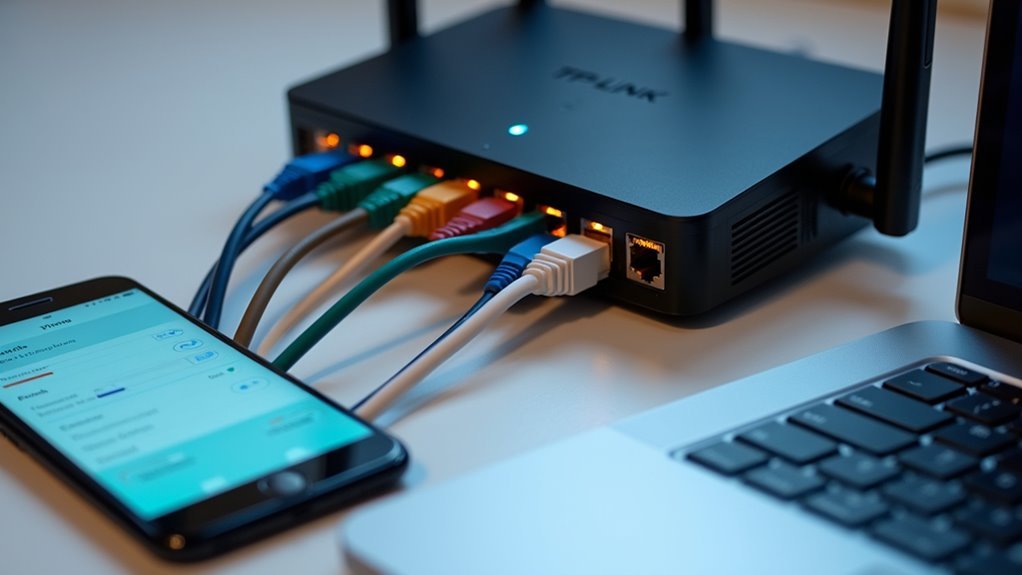
Since TP-Link routers offer intuitive QoS management interfaces, you’ll find configuring traffic prioritization straightforward through their web-based administration panel.
Access your router by directing yourself to http://tplinkwifi.net or http://192.168.0.1 and log in using your credentials (default: admin/admin).
Navigate to http://tplinkwifi.net or http://192.168.0.1 and enter your login credentials to access the router’s administration interface.
In the QoS Application Priority section, define your total internet bandwidth and categorize applications like gaming and streaming as high priority.
The Device Priority section lets you toggle priority for specific devices, ensuring critical equipment receives adequate bandwidth during peak usage.
Remember to save your settings after configuration to activate prioritization.
Monitor network performance regularly and adjust bandwidth allocations as needed to maintain ideal performance for demanding applications.
Configuring QoS on NETGEAR Router Systems
NETGEAR routers provide extensive QoS management through their intuitive web interface, allowing you to fine-tune bandwidth allocation across your network.
To configure QoS, access your router at http://www.routerlogin.com and navigate to ADVANCED > Setup > QoS Setup. You’ll find options to prioritize network traffic by selecting specific categories: Applications, Online Gaming, Ethernet LAN Port, or MAC Address. This flexibility lets you tailor bandwidth distribution based on your exact needs.
Once you’ve chosen your category, assign priority levels—Highest, High, Normal, or Low—to each device or application, then click Apply.
NETGEAR routers display real-time bandwidth usage, enabling dynamic QoS adjustments. Monitor your network performance regularly and modify these settings to maintain ideal balance and efficiency across all connected devices, ensuring gaming and streaming applications receive adequate resources.
Managing Device Priorities With Google Nest Wi-Fi
You can prioritize devices on your Google Nest Wi-Fi system through the Google Home app by steering to the Wifi section, selecting your target device, and choosing “Prioritize device.”
This feature guarantees your most critical device receives peak bandwidth for activities like gaming or video calls.
However, you’re limited to prioritizing just one device at a time, so you’ll need to strategically choose which device needs the boost based on your current usage.
Setup Process Steps
When you need to prioritize specific devices on your Google Nest Wi-Fi network, the setup process begins with opening the Google Home app on your smartphone.
Navigate to “Favorites,” then select “Wifi” to access your network settings. Choose the device you want to prioritize certain traffic for from your connected devices list.
Once you’ve selected your target device, tap “Prioritize device” and set your desired duration for the prioritization period. Save these settings to activate the bandwidth allocation changes.
Remember that you can only prioritize one device at a time on your network.
After implementation, monitor your network’s performance to determine if additional adjustments are needed.
Keep your Google Nest Wi-Fi firmware updated for maximum prioritization effectiveness and enhanced security features.
Single Device Limitation
Although Google Nest Wi-Fi offers robust network management capabilities, its prioritization feature comes with a notable constraint that affects how you’ll manage multiple devices in your household.
You can prioritize only one device at a time, which means you’ll need to strategically choose which device receives enhanced network performance based on current usage patterns.
This limitation requires careful consideration when multiple family members are simultaneously engaging in bandwidth-intensive activities.
You’ll need to regularly adjust the prioritized device through the Google Home app as household needs shift throughout the day.
While one device enjoys priority status, others may experience reduced performance during peak usage periods, making it essential to coordinate device usage and communicate with other users about network priorities.
Determining Your Internet Speed Requirements
How fast should your internet connection be to support your household’s daily activities? Your internet speed directly determines whether you’ll need Quality of Service (QoS) management.
If you’re using 100Mbps or slower, you’ll typically require QoS to maintain performance when multiple devices access bandwidth simultaneously. Households with speeds between 100-500Mbps should implement QoS to prevent bandwidth hogging during peak usage times, especially when streaming services compete with other activities.
Above 500Mbps, you mightn’t need QoS unless you have numerous file-sharing stations continuously consuming bandwidth.
Understanding your total bandwidth requirements is critical. High-bandwidth activities like 4K streaming, online gaming, and video conferencing should be prioritized through proper QoS configuration to guarantee peak performance across all connected devices.
Gaming and Streaming Optimization Strategies
Since gaming and streaming consume the largest portions of your bandwidth while demanding consistent performance, you’ll need specialized optimization strategies beyond basic QoS setup.
First, configure your QoS to prioritize gaming devices by assigning them highest priority levels, dramatically reducing lag during gameplay. Gaming routers offer advanced features specifically designed for these demanding applications.
For video streaming optimization, prioritize streaming applications in your router settings to enhance quality and minimize buffering. Use wired connections for gaming consoles and PCs whenever possible, as they provide superior stability compared to wireless alternatives.
Monitor network performance regularly and adjust settings based on usage patterns.
Implement bandwidth limits on lower-priority devices like smart home gadgets, ensuring critical gaming and streaming traffic remains protected from background interference.
Managing Multiple Connected Devices Effectively
When juggling dozens of connected devices in your home network, smart prioritization becomes the difference between seamless connectivity and frustrating slowdowns.
You’ll need to identify which devices deserve priority based on your daily activities. Work computers and video conferencing tools require consistent connections, while gaming consoles and streaming devices demand high bandwidth for optimal performance.
QoS technology lets you allocate resources effectively by assigning priority levels to different devices. You can prevent background tasks like file downloads from consuming excessive bandwidth that disrupts critical applications.
Configure your router to prioritize essential devices first, ensuring they receive adequate resources.
Monitor your network performance regularly and adjust prioritization settings as your device usage patterns change. This proactive approach maintains balanced connectivity and considerably improves overall household internet efficiency.
Common QoS Configuration Mistakes to Avoid
You’ll sabotage your network’s performance if you make critical QoS configuration errors that many homeowners overlook.
Setting incorrect bandwidth limits can create bottlenecks that slow down your entire network, while giving too many devices high priority status dilutes QoS effectiveness.
You’re also likely missing application-specific requirements that determine which traffic types truly need prioritization over others.
Bandwidth Limit Misconfiguration
While QoS settings promise to enhance your network’s performance, incorrectly configuring bandwidth limits often creates the exact problems you’re trying to solve. Setting maximum upload and download speeds too low caps your available bandwidth, creating unnecessary bottlenecks that slow everything down.
You’ll experience frustrating lag and poor connections, especially when you need to prioritize high-bandwidth applications like gaming or video streaming.
The key lies in understanding your actual internet speeds before implementing any bandwidth limit. Test your connection thoroughly and set limits slightly below your maximum capacity—typically 85-90% of your total bandwidth.
This approach prevents network congestion while ensuring critical applications receive adequate resources. Remember, overly restrictive limits defeat QoS’s purpose entirely, transforming a performance enhancement tool into a network performance hindrance.
Over-Prioritizing Multiple Devices
Over-prioritizing multiple devices creates the networking equivalent of having too many VIPs at a party—when everyone’s special, nobody truly is. You’ll face network congestion when allocating high priority to numerous devices, diminishing your QoS settings’ effectiveness.
| Device Type | Priority Level | Bandwidth Allocation |
|---|---|---|
| Work Computer | High | 40% |
| Gaming Console | High | 30% |
| Smart TV | Medium | 20% |
| IoT Devices | Low | 10% |
Limit high-priority designations to essential devices only. Don’t assume everything needs maximum priority—identify specific bandwidth needs for each device instead. Over-prioritizing backfires, creating inefficient distribution where even high-priority devices experience lags due to resource competition. Regular monitoring and adjustment guarantee your priorities reflect current usage patterns for peak network performance.
Ignoring Application Categories
Beyond device prioritization lies another networking pitfall that sabotages performance: failing to properly categorize applications within your QoS framework.
When you don’t assign specific priority levels to different application categories, your Quality of Service (QoS) system can’t effectively manage internet traffic. Gaming and video conferencing need highest priority, while file downloads should receive lower priority.
You’ll experience lag and interruptions when critical applications compete equally with background services like automatic backups or file-sharing programs. These bandwidth-hungry processes can overwhelm your network without proper categorization.
Don’t overlook updating your QoS settings when adding new devices or changing usage patterns. Monitor your network’s performance regularly after implementing changes to fine-tune configurations and maintain peak responsiveness across all connected devices.
Monitoring and Adjusting Network Performance
Once you’ve optimized your router’s placement and configured basic settings, you’ll need to actively monitor your network’s performance to guarantee it continues meeting your household’s demands.
Access your router’s admin page or mobile app to view traffic statistics, checking bandwidth usage by device and identifying high-consuming applications. Regularly update your router’s firmware to enhance performance and QoS functionalities.
Use QoS settings to prioritize critical activities like gaming or video conferencing, reducing latency for these applications.
After adjusting QoS configurations, run speed tests at different times to evaluate prioritization impact. Keep a detailed log of network performance changes following each QoS adjustment.
This documentation helps fine-tune your home network over time, ensuring peak results based on observed data.
Alternative Solutions for Network Congestion
When traditional network optimization isn’t enough, you’ll need to explore alternative solutions that address congestion at its source.
Consider implementing a mesh network system to distribute traffic across multiple access points, or upgrade your bandwidth plan to accommodate your household’s growing demands.
You can also optimize your router’s placement to guarantee signals reach every corner of your home without interference or dead zones.
Mesh Network Systems
While traditional routers struggle with network congestion and dead zones, mesh network systems offer a superior alternative that transforms how your home Wi-Fi operates.
These interconnected nodes work together to deliver seamless Wi-Fi coverage throughout your entire home, effectively eliminating weak signal areas.
Mesh Wi-Fi systems dynamically balance traffic across multiple nodes, preventing congestion during high-demand periods. You’ll experience consistent performance whether you’re streaming, gaming, or working from home.
Advanced QoS features let you prioritize specific devices or applications, creating a network for better performance tailored to your needs.
The system’s self-healing capabilities guarantee reliability – if one node fails, traffic automatically reroutes through others.
You can easily expand coverage by adding nodes as your household grows.
Bandwidth Upgrade Options
Beyond hardware upgrades, increasing your internet bandwidth presents another powerful solution for tackling network congestion. When you upgrade your plan, you’re providing more data capacity for simultaneous users and streaming activities. This becomes especially valuable in households with heavy gaming or 4K streaming demands.
| Current Speed | Recommended Upgrade | Best For |
|---|---|---|
| 25-50 Mbps | 100-200 Mbps | Light streaming, basic browsing |
| 50-100 Mbps | 300-500 Mbps | Multiple devices, gaming |
| 100+ Mbps | 500+ Mbps | Heavy streaming, remote work |
However, don’t overlook your network hardware’s capabilities. Even with higher bandwidth, outdated routers can’t effectively utilize increased speeds. Consider upgrading to routers supporting Quality of Service (QoS) features, which intelligently prioritize traffic and guarantee critical applications receive adequate resources during peak usage times.
Router Placement Optimization
Three fundamental factors determine your router’s effectiveness: location, elevation, and environmental obstacles.
Ideal router placement requires positioning your device centrally within your home to maximize Wi-Fi coverage and eliminate dead zones. Large metal, glass, and concrete objects obstruct signals, so avoid placing routers near these materials.
Elevate your router off the floor onto shelves or mounts, since Wi-Fi signals radiate best in downward and outward patterns.
For larger homes, mesh systems provide multiple access points that reduce congestion through distributed coverage.
Configure your router’s QoS settings to prioritize critical applications like video conferencing or gaming during peak usage.
Regular firmware updates enhance traffic management capabilities, ensuring your network operates efficiently even when multiple devices compete for bandwidth simultaneously.
Maximizing Router Hardware Capabilities
Since most homeowners never explore their router’s full potential, you’re likely missing out on significant performance improvements that require nothing more than proper configuration.
Modern routers equipped with Wi-Fi 6 offer advanced QoS features that dynamically allocate bandwidth based on device type and usage patterns. You’ll dramatically reduce latency for gaming and video conferencing by prioritizing these applications through QoS settings.
Connect bandwidth-intensive devices directly to Ethernet ports whenever possible—wired connections consistently deliver faster speeds and lower latency than wireless alternatives.
Don’t forget regular firmware updates, which reveal new features and optimize existing capabilities.
Consider upgrading to routers with multiple antennas and MU-MIMO technology, enabling simultaneous data streaming to multiple devices without speed degradation.
Frequently Asked Questions
Should I Turn Qos on or Off?
You should turn QoS on if you’ve got multiple devices and internet speeds under 100Mbps. It’ll prioritize critical applications like gaming and streaming, reducing lag even though speed tests might show slower results.
What Does Prioritize Network Traffic Do?
Prioritizing network traffic lets you allocate more bandwidth to important applications like gaming or video calls while limiting less critical activities like downloads, ensuring smoother performance for your priority devices.
How Do I Prioritize My Wifi Traffic?
Access your router’s admin page using its IP address, then locate Quality of Service settings. Assign high priority to important devices like gaming consoles or work computers, and monitor performance after adjustments.
How to Optimize a Home Wi-Fi Network?
You’ll optimize your home Wi-Fi by strategically placing your router centrally, updating firmware regularly, using the 5GHz band, limiting connected devices, and upgrading to Wi-Fi 6 for better performance.





Leave a Reply