You’ve invested in that sleek smart mirror, but now you’re staring at a blank screen wondering how to transform it into the information hub you envisioned. Setting up mirror feeds isn’t as straightforward as plugging in and watching—it requires careful attention to network configurations, display optimization, and security protocols. The difference between a frustrating tech headache and a seamlessly integrated daily companion lies in understanding these critical setup fundamentals that most users overlook.
Essential Network Requirements for Optimal Mirror Feed Performance

Before you plunge into your smart mirror setup, you’ll need to establish the right network foundation for seamless performance. Smart mirrors require a 2.4GHz Wi-Fi connection—5GHz networks won’t work. Position your router close enough to maintain strong signal strength at the mirror’s location.
You’ll need open network ports for proper functionality: TCP 80 and TCP 443 for remote connections, plus specific ports for AirPlay and Google Cast locally. Contact your network administrator early to configure firewalls correctly and unblock required domain names.
Monitor Wi-Fi strength regularly at your mirror’s location to prevent connectivity drops that disrupt real-time updates. Poor signal strength causes laggy performance and intermittent disconnections that’ll frustrate your daily interactions with the device.
Configuring WiFi Settings and Router Compatibility
Once you’ve confirmed your network foundation meets the basic requirements, you’ll need to explore your router’s configuration settings to guarantee seamless compatibility with your smart mirror.
Start by accessing your router’s admin panel and ensuring it’s broadcasting a 2.4GHz network, as 5GHz won’t work with most smart mirrors.
Configure your firewall settings to allow traffic through TCP ports 80 and 443, plus UDP port 53 for peak performance.
Check that your router can handle the bandwidth demands of your expanding smart home ecosystem.
Update your router’s firmware regularly to maintain security and compatibility.
Consider upgrading to a router specifically designed for smart home devices if you’re experiencing persistent connectivity issues or signal strength problems.
Setting Up Real-Time Data Sources and API Connections

You’ll need to master API authentication methods like OAuth tokens or API keys to securely connect your mirror to data sources.
Set appropriate data refresh intervals that balance real-time updates with API rate limits and your mirror’s processing capabilities.
Implement robust connection error handling to gracefully manage network outages, API downtime, and failed requests without crashing your mirror’s display system.
API Authentication Methods
When you’re connecting your smart mirror to real-time data sources, proper API authentication serves as the foundation for secure and reliable access to third-party services.
You’ll primarily work with two authentication methods: OAuth 2.0 and API keys.
OAuth 2.0 offers superior security by allowing users to authorize your mirror application without sharing their actual credentials. This framework protects user data while maintaining seamless access to services like weather APIs and calendar feeds.
API keys serve as unique identifiers that grant specific access permissions. You must manage these keys carefully to prevent unauthorized access to your data sources.
Implement token-based authentication to streamline session management and reduce repeated credential inputs.
Remember to regularly update and rotate your API keys to maintain security and protect against potential breaches.
Data Refresh Intervals
After establishing secure API authentication, configuring appropriate data refresh intervals becomes essential for maintaining current information without overwhelming your system resources.
You’ll want to match your data refresh intervals to each information source’s update frequency. Weather and news APIs typically work well with 5 to 10-minute intervals, providing fresh content without excessive server requests.
Consider implementing WebSocket connections for truly instantaneous updates when available. These connections allow your mirror to receive live data without constantly polling servers, reducing bandwidth usage and improving responsiveness.
Don’t forget to build robust error handling into your refresh system. When connectivity issues arise, your mirror should gracefully display cached data rather than showing blank screens or error messages to users.
Connection Error Handling
Even with perfectly configured refresh intervals, connection failures can disrupt your mirror’s data flow and create frustrating user experiences. Effective connection error handling starts with network fundamentals.
Ascertain your smart mirror connects to a stable 2.4GHz Wi-Fi network, since 5GHz networks aren’t compatible with real-time data sources. Verify that essential firewall ports (TCP 80, TCP 443, UDP 53) remain open for uninterrupted API communication.
When errors occur, validate your API keys and tokens for proper authentication. Keep your mirror’s software updated to prevent compatibility issues.
For persistent problems, confirm internet access, review network configurations, and use diagnostic tools. Implementing robust connection error handling protocols guarantees your smart mirror maintains reliable data feeds even when network conditions fluctuate.
Customizing News Feed Layout and Display Preferences
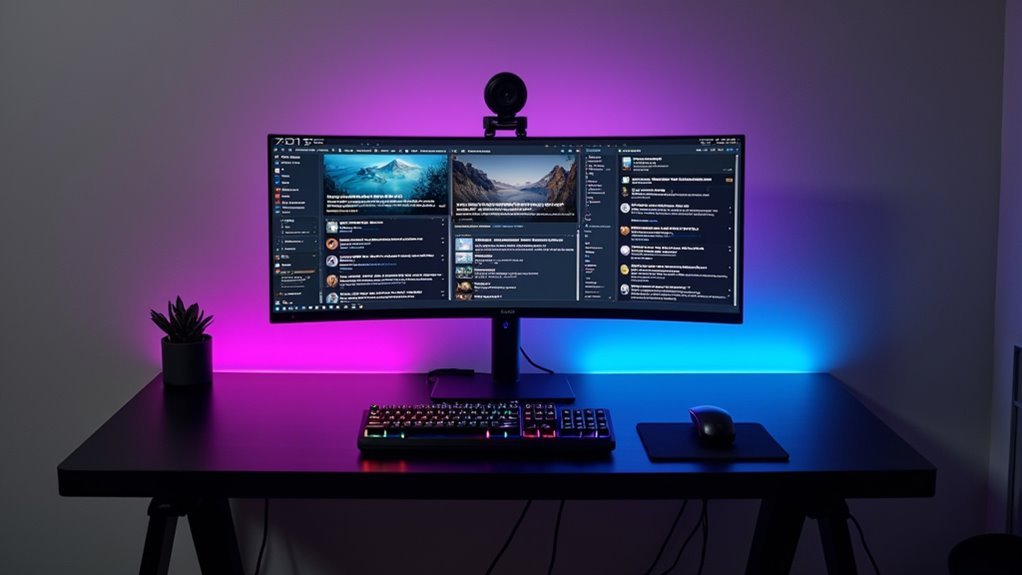
You’ll want to strategically arrange your news widgets to create an interface that matches your daily routine and information priorities.
Adjusting text size and font settings guarantees you can easily read updates from across the room while maintaining visual appeal.
Selecting the right color themes and contrast levels will make your news feed both functional and aesthetically pleasing within your smart mirror’s overall design.
Widget Selection and Arrangement
Five essential widget categories form the foundation of an effective smart mirror news feed: news headlines, weather forecasts, calendar events, social media updates, and transportation information. Your widget selection should prioritize frequently accessed content, placing daily schedules and weather updates at the top for maximum visibility.
| Widget Priority | Top Row | Middle Row | Bottom Row |
|---|---|---|---|
| High | Weather | Calendar | News Headlines |
| Medium | Social Media | Traffic Updates | Stock Prices |
| Variable | Sports Scores | Email Alerts | Smart Home Controls |
| Optional | Cryptocurrency | Entertainment | Health Metrics |
| Seasonal | Holiday Info | Event Reminders | Photo Gallery |
Customize each widget’s appearance by selecting themes and colors that match your home decor. Adjust text sizes for comfortable readability, and regularly update your selection to maintain relevance.
Text Size and Readability
After arranging your widgets effectively, optimizing text size and readability becomes your next priority for creating a truly functional smart mirror display.
You’ll want to customize text size within your smart mirror settings to guarantee information remains easily digestible at a glance. Adjust display preferences to include high-contrast themes that improve visibility, especially if you have varying eyesight levels.
Position your mirror at eye level for better reading and interaction with displayed content. Configure adjustable brightness settings to enhance legibility based on ambient lighting conditions, reducing glare for clearer viewing.
Don’t forget to regularly update your software – new features often include enhanced layout options that further improve readability and overall user experience with your customized news feed.
Theme and Color Customization
When selecting your smart mirror’s visual theme, consider how different color schemes can transform both functionality and aesthetics of your news feed display.
You’ll want to adjust color customization settings to complement your home’s decor while maintaining excellent readability. Dark themes work well in bedrooms or low-light areas, reducing eye strain during morning routines. Bright, vibrant color schemes energize spaces like kitchens or workout rooms.
Your theme choices directly impact how information appears on your mirror. Experiment with contrast levels to guarantee text remains crisp against backgrounds.
Don’t overlook accent colors for widgets and app borders – they help organize content visually. Smart color customization enhances your mirror’s integration into existing room aesthetics while keeping your news feed both functional and visually appealing throughout different lighting conditions.
Implementing Voice Commands and Touch Interface Controls
While traditional mirrors simply reflect your image, smart mirrors transform into interactive hubs through voice commands and touch interface controls.
You’ll need to guarantee your smart mirror’s software stays up-to-date and compatible with voice recognition technology for seamless functionality. This hands-free control lets you access information and manage tasks effortlessly.
Touch interface controls provide intuitive navigation through your mirror’s features. You can access apps, check schedules, and view weather updates with simple gestures.
Adjust the sensitivity settings to match your preferences, guaranteeing responsive interaction that suits your style.
Combining both methods creates versatility in your user experience. You’ll enjoy quick changes between voice commands and touch controls based on convenience, making your smart mirror truly adaptable to different situations.
Integrating Calendar, Weather, and Social Media Feeds
Your smart mirror becomes a powerful information hub once you integrate essential feeds that keep you connected and informed.
Start by connecting your calendar to display daily schedules, reminders, and appointments directly on the mirror’s interface. This guarantees you’ll never miss important meetings or deadlines while getting ready.
Next, integrate weather applications for real-time forecasts, temperature updates, and severe weather alerts. You’ll make better outfit choices and plan your day accordingly.
Social media feed connections let you monitor notifications, messages, and posts without reaching for your phone.
Customize your layout to prioritize the most relevant information based on your routine.
Optimizing Display Brightness and Power Management
How can you guarantee your smart mirror delivers crisp visuals while maintaining energy efficiency? Start by adjusting brightness settings to match your room’s ambient lighting. This prevents eye strain while ensuring ideal visibility of your feeds.
Enable auto-brightness functionality if your mirror supports it – this feature automatically adapts screen brightness based on surrounding light conditions.
Configure a display timeout to conserve power when you’re not actively using the mirror. This simple setting extends your display’s lifespan while reducing electricity costs.
Regular cleaning of the mirror surface minimizes reflections and glare, greatly improving brightness and clarity.
Consider upgrading to energy-efficient LED displays, which deliver superior brightness while consuming considerably less power than traditional LCD screens, making them perfect for continuous operation.
Troubleshooting Common Connectivity and Streaming Issues
Most smart mirror connectivity issues stem from network configuration problems that you can resolve with systematic troubleshooting.
First, make sure you’re connected to a 2.4GHz Wi-Fi network, since 5GHz networks aren’t compatible with most smart mirrors. Check that essential ports—TCP 80, TCP 443, and UDP 53—are open on your firewall for proper communication.
When streaming issues occur, verify your internet connection’s stability and confirm your mirror sits within ideal router range.
You can isolate connectivity problems by testing with a cell phone hotspot, which helps determine whether issues relate to device compatibility or network configuration.
For thorough troubleshooting guidance, visit the support site for detailed network configuration guides and instructional videos covering Smart Mirror functionality.
Security Protocols and Privacy Settings for Smart Mirror Feeds
While smart mirrors offer convenient connectivity features, they implement robust security protocols to protect your privacy and control access to your device. You’ll encounter different session ID formats depending on your connection type, with six-digit codes for cross-network access and ten-digit codes for local restrictions.
| Security Feature | Configuration |
|---|---|
| Cross-network sessions | Six-digit session ID |
| Local network sessions | Ten-digit session ID |
| Initial access control | Four-digit PIN required |
| Grid view management | Up to four participants |
| Forgotten PIN recovery | Factory reset necessary |
You’ll need to set a four-digit PIN for app or web access, which serves as your primary access control. The moderator mode lets you manage participant interactions effectively. You can customize room names and language preferences while maintaining privacy. Remember, forgetting your PIN requires a complete factory reset.
Advanced Customization Options for Personalized Content Delivery
You can transform your smart mirror’s interface by rearranging widgets to match your daily routine and information priorities.
Voice command programming lets you create custom phrases that trigger specific actions or display particular content feeds instantly.
These personalization features guarantee your mirror adapts to your lifestyle rather than forcing you to work around a generic layout.
Widget Layout Personalization
Although smart mirrors display information effectively out of the box, personalizing your widget layout transforms the experience into something uniquely yours.
Widget layout personalization lets you select from various customizable options, prioritizing information that’s most relevant to your daily routines like weather, calendar events, and news headlines.
You’ll want to adjust each widget’s size and position to create an organized, aesthetically pleasing display that matches your usage patterns.
Utilize themes and color schemes that align with your personal style and home decor to enhance visual appeal.
Enable or disable specific widgets based on your interests to streamline displayed information and eliminate clutter.
Experiment with different configurations and placements until you find the most effective layout for intuitive, efficient daily interaction.
Voice Command Programming
Voice command programming takes your smart mirror from a passive display to an intelligent assistant that responds to your verbal instructions.
You’ll want to leverage natural language processing to create intuitive commands that understand varied phrasing, making it effortless to access weather updates, calendar events, or fitness metrics.
Setting up voice recognition profiles for different users guarantees tailored responses based on individual preferences and schedules. This creates a truly personalized experience for everyone in your household.
- Integrate smart home devices through voice commands to control lighting, temperature, and security systems
- Create custom commands for retrieving specific information without manual interaction
- Regularly update your voice command settings to adapt to changing needs and maintain peak performance
Frequently Asked Questions
How Do Smart Mirrors Work?
You’ll see a two-way mirror with an LCD display behind it. The computing system connects to Wi-Fi, showing widgets like weather and time while maintaining reflective properties when inactive.
What Is the Magic Mirror in Retail?
You’ll find Magic Mirrors are interactive retail displays using augmented reality to let you virtually try on clothes. They’ve got touchscreens for browsing styles and collect your data for personalized shopping experiences.
How to Connect to a Smart Mirror?
Power on your smart mirror and use the touchscreen to connect to your 2.4GHz Wi-Fi network. Follow on-screen prompts, install compatible apps, and regularly update software for peak performance.
How Does a Virtual Mirror Work?
You see your reflection through a two-way mirror while a display panel behind it shows digital content. The computing system connects to Wi-Fi, updating widgets and responding to your touch or voice commands.





Leave a Reply