You’ve probably missed important home events because your smartphone didn’t alert you at the right moment. Home Assistant’s notification system can transform how you stay connected to your smart home, but most people struggle with the initial setup and end up with unreliable alerts. The key isn’t just creating basic notifications—it’s building a robust system that actually works when you need it most, and there’s a specific sequence that makes all the difference.
Setting Up Basic Automation Triggers

Automation in Home Assistant starts with creating a solid foundation for your smartphone alerts.
You’ll begin by directing yourself to Configuration > Automations and Scenes, then create a new automation using an empty template. Give your automation a descriptive name like “Notify when garden door is opened” to easily identify its purpose later.
Next, define your triggers based on specific events from your connected devices. Select the appropriate device and event type that’ll activate your automation.
For actions, you’ll configure the `notify` service to send customized messages to your designated phone.
Once configured, test your automation by running the actions manually. This guarantees notifications reach your mobile device correctly and your services work as intended before deploying.
Configuring Notification Services for Mobile Devices
You’ll need to configure notification services that match your specific mobile platform, whether it’s the Home Assistant Companion app for iOS/Android or third-party services like Pushbullet.
Each platform requires different setup steps and authentication methods to establish the connection between your Home Assistant instance and your smartphone.
Once connected, you can fine-tune priority levels and delivery settings to guarantee critical alerts reach you immediately while less urgent notifications don’t interrupt your daily routine.
Platform-Specific Service Setup
Before Home Assistant can send alerts to your smartphone, it needs to establish a connection with your device through the appropriate notification service. This platform-specific setup guarantees your device receives push notifications reliably.
Here’s how to configure your notification service:
- Install the Home Assistant mobile app on your smartphone and complete the initial setup process.
- Navigate to Configuration > Integrations in Home Assistant to locate your automatically discovered mobile device.
- Verify the service name appears as `notify.mobile_app_
` in your available services list. - Grant notification permissions on your smartphone when prompted to enable proper alert delivery.
Once configured, you’ll use this service in your automations to send targeted alerts.
Test the connection by creating a simple automation that triggers the notification service.
Priority and Delivery Configuration
When critical alerts demand immediate attention, configuring priority settings guarantees your notifications cut through device optimization barriers and reach you without delay. Home Assistant’s critical notifications utilize high priority channels to bypass Do Not Disturb modes and battery optimizations that typically suppress standard alerts.
Configure the `ttl` attribute to limit notification lifespan, ensuring urgent messages don’t clutter your device hours later. Set up dynamic automation triggers that send a message with actionable content, making alerts both relevant and engaging.
| Priority Level | Device Behavior | Emergency Impact |
|---|---|---|
| High | Overrides silent mode | Life-saving alerts delivered |
| Critical | Bypasses DND settings | Security breaches detected |
| Urgent | Ignores battery optimization | Time-sensitive actions taken |
Regularly test configurations across different device states to maintain reliable emergency communication.
Creating Dynamic Messages With Variables
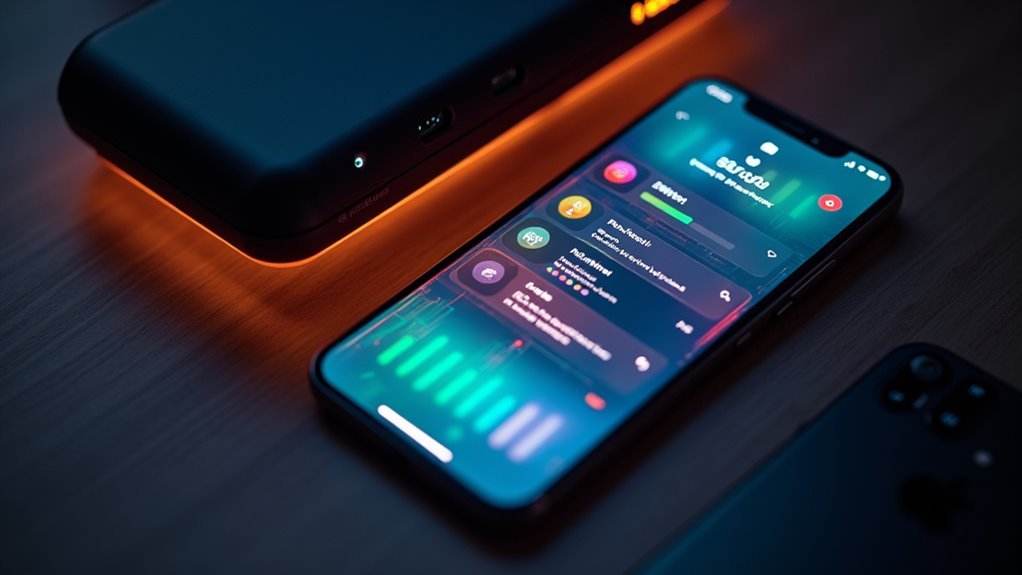
You’ll enhance your smartphone alerts by incorporating dynamic content through variables that pull real-time data from your Home Assistant entities.
Variable assignment methods let you capture sensor values, device states, or calculated results to personalize each notification message.
Accessing entity states directly within your automation templates guarantees your alerts contain the most current information when they’re triggered.
Variable Assignment Methods
While static notification messages serve basic purposes, divine messages that adapt to real-time conditions make your Home Assistant alerts considerably more useful and informative.
You’ll want to master these variable assignment methods to create truly dynamic notifications.
Here are four essential variable assignment approaches:
- Basic Variables Section – Define variables using the `variables` key in your automation YAML to store sensor readings like temperature or humidity levels.
- Template Variables – Use Jinja2 templating syntax like `{{ temperature }}°C` to embed dynamic values directly into your message content.
- Conditional Variables – Set variables based on specific conditions, ensuring your phone will make a sound only when thresholds are exceeded.
- Reusable Templates – Create variable templates you can reference across multiple automations, so next time you’ll make sure notifications remain consistent.
Entity State Access
Although static variables provide a foundation for dynamic messaging, accessing real-time entity states transforms your notifications from generic alerts into precision-focused status updates.
You’ll access entity properties like `sensor.temperature` or `binary_sensor.motion_detected` to craft notifications that include specific values. This approach enhances message relevance by incorporating actual data from your sensors.
Using Jinja2 templating, you can format messages that combine multiple sensor states in single notifications. For example, you can create alerts that display current temperature, humidity, and occupancy status together.
Variables simplify your automation scripts by allowing you to reference entity states without repetitive code.
Setting up triggers based on numeric thresholds, such as low battery levels or high humidity readings, creates actionable notifications that inform you about important environmental changes.
Implementing Critical Notifications for High-Priority Alerts
When emergencies arise, your smartphone needs to cut through digital noise and deliver alerts that demand immediate attention.
Home Assistant’s critical notifications guarantee high-priority alerts like security alarms and water leak sensors bypass Do Not Disturb mode and appear prominently on your lock screen.
Critical alerts cut through digital silence, ensuring security breaches and water leaks reach you instantly, even during Do Not Disturb.
Configure these urgent alerts using these essential settings:
- Critical Sound Flag: Use `data: push: sound` with the critical attribute to mark notifications as urgent.
- Maximum Volume: Set `volume: 1.0` to assure audibility even in silent mode.
- Interruption Level: Apply `interruption-level: critical` for immediate visibility and priority delivery.
- Rate Limit Bypass: Critical notifications on iOS devices bypass app notification limits for real-time delivery.
These configurations transform routine notifications into emergency-grade alerts that’ll reach you when seconds matter.
Customizing Notification Channels and Priority Settings

You’ll need to configure notification channels within Home Assistant to control how your smartphone handles different types of alerts.
Setting appropriate priority levels guarantees critical notifications break through Do Not Disturb modes while keeping routine updates at standard levels.
Proper channel configuration and priority settings form the foundation for reliable emergency alerts and organized notification management.
Channel Configuration Basics
Since Home Assistant’s notification system relies on properly configured channels to deliver alerts effectively, you’ll need to understand how priority settings and channel customization work together.
Channel configuration forms the foundation for reliable smartphone notifications.
Here’s how to configure notification channels effectively:
- Set priority levels using `high` or `critical` values to guarantee urgent alerts bypass device restrictions and deliver immediately.
- Configure TTL parameters by setting `ttl: 0` to prevent notifications from expiring when your device enters low-power or sleep modes.
- Customize presentation settings including sound profiles, vibration patterns, and visual indicators to match your preferences and improve visibility.
- Review channel performance regularly based on delivery success rates and adjust settings to maintain peak alert responsiveness.
Priority Level Settings
Priority level settings determine whether your Home Assistant notifications cut through device restrictions and reach you during critical moments.
You’ll configure these through the `importance` setting in your notification channels, choosing from low to urgent priority levels that directly impact visibility and delivery speed.
High-priority notifications override Do Not Disturb modes, ensuring critical alerts reach you even when your device is silenced.
You can control notification validity using the `ttl` (time-to-live) parameter, which determines how long alerts remain active for delivery.
To maximize effectiveness, exclude your Home Assistant notification apps from battery optimization settings.
This prevents your device from delaying important alerts due to power management restrictions, ensuring time-sensitive notifications arrive promptly regardless of your phone’s optimization preferences.
Critical Alert Setup
When emergency situations demand immediate attention, critical alert setup becomes essential for ensuring your most important notifications break through any barriers your smartphone might’ve in place.
To configure critical alerts that guarantee delivery, you’ll need these key settings:
- Set priority and TTL values – Use `priority: high` and `ttl: 0` in your notification configuration to maximize delivery speed and immediate visibility.
- Add the critical flag – Include `critical: true` in your payload to bypass Do Not Disturb modes and muted settings completely.
- Configure importance levels – Set notification channel importance to high for urgent events like security breaches or smoke alarms.
- Test your setup – Simulate critical events regularly to verify notifications arrive promptly and adjust settings for best performance.
Bypassing Do Not Disturb Mode for Emergency Alerts
Although Do Not Disturb mode helps maintain focus and reduce interruptions, you’ll want your most critical Home Assistant alerts to break through this barrier during genuine emergencies.
Critical notifications in iOS can bypass Do Not Disturb to guarantee emergency alerts like smoke or CO2 alarms reach you immediately. These notifications appear at the top of your lock screen with priority over other alerts.
On Android, configure critical notifications with `priority: high` and `ttl: 0` settings to override Do Not Disturb.
Utilize notification channels and set the importance level to high for peak performance.
Both platforms support configurations that deliver critical alerts through the alarm stream, guaranteeing they’ll ring even when your device is in silent or vibrate mode.
Testing Notification Delivery and Troubleshooting Delays
After setting up critical alert configurations, you’ll need to verify that your notifications actually reach you when they should.
Testing your alert system is essential—confirming notifications actually reach you during real emergencies could make all the difference.
Create test automations that trigger notifications for specific events like door openings to verify prompt delivery on your mobile device.
If you’re experiencing delays, follow these troubleshooting steps:
- Adjust notification priority settings by configuring `priority: high` and `ttl: 0` for critical notifications to enhance delivery speed
- Check notification channel settings including the `importance` level to optimize performance and minimize delays
- Review device battery optimization by disabling aggressive power-saving features for the Home Assistant app
- Test different usage scenarios since notifications often delay when your phone’s stationary or the screen’s off
These adjustments guarantee reliable emergency alerts.
Using YAML for Advanced Notification Customization
While basic notification settings provide essential functionality, YAML configurations enable sophisticated customization options that transform simple alerts into intelligent, context-aware messages.
You’ll create dynamic content by referencing sensor properties directly in your messages, allowing entity values to automatically populate notifications. Structure advanced notifications with variables that change message content based on current conditions—like alerting when your printer’s low on ink while including a direct link to order cartridges.
Define complex notification actions by specifying custom titles, messages, and actionable links for enhanced interactivity. YAML’s organized format improves code readability and maintainability, streamlining your notification setup.
Configure intricate monitoring systems with multiple triggers and conditions, ensuring you receive timely, context-aware alerts for various household events through structured, maintainable code.
Setting up Actionable Notifications With Response Options
Beyond sending simple alerts to your phone, actionable notifications transform passive messages into interactive control panels that let you respond directly from the notification itself.
You’ll create powerful two-way communication between your smartphone and Home Assistant by adding action attributes to your notification configuration.
Here’s how to implement actionable notifications:
- Configure action attributes in your notification service with specific button titles and corresponding automation triggers.
- Define multiple response options using the notify service to create different action buttons for various scenarios.
- Implement dynamic variables to customize action titles and payloads based on your current context and needs.
- Test each response thoroughly to guarantee every action button triggers the correct automation and provides seamless interaction.
This approach turns notifications into instant control interfaces.
Configuring Text-To-Speech Alerts With Maximum Volume
Critical alerts demand immediate attention, and TTS notifications with maximum volume assure you’ll never miss urgent messages from your smart home system.
Configure the `tts` service with the `volume` attribute set to `1.0` for full-volume playback. Implement the `alarm stream` option to guarantee alerts bypass silent or vibrate modes, ensuring critical messages reach you.
Configure TTS with volume 1.0 and alarm stream to ensure critical alerts bypass device silent modes for guaranteed delivery.
Set your `notification channel` with `importance: high` to prioritize TTS alerts and enhance prompt delivery. Include a `revert` option in your configuration to automatically return your device’s volume to its original level after the alert plays, maintaining seamless user experience.
Test your setup by triggering notifications and dynamically adjusting messages. This confirms alerts play at maximum volume as intended, assuring peak effectiveness for emergency situations.
Optimizing Battery and Device Settings for Reliable Delivery
Even the most precisely configured Home Assistant alerts won’t reach you if your smartphone’s battery and device settings interfere with notification delivery.
Your device’s power management features can delay or block critical notifications, making proper configuration necessary.
Follow these optimization steps:
- Disable battery optimization for Home Assistant in your phone’s settings to prevent the system from limiting background activity and notification delivery.
- Set notification importance to high on Android devices, which guarantees alerts bypass Do Not Disturb modes and receive immediate priority.
- Enable critical notifications on iOS devices through Home Assistant’s configuration, allowing alerts to override silent modes when emergencies occur.
- Update regularly to maintain compatibility between your operating system and Home Assistant’s latest notification features.
Creating Sensor-Based Notifications for Home Monitoring
When your home’s sensors detect changes—whether it’s a door opening, motion in the hallway, or temperature fluctuations—you can configure Home Assistant to send targeted notifications that keep you informed of exactly what’s happening.
You’ll set up automations that trigger when sensor states change, creating customized alerts for your specific needs. Make your notifications more engaging by including dynamic variables like family member names or current temperatures. This transforms basic alerts into informative messages that provide context.
Before deploying your notifications, test them by running actions within Home Assistant to verify they’re delivered correctly to your mobile device.
For advanced customization, use YAML configurations to create detailed messages with actionable links, giving you immediate control over your smart home directly from the notification.
Managing Multiple Notification Scenarios and Automation Rules
As your smart home grows more complex, you’ll need to manage multiple notification scenarios simultaneously without overwhelming your phone with constant alerts.
Creating organized automation rules helps you maintain control while guaranteeing you receive only the most relevant information.
Here’s how to effectively manage multiple notification scenarios:
- Group related sensors into single automations that send consolidated messages rather than individual alerts for each device.
- Set priority levels using different notification sounds or channels to distinguish between urgent security alerts and routine status updates.
- Implement time-based conditions to silence non-critical notifications during sleep hours while maintaining emergency alerts.
- Use variables in YAML to create dynamic messages that include multiple sensor states in one thorough notification.
Testing each automation thoroughly prevents notification conflicts and guarantees your system works reliably.
Frequently Asked Questions
Can I Receive Home Assistant Notifications When Away From My Home Network?
Yes, you’ll receive Home Assistant notifications when away from your home network. Your smartphone uses mobile data or other Wi-Fi connections to communicate with Home Assistant’s cloud service, ensuring you stay connected remotely.
How Do I Set up Notifications for Multiple Family Members Simultaneously?
You’ll create a notification group in Home Assistant’s configuration.yaml file, then add each family member’s device to the group. Send notifications to the group instead of individual devices for simultaneous delivery.
What Happens to Notifications if My Home Assistant Server Goes Offline?
When your Home Assistant server goes offline, you’ll lose all notification functionality. Your smartphone won’t receive any automated alerts until you restore the server connection and bring the system back online.
Can I Integrate Third-Party Messaging Apps Like Telegram or Discord for Notifications?
You can integrate third-party messaging apps like Telegram and Discord with Home Assistant. You’ll install specific integrations, configure bot tokens, and set up notification services to send alerts through these platforms instead.
How Do I Prevent Notification Spam From Frequently Triggered Sensors?
You’ll prevent notification spam by adding conditions like time delays, state change durations, or rate limiting in your automations. Use templates to check if sensors haven’t triggered recently before sending alerts.

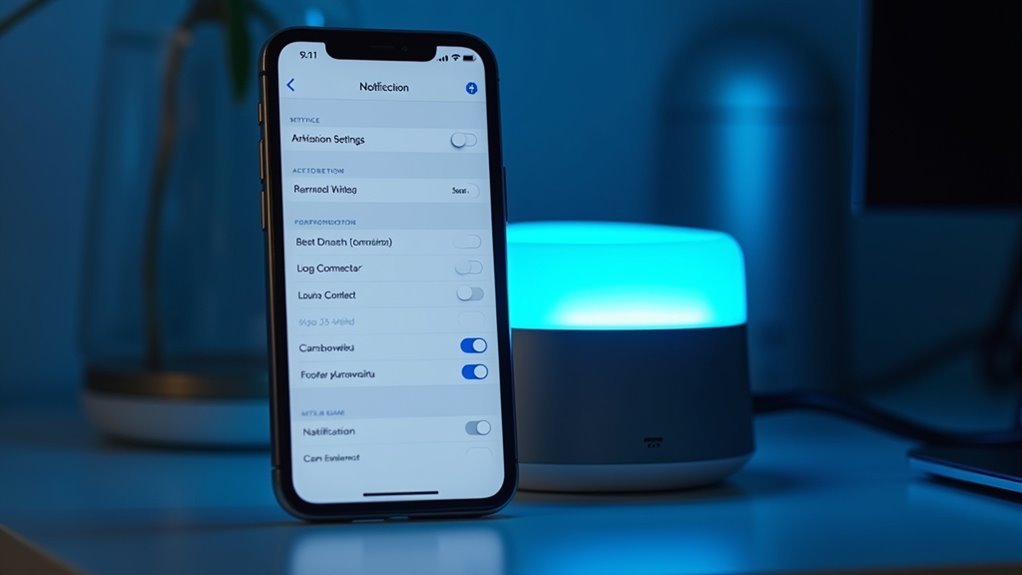



Leave a Reply